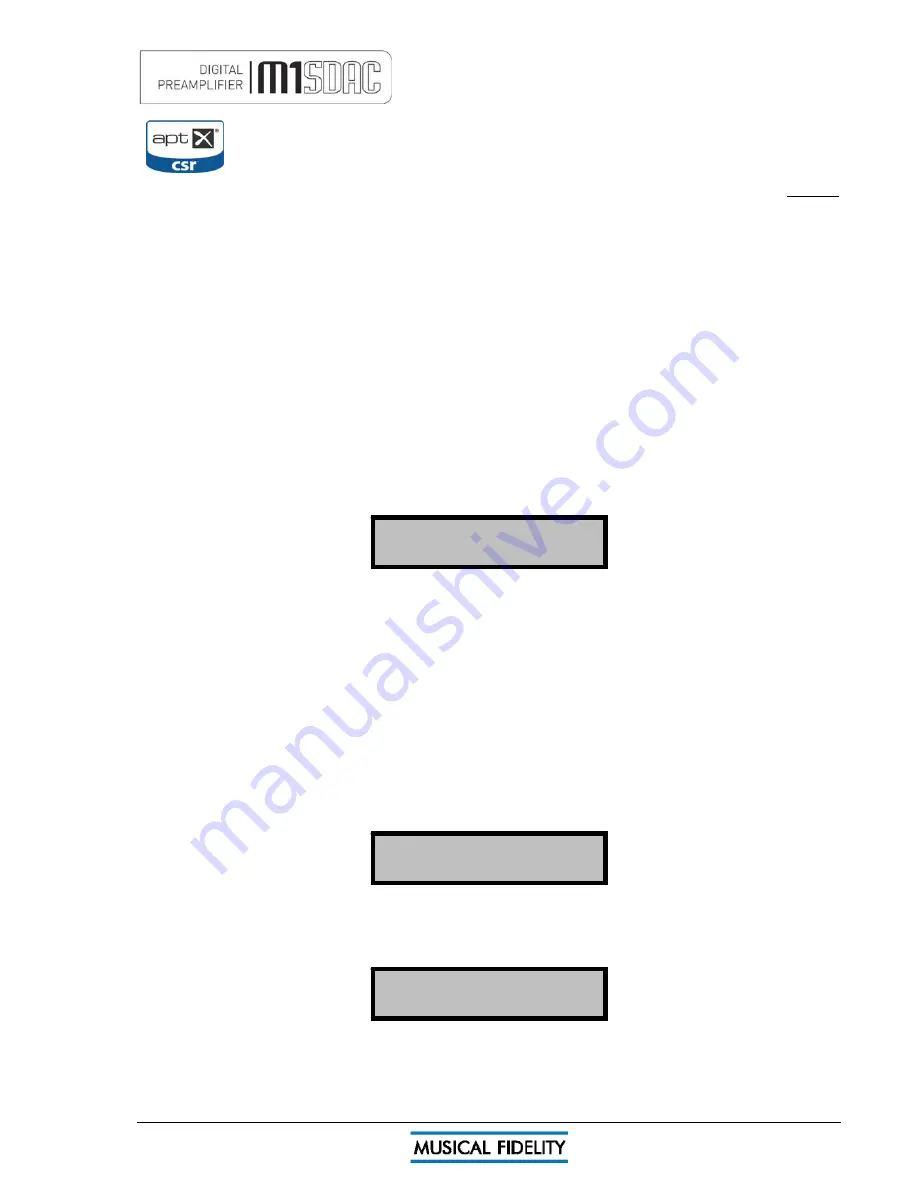
BLUETOOTH
Issue 4
Page 14 of
47
The M1 SDAC features a Bluetooth A2DP audio input (receiver circuit). This can be used to
receive Bluetooth transmissions from other Bluetooth Audio (A2DP) enabled devices such as
mobile phones, laptop computers or similar Bluetooth enabled sources. If the connecting device
supports aptX
®
, the M1 SDAC will use it.
Bluetooth is a digital “radio” link and as such requires an external antenna to function. This antenna is supplied
with the M1 SDAC. Consult the reseller/dealer if the antenna is missing.
BLUETOOTH antenna
M1 SDAC is housed in a top quality metal enclosure and therefore requires an external antenna for Bluetooth
operation.
Bluetooth is unlikely to work at all without the antenna attached!
The Bluetooth antenna should either be attached directly to the socket on the back of the unit. For better
positioning flexibility, the antenna may be attached to its magnetic base which, is then attached to the antenna
socket on the back of the unit.
When positioning the antenna, ensure it is away from potential sources of interference, and in full, plain view
from across the room.
When making connections, please ensure the nuts are tightened to “finger-tight” and as such be secure.
It is neither necessary nor recommended to use tools to tighten them any further!
BLUETOOTH device setup
To create a Bluetooth link it is necessary to “pair” and then “connect” the Bluetooth device(s) to the M1 SDAC.
This needs to be done every time a new device is introduced to the M1 SDAC.
The M1 SDAC stores information for up to 16 Bluetooth devices.
The M1 SDAC must be turned on; with blue POWER LED and display lit (it is
not
actually necessary to switch to
Bluetooth input at this point, but it is easier to see when a valid link is established). The display will show no link.
This means that the unit does not yet recognize any Bluetooth device in the vicinity.
BLUETOOTH
No Link
Please consult and follow the device (phone, etc) manual instructions for pairing.
You do not need to do anything on the M1 SDAC other than ensure it is ON.
If the DAC is not listed, try refreshing the list in the Bluetooth device, and check that the M1 SDAC is on (i.e. not
in standby). Also check antenna is fitted; positioned away from potential sources of interference, and in full,
plain view from across the room.
“Pair” (see device user manual for more details) with the “
Musical Fidelity M1 SDAC
” that should appear in the
device’s Bluetooth list.
N.B. If asked for a password, please enter “1234” on the phone. This password is not changeable.
“Connect” (see device user manual for more details) with the “
Musical Fidelity M1 SDAC
” that should appear in
the device’s Bluetooth list.
The device should then be “connected”. Successful connection is indicated by the word “Linked” as shown in
the example below.
44.1kHz > 192kHz
BLUETOOTH
BLUETOOTH input
To use the BLUETOOTH input, press the BLUETOOTH input select button on the front panel, or remote
control.
The incoming sample rate will be displayed if a valid digital signal is present.
44.1kHz > 192kHz
BLUETOOTH
Summary of Contents for M1 SDAC
Page 2: ......
Page 29: ...DRIVER UNINSTALL WINDOWS XP Issue 4 Page 29 of 47 Click Finish Driver removal is now complete ...
Page 36: ...UNINSTALL WINDOWS VISTA 7 Issue 4 Page 36 of 47 Click Finish Driver removal is now complete ...
Page 44: ...Issue 4 Page 44 of 47 For listening thoughts and observations ...
Page 45: ...Issue 4 Page 45 of 47 For listening thoughts and observations ...
Page 46: ...Issue 4 Page 46 of 47 For listening thoughts and observations ...
Page 47: ...Issue 4 Page 47 of 47 For listening thoughts and observations ...















































