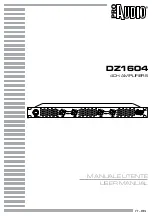GENERAL ADVICE
Issue 4
Page 5 of
47
Installation, Precautions & User Information
This new M1 SDAC is designed and built to provide trouble-free performance, but as with all electronic devices
it is necessary to observe a few precautions:
• Heed all warnings shown on the back of the product.
• Only connect the M1 SDAC to a mains outlet having the same voltage as marked at the back of the unit.
• Always ensure that when disconnecting and reconnecting your audio equipment the mains supply is
switched off.
• Position the mains lead and signal interconnects where they are not likely to be walked on or trapped by
items placed on them.
• Do not use near water, or place water-filled containers on the M1 SDAC, for example, a flower vase or
potted plants.
If water does spill inside, immediately pull out the mains plug from the wall socket and
inform the dealer, who should then check the unit before further use. Entry of liquid into the M1
SDAC is dangerous, and may cause electric shock or fire hazard.
• Do not place the unit near direct heat sources such as radiators, direct sunlight or other equipment.
• Do not remove any covers or try to gain access to the inside. There are no user adjustments or fuses to
change without qualification. Refer all service work to an authorised Musical Fidelity agent.
* Note: Unauthorised opening of the equipment will invalidate any warranty claim.
• Before cleaning the unit, switch off power at the mains switch and remove the mains plug from the wall
socket .Dust regularly with a soft cloth or soft brush but be careful when using cleaning or polishing agents -
they may harm the surface finish.
The electronics in modern hi-fi equipment is complex and may, therefore, be adversely affected or damaged by
lightning. For protection of the audio system during electrical storms, remove the mains plugs.
If after-sales service is required, to help the dealer identify the M1 SDAC please quote the serial number located
on the rear panel of the unit.
Summary of Contents for M1 SDAC
Page 2: ......
Page 29: ...DRIVER UNINSTALL WINDOWS XP Issue 4 Page 29 of 47 Click Finish Driver removal is now complete ...
Page 36: ...UNINSTALL WINDOWS VISTA 7 Issue 4 Page 36 of 47 Click Finish Driver removal is now complete ...
Page 44: ...Issue 4 Page 44 of 47 For listening thoughts and observations ...
Page 45: ...Issue 4 Page 45 of 47 For listening thoughts and observations ...
Page 46: ...Issue 4 Page 46 of 47 For listening thoughts and observations ...
Page 47: ...Issue 4 Page 47 of 47 For listening thoughts and observations ...