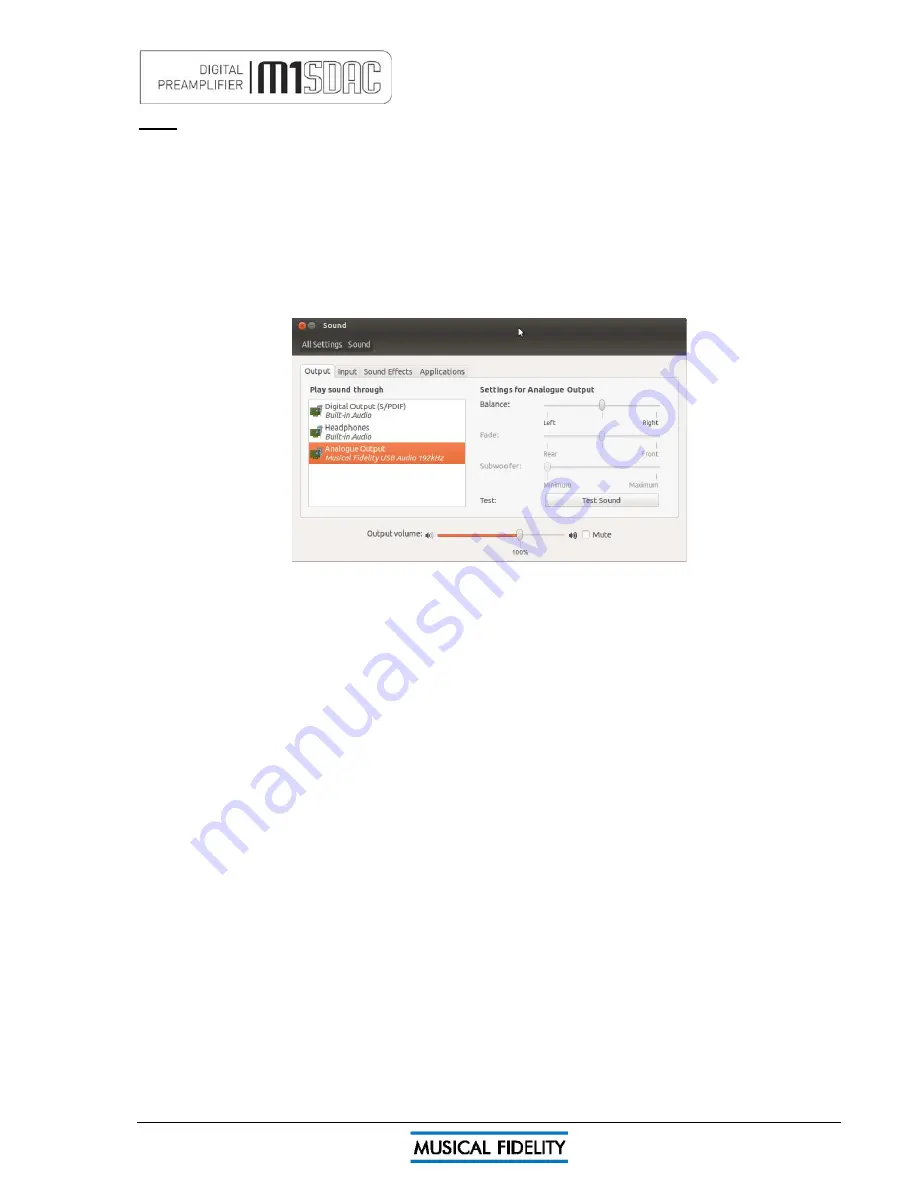
USB SETUP - LINUX
Issue 4
Page 20 of
47
Linux
This device has been successfully set up and tested with Ubuntu Linux kernel 2.6.33 or later.
Linux is open source and many different versions are available, the latest of which inherently support 192 kHz
24 bit audio. The drivers are automatically installed (other and/or older Linux distributions may require further
setup procedures – for such distributions, please consult the distribution support website/documentation).
To enable the device as the default output player, it is necessary to set it up as such in the Sound dialogue box.
To do this, click on the speaker icon in the top taskbar, and then click on “Sound settings”. The box below will
appear. Select the “Output” tab and highlight the MF USB 2.0 Audio Out as the output device. Close the box
and the MF USB Audio out will now play all sounds and music.
N.B. You may still need to set some media software to “use” the M1 SDAC for playback. Consult software
instructions for details on how to do this.
Summary of Contents for M1 SDAC
Page 2: ......
Page 29: ...DRIVER UNINSTALL WINDOWS XP Issue 4 Page 29 of 47 Click Finish Driver removal is now complete ...
Page 36: ...UNINSTALL WINDOWS VISTA 7 Issue 4 Page 36 of 47 Click Finish Driver removal is now complete ...
Page 44: ...Issue 4 Page 44 of 47 For listening thoughts and observations ...
Page 45: ...Issue 4 Page 45 of 47 For listening thoughts and observations ...
Page 46: ...Issue 4 Page 46 of 47 For listening thoughts and observations ...
Page 47: ...Issue 4 Page 47 of 47 For listening thoughts and observations ...
















































