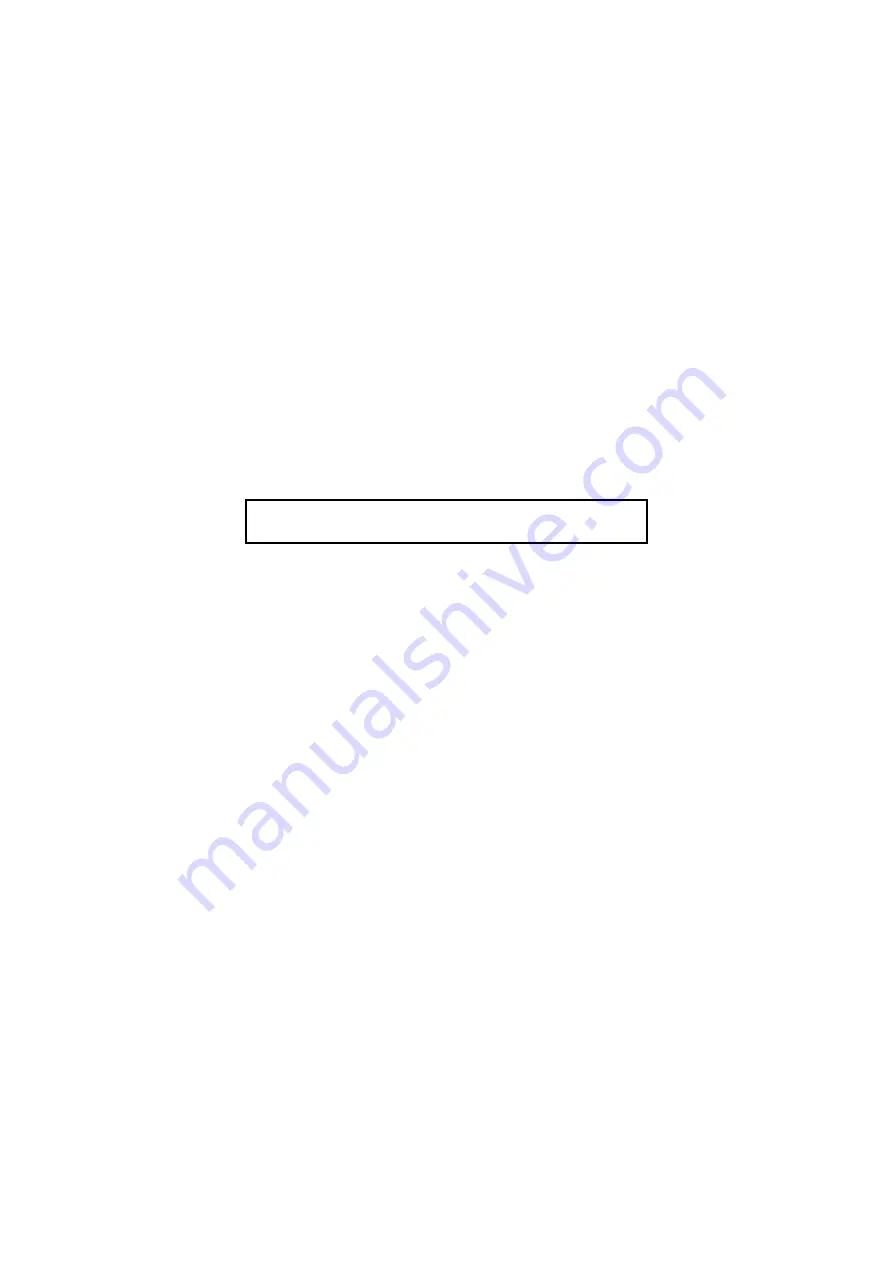
Access 3000 Compact Supervisor’s Guide
9261-7849 Issue 1
Page
www.multitone.com
52
4.18 Editing
a
Set
First decide which set that you wish to edit, and then follow the instructions
below:
1. Press:
Ctrl 1
2. Select:
Administration [4]
3. Select:
Sets Records [5]
4. Select:
Edit Set [1]
5. Type in the set identification number you wish to edit, e.g. 12 and press
Enter
.
6. At the following screen prompt, you have the following options:
Set 012 User 123
Del - Delete
↓
- Next
a. If you do not wish to delete a set member press
Ctrl 2
this will take you
directly to step 7 where you may add a new user number to the set.
b. You may delete the first set member or press the
↓
key
to scroll through
each set member sequentially. To erase a set member press the
Delete
key, the message:
Delete Member
will be displayed. Press the
Delete
key again, you will then receive the message:
Set Member Removed
.
Press
Enter
this will take you to the next set member in the sequence, or
c. To finish this process press
Ctrl 2
this will take you directly to step 7,
where you may add new set members. If you have finished editing a set
press
Ctrl 2
again, the message:
Changes Saved
. Press
Enter
to edit
another set, or press
Ctrl 1
to return to the main menu.
Note: You are not allowed to delete the last member left in a set. If you
attempt to do so you will get the message: Last Set Member. To delete a set
in this situation the whole set must be erased, see section 4.19 Deleting A
Set.






























