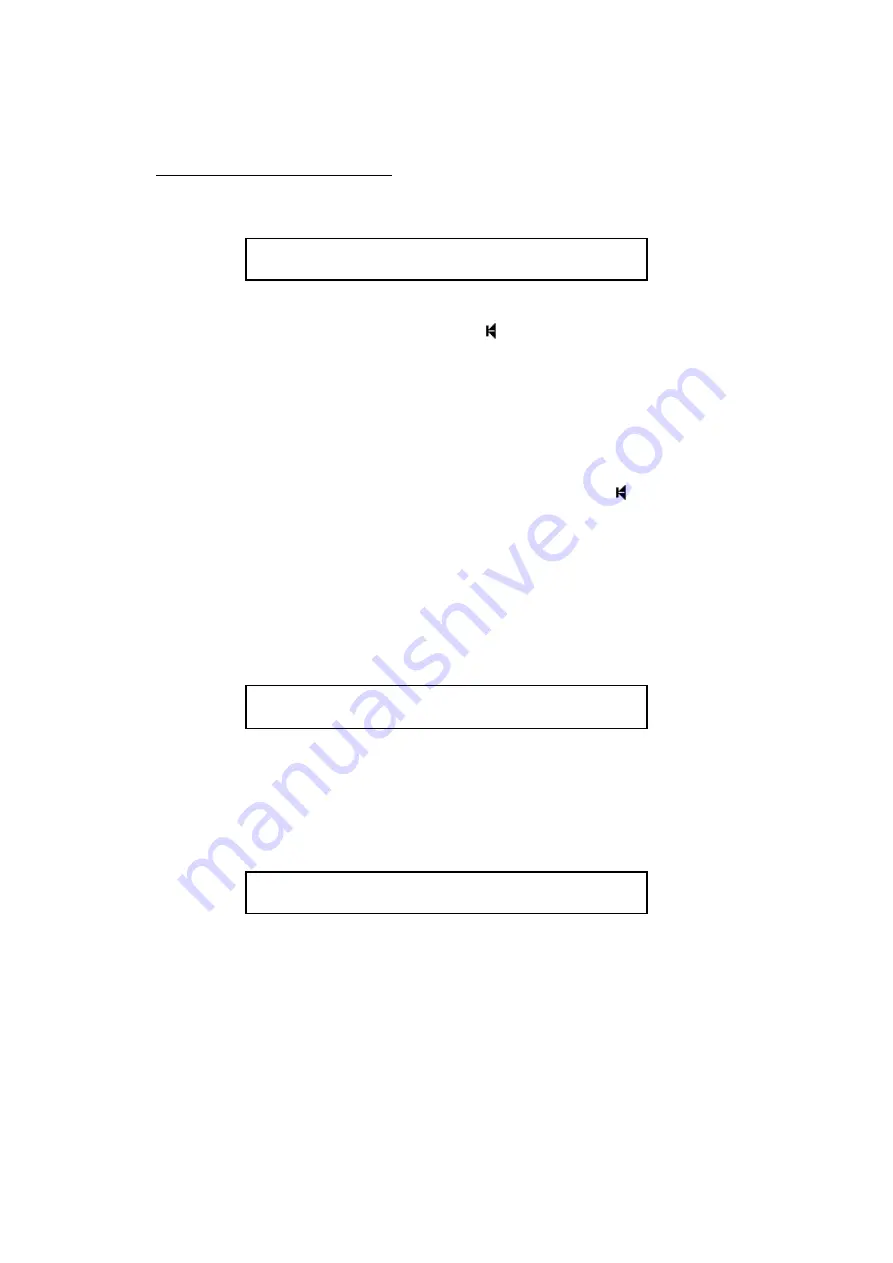
Access 3000 Compact Supervisor’s Guide
9261-7849 Issue 1
Page
www.multitone.com
43
4.11.2 To create a DLC to call a User
1. Enter the user number, e.g. 123 and press
Enter
01 User 123
User
2. You will now be required to select the paging call priority, either press
Enter
to
confirm the default priority or press the
key scroll through the priority
options. Having made your selection press
Enter
twice.
3. If the Speech MCU option is available and speech is required, press
1
followed by
Enter
.
Alternatively,
if speech is not required press
0
followed by
Enter
.
4. If an additional Management Control Unit (MCU) is connected to Access 3000
Compact you may select the speech source. Press the
key to scroll through
the MCU options, press
Enter
twice to select confirm.
5. You may enter an alphanumeric message, e.g. Evacuate All Staff, press
Enter
twice to select and confirm. Alternatively, you may select a pre-set
message, use the
↓
key
to scroll the list of pre-set messages and press
Enter
to select and confirm.
6. At the following prompt you may:
01 _
Enter Message,
↓
- Alpha Code
Enter an alphanumeric message, e.g. Evacuate All Staff, then press
Enter
to
select. Alternatively, you may select a pre-set message, use the
↓
key
to
scroll the list of pre-set messages and press
Enter
to select.
7. At the following prompt you may:
01 Output _
Enter Output DLC Number
a. Complete the entry and add a new DLC record, press
Enter
then at the
prompt
Changes Saved
and press
Enter
again to create further records or
b. Complete the entry and return to the main menu, press
Enter
followed by
Ctrl 1
or
c. Add a
DLC Output
at the above prompt enter the DLC Output record
number, e.g.10 then press
Enter
.






























