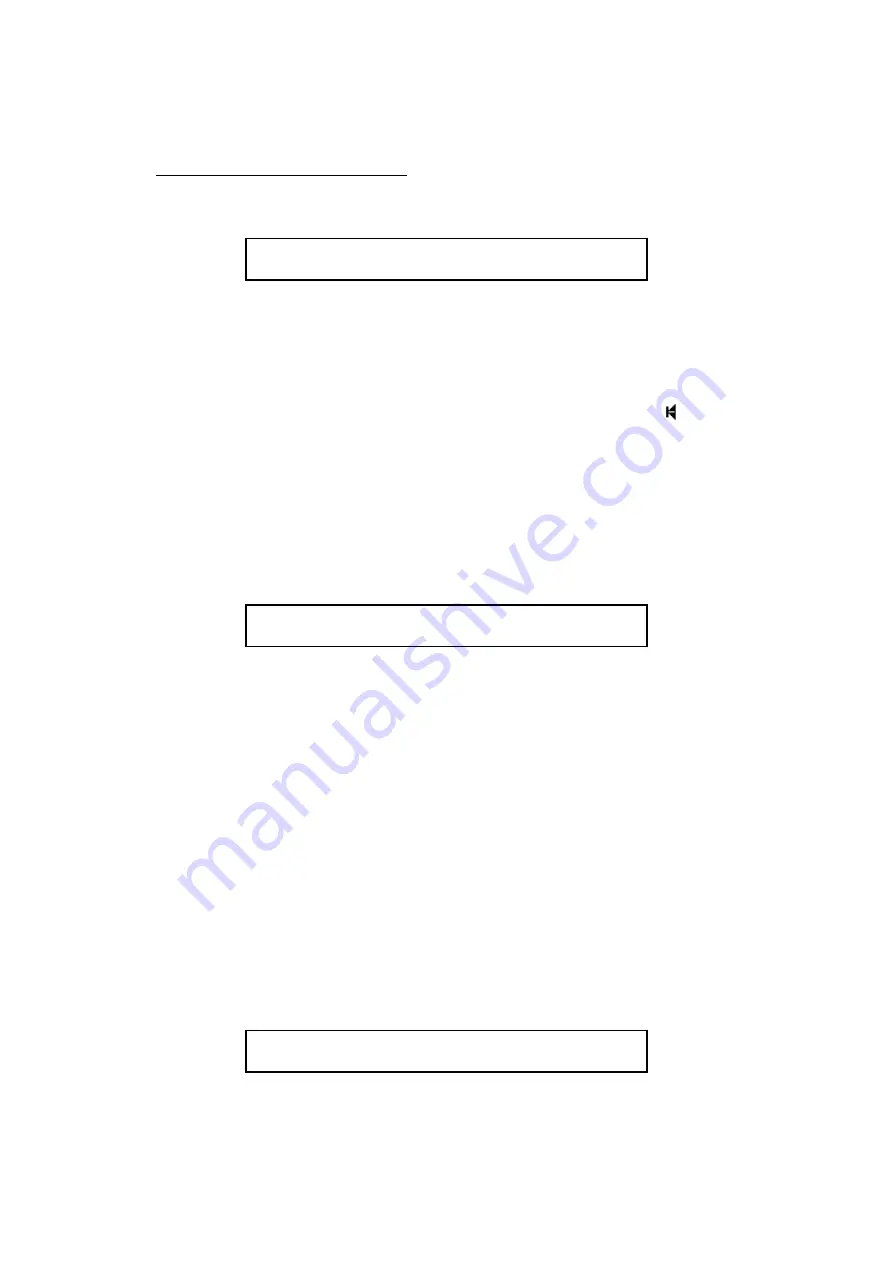
Access 3000 Compact Supervisor’s Guide
9261-7849 Issue 1
Page
www.multitone.com
42
4.11.1 To Create a DLC to Call a Team
1. Type in the team number, e.g. 5 and press
Enter
01 Team 5_
- Team
2. If the Speech MCU option is available and speech is required, press
1
followed by
Enter
.
Alternatively,
if speech is not required press
0
followed by
Enter
.
3. If an additional Management Control Unit (MCU) is connected to Access 3000
Compact you may select additional speech source. Press the
key to scroll
through the MCU options and press
Enter
twice to select and confirm.
4. You may enter an alphanumeric message, e.g. Evacuate All Staff, press
Enter
twice to select and confirm. Alternatively, you may select a pre-set
message, use the
↓
key
to scroll the list of pre-set messages and press
Enter
twice to select and confirm.
5. At the following prompt you may either:
01 Output _
Enter Output DLC Number
a. Complete the entry and add a new DLC record, press
Enter
then at the
prompt
Changes Saved
press
Enter
again to create further records or
b. Complete the entry and return to the main menu, press
Enter
followed by
Ctrl 1
or
c. Add a
DLC Output
, at the above prompt enter the DLC Output record
number, e.g.10 then press
Enter
.
6. To activate the DLC Output press
1
followed by
Enter
, to
de-activate a DLC
press
0
followed by
Enter
7. To activate the DLC Output Timer Press
1
followed by
Enter
, to de-activate
the Timer press
0
followed by
Enter
8. At the following prompt, either press
Enter
to create or edit another DLC team
record or press
Ctrl 1
to return to the Main Menu.
DLC Number 01
Changes Saved
















































