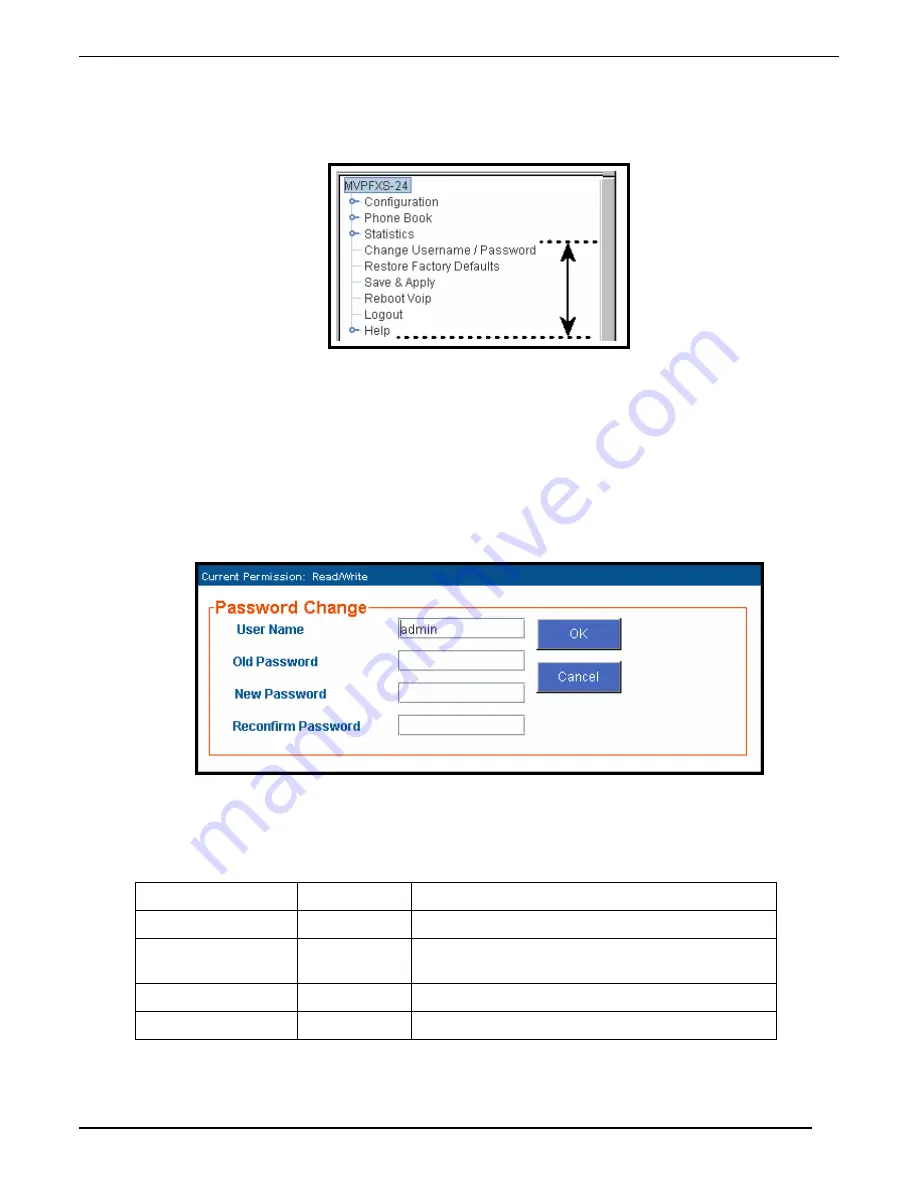
MultiVOIP FXS User Guide
Operation & Maintenance
117
General Operation Functions
Several basic software functions are accessible from the MultiVoip sidebar menu, as shown below.
Clicking on the option will bring up the corresponding screen.
(Note that online Help has not yet been implemented.)
Change Username/Password
To access the MultiVOIP web GUI, you must set up a username and a password.
Establishing a Username and Password
1. Go to the Change Username/Password screen.
Originally, all four fields on the screen will be blank.
2. Enter the desired values into the fields as follows:
Field Name
Your Entry
Comment
User Name:
____________
5 to 10 alphanumeric characters, case sensitive
Old Password:
____________
This will be blank at first. However, this field will
be used if/when you revise the password.
New Password:
____________
5 to 13 characters, case sensitive
Reconfirm Password: ____________
Re-type new password exactly, letter for letter.
3. Click
OK
.
Summary of Contents for MultiVOIP MVPFXS-16
Page 5: ...5 Chapter 1 Overview...
Page 13: ...13 Chapter 2 Quick Start Guide...
Page 18: ...Command PC Voip Hookups MultiVOIP FXS Quick Start Guide 18 Quick Hookup for MVPFXS 8 16 24...
Page 37: ...MultiVOIP FXS Quick Start Guide Phonebook Example 37 Enlarged Phonebook Worksheet...
Page 41: ...41 Chapter 3 Mechanical Installation and Cabling...
Page 51: ...51 Chapter 4 MultiVOIP Auxiliary Software...
Page 53: ...53 Chapter 5 Technical Configuration...
Page 84: ...84 Chapter 6 Phonebook Configuration...
Page 106: ...106 Chapter 7 Operation and Maintenance...
Page 146: ...146 Chapter 8 Warranty Service and Tech Support...
Page 149: ...149 Chapter 9 Regulatory Information...
Page 153: ...153 Appendix A Cable Pinouts...
Page 156: ...156 Appendix B TCP UDP Port Assignments...
Page 165: ...165 S000415A...
















































