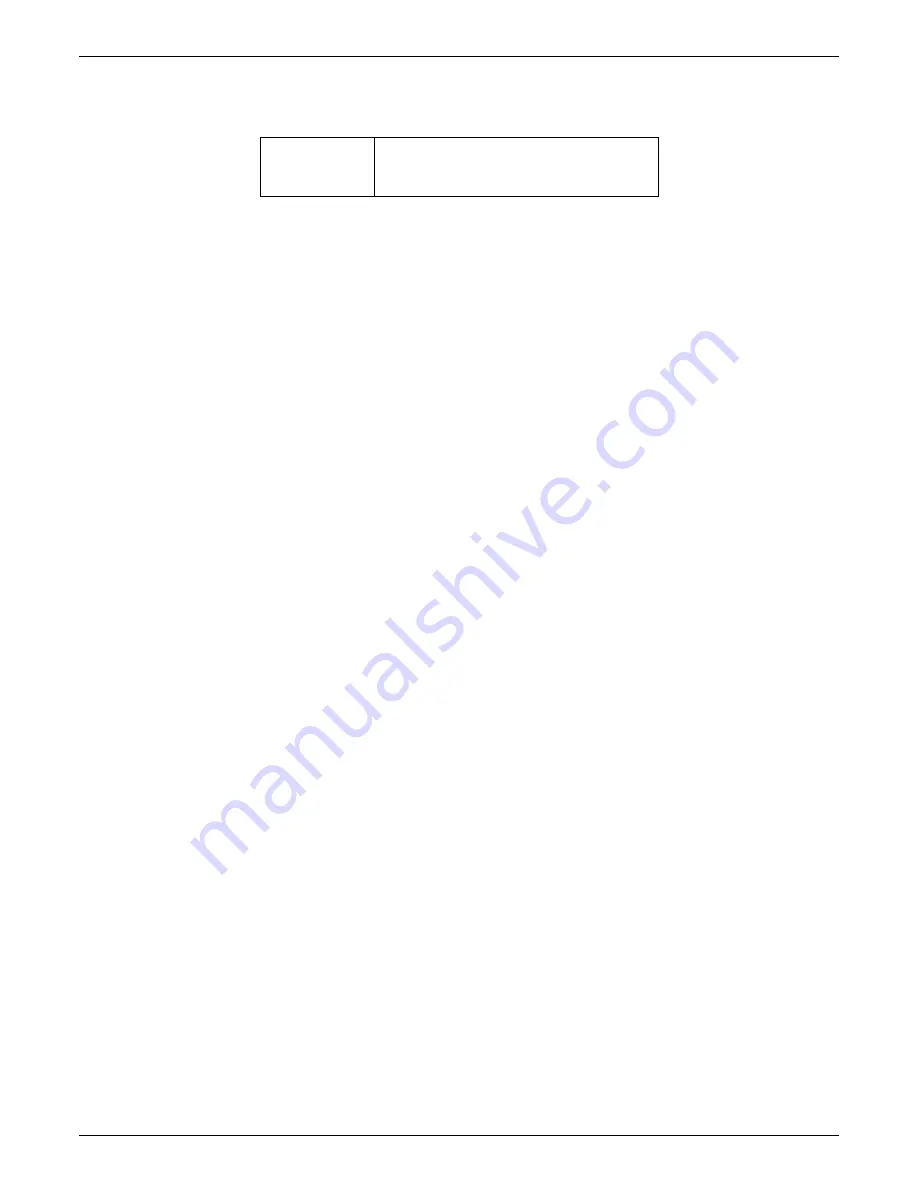
Phone/IP Starter Config.
MultiVOIP FX Quick Start Guide
26
Phone/IP Starter Configuration
Full details here:
MVPFXS-24
MVPFXS-16
MVPFXS-8
Technical Configuration
chapter
in User Guide
1. Open a browser and go to the IP Address of the MVPFXS unit (default IP is 192.168.2.1). In the sidebar
menu, click
Configuration
.
2. Go to
Configuration
|
IP
. Enter or alter any IP Parameters, as needed. Click
OK
.
3. Go to
Configuration
|
Voice/Fax
. Select
Coder
| “Automatic.” At the right-hand side of the dialog box,
click
OK
. If you know any specific parameter values that will apply to your system, enter them. Click
Copy Channel
. Select
Copy to All
. Click
Copy
. At main Voice/Fax Parameters screen, click
OK
to exit
from the dialog box.
4. Enter telephone system information. Go to
Configuration
|
Interface
. Enter parameters obtained from
phone company or PBX administrator. Click
OK
.
5. Go to
Configuration
|
Regional Parameters
. Select the
Country/Region
that fits your situation. Click
OK
and confirm. Click
OK
to exit from the dialog box.
6. Go to
Configuration
|
Logs/Traces
.
Select “Enable Console Messages.” Click
OK
.
To do logging with a SysLog client program, click on “SysLog Server – Enable” in the
Logs/Traces
screen.
To implement this function, you must install a SysLog client program. For more info, see the “SysLog
Server Functions” section of the “Operation & Maintenance” chapter of the
User Guide
.
7. Go to
Save &Apply
. Click
OK
. This will save the parameter values that you have just entered.
The MultiVOIP’s “BOOT” LED will light up while the configuration file is being saved and loaded into
the MultiVOIP. Don’t do anything to the MultiVOIP until the “BOOT “LED is off (a loss of power at this
point could cause the MultiVOIP unit to lose the configuration settings you have made).
END OF PROCEDURE.
Summary of Contents for MultiVOIP MVPFXS-16
Page 5: ...5 Chapter 1 Overview...
Page 13: ...13 Chapter 2 Quick Start Guide...
Page 18: ...Command PC Voip Hookups MultiVOIP FXS Quick Start Guide 18 Quick Hookup for MVPFXS 8 16 24...
Page 37: ...MultiVOIP FXS Quick Start Guide Phonebook Example 37 Enlarged Phonebook Worksheet...
Page 41: ...41 Chapter 3 Mechanical Installation and Cabling...
Page 51: ...51 Chapter 4 MultiVOIP Auxiliary Software...
Page 53: ...53 Chapter 5 Technical Configuration...
Page 84: ...84 Chapter 6 Phonebook Configuration...
Page 106: ...106 Chapter 7 Operation and Maintenance...
Page 146: ...146 Chapter 8 Warranty Service and Tech Support...
Page 149: ...149 Chapter 9 Regulatory Information...
Page 153: ...153 Appendix A Cable Pinouts...
Page 156: ...156 Appendix B TCP UDP Port Assignments...
Page 165: ...165 S000415A...






























