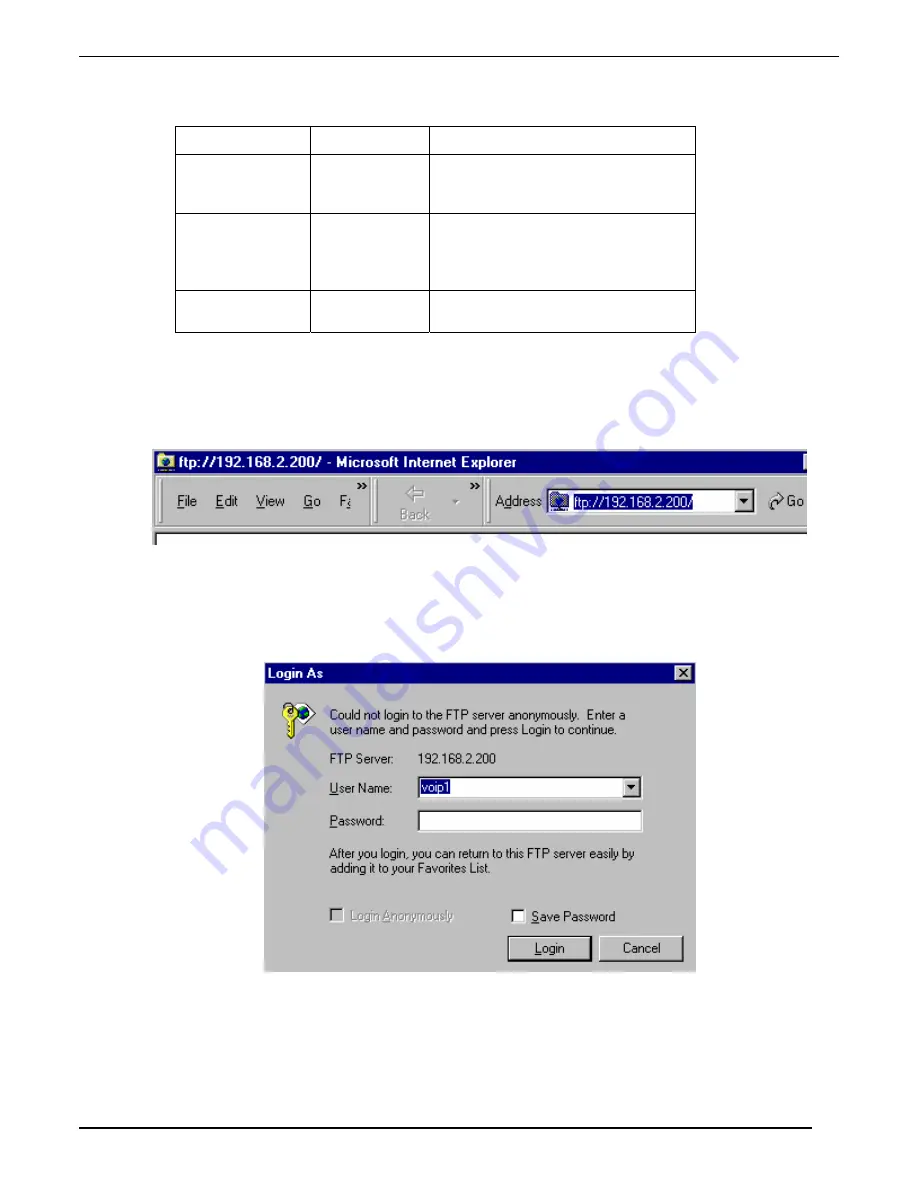
MultiVOIP FXS User Guide
Operation & Maintenance
127
5.
Identify Files to be Updated
. Determine which files you want to update. Three types of files can be
updated using the FTP feature.
File Type
File Names
Description
firmware
“bin” file
mvpapp
This is the MultiVOIP firmware file.
Only one file of this type will be in
the directory.
file system
mvpfs-img
The MultiVOIP filesystem file in
which are stored the GUI and the
default values of GUI operating
parameters.
MSP firmware
msp-img
This is MSP firmware for the
MultiVOIP’s DSP processing unit.
6.
Contact MultiVOIP FTP Server
. You must make contact with the FTP Server in the voip using either a
web browser or FTP client program. Enter the IP address of the MultiVOIP’s FTP Server. If you are using a
browser, the address must be preceded by “ftp://” (otherwise you’ll reach the web GUI within the
MultiVOIP unit).
7.
Log In
. Use the User Name and password established in item #2 above. The login screens will differ
depending on whether the FTP file transfer is to be done with a web browser (see first screen below) or
with an FTP client program (see second screen below).
Summary of Contents for MultiVOIP MVPFXS-16
Page 5: ...5 Chapter 1 Overview...
Page 13: ...13 Chapter 2 Quick Start Guide...
Page 18: ...Command PC Voip Hookups MultiVOIP FXS Quick Start Guide 18 Quick Hookup for MVPFXS 8 16 24...
Page 37: ...MultiVOIP FXS Quick Start Guide Phonebook Example 37 Enlarged Phonebook Worksheet...
Page 41: ...41 Chapter 3 Mechanical Installation and Cabling...
Page 51: ...51 Chapter 4 MultiVOIP Auxiliary Software...
Page 53: ...53 Chapter 5 Technical Configuration...
Page 84: ...84 Chapter 6 Phonebook Configuration...
Page 106: ...106 Chapter 7 Operation and Maintenance...
Page 146: ...146 Chapter 8 Warranty Service and Tech Support...
Page 149: ...149 Chapter 9 Regulatory Information...
Page 153: ...153 Appendix A Cable Pinouts...
Page 156: ...156 Appendix B TCP UDP Port Assignments...
Page 165: ...165 S000415A...






























