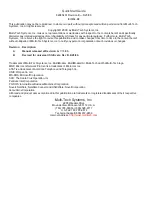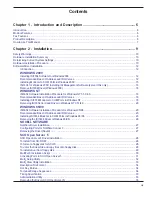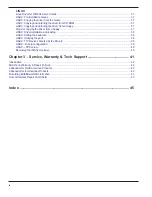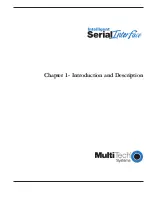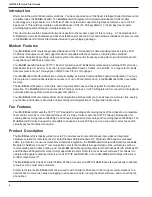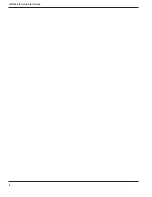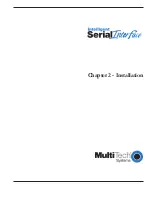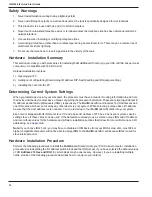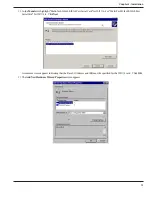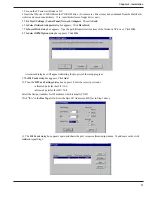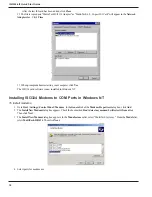iii
Contents
Chapter 1 - Introduction and Description ...................................................... 5
Introduction .............................................................................................................................................................. 6
Modem Features ...................................................................................................................................................... 6
Fax Features ........................................................................................................................................................... 6
Product Description ................................................................................................................................................. 6
How to Use This Manual .......................................................................................................................................... 7
Chapter 2 - Installation ...................................................................................... 9
Safety Warnings .................................................................................................................................................... 10
Hardware Installation Summary............................................................................................................................ 10
Determining Current System Settings .................................................................................................................... 10
Hardware Installation Procedure............................................................................................................................. 10
Software/Driver Installation ..................................................................................................................................... 12
Introduction .................................................................................................................................................. 12
WINDOWS 2000
Installing ISI3334 Software for Windows 2000 .............................................................................................. 12
Recommended Base I/O Address and IRQ Values ....................................................................................... 12
Installing Modems to COM Ports in Windows 2000 ..................................................................................... 15
ISI3334 for Windows 2000: Installing ISI Management Software (server OSs only) ....................................... 16
Remove ISI3334 Driver (Windows 2000) ....................................................................................................... 16
WINDOWS NT
ISI3334 Software Installation Procedure for Windows NT 3.51/4.0 ................................................................ 16
Recommended Base I/O Address and IRQ Values ....................................................................................... 16
Installing ISI3334 Modems to COM Ports in Windows NT ............................................................................ 18
Removing ISI3334 Card and Driver in Windows NT 3.51/4.0 ......................................................................... 20
WINDOWS 95/98
ISI3334 Software Installation Procedure for Windows 95/98 ......................................................................... 20
Recommended Base I/O Address and IRQ Values ....................................................................................... 20
Installing ISI3334 Modems to COM Ports in Windows 95 /98 ...................................................................... 23
Removing the ISI3334 Driver (Windows 95/98).............................................................................................. 26
NOVELL NETWARE
NetWare Driver Installation ........................................................................................................................... 27
Configuring Ports for NetWare Connect ........................................................................................................ 27
Removing the Driver (Novell) ......................................................................................................................... 27
SCO Open Server 5
SCO Open Server 5 Driver Installation .......................................................................................................... 28
To install from CD-ROM: ............................................................................................................................... 28
To format a floppy disk for SCO5: ................................................................................................................. 28
To untar the driver file and copy files onto floppy disk: .................................................................................. 28
To install driver from floppy disk .................................................................................................................... 29
MultiTech Installation Script ......................................................................................................................... 30
Activating Ports in SCO Open Server 5 ........................................................................................................ 31
Multi_Setup Utility........................................................................................................................................ 32
Multi_View Utility Installation ....................................................................................................................... 33
Description File Format ................................................................................................................................ 34
Hot Key Entries............................................................................................................................................ 34
Terminal Escape Sequences ........................................................................................................................ 34
Timing Specification ..................................................................................................................................... 35
Administration Utility.................................................................................................................................... 36
Removing the Driver (SCO Open Server 5) .................................................................................................... 36
Summary of Contents for MultiModem ISI ISI3334/4
Page 5: ...Chapter 1 Introduction and Description ...
Page 8: ...ISI3334 4 8 Quick Start Guide 8 ...
Page 9: ...Chapter 2 Installation ...
Page 41: ...Chapter 3 Service Warranty Tech Support ...
Page 44: ...ISI3334 4 8 Quick Start Guide 44 ...
Page 45: ...Index ...