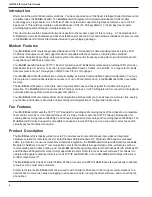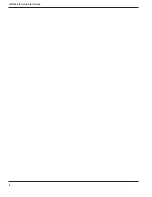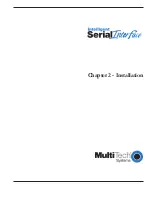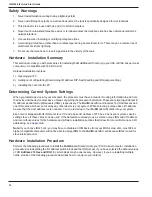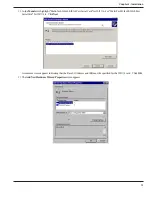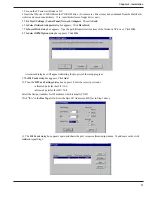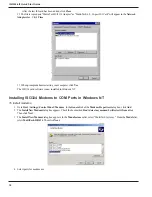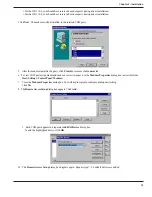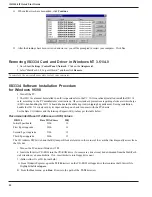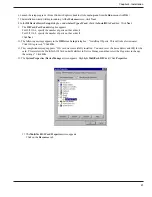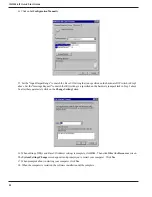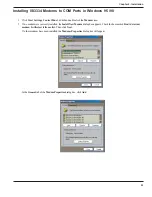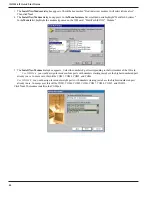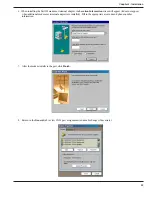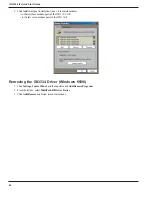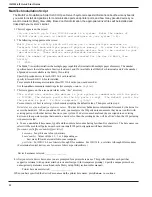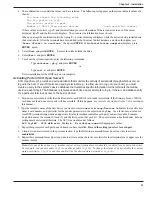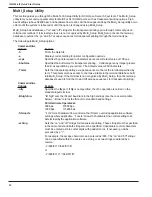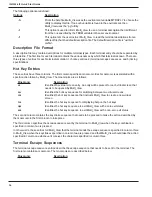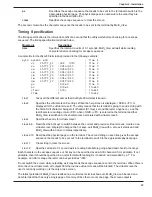ISI3334-4/8 Quick Start Guide
20
11. When all devices have been added, click
Continue
.
12. After the bindings have been reviewed and stored, you will be prompted to restart your computer. Click
Yes
.
Removing ISI3334 Card and Driver in Windows NT 3.51/4.0
1. Go to
Start | Settings | Control Panel | Network
. Click on the
Adapters
tab.
2. Select "MultiTech 4, 8, 16-port ISI card," and then click
Remove
.
To complete the un-install procedure, restart your computer.
ISI3334 Software Installation Procedure
for Windows 95/98
1. Turn off the PC.
2. The ISI3334 card must be installed in an ISA expansion slot in the PC. If it is not already installed, install the ISI3334
card according to the PC manufacturer's instructions. Observe standard precautions regarding electro-static discharge
(ESD) when handling the ISI3334 board (the board should be kept in its shipping bag until used). During installation,
handle the ISI3334 circuit card by its edges and keep one hand in contact with the PC chassis.
Set the Base I/O Address and the Interrupt Request (IRQ) values per the table below:
Recommended Base I/O Address and IRQ Values
ISI3334
Base I/O Address
IRQ
Initial 8 port board
210h
10
First 8 port upgrade
220h
11
Second 8 port upgrade
230h
12
Third 8 port upgrade
240h
15
The I/O Address DIP Switch and the IRQ Jumper Block are located in the corner of the card that lies diagonally across from
the ISA bus.
3. Turn on the PC and start Windows 95/98.
4. Insert the ISI driver CD-ROM into the CD-ROM drive. (In some cases, drivers may be downloaded from the MultiTech
web site and saved onto diskette. If so, insert diskette into floppy drive now.)
5. (Follow either 5A or 5B, but not both.)
A. From Windows Explorer, open the
95-98
directory on the CD-ROM or floppy drive that contains the ISI driver file.
Highlight the file
setup.exe
.
B. From the
Start
menu, go to
Run
. Browse to the path of the
95-98
directory.
Summary of Contents for MultiModem ISI ISI3334/4
Page 5: ...Chapter 1 Introduction and Description ...
Page 8: ...ISI3334 4 8 Quick Start Guide 8 ...
Page 9: ...Chapter 2 Installation ...
Page 41: ...Chapter 3 Service Warranty Tech Support ...
Page 44: ...ISI3334 4 8 Quick Start Guide 44 ...
Page 45: ...Index ...