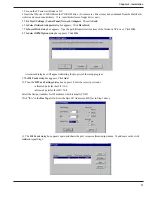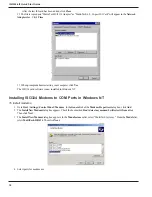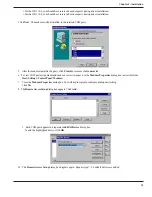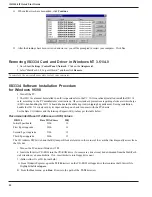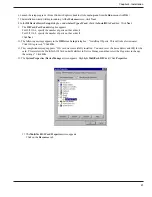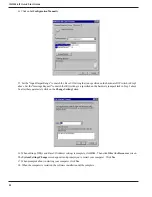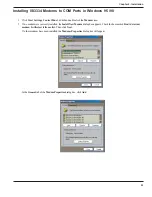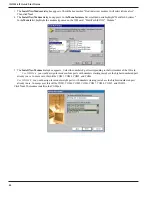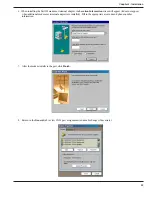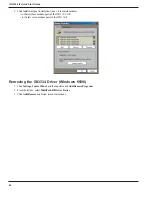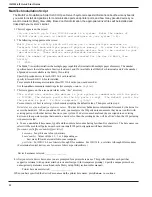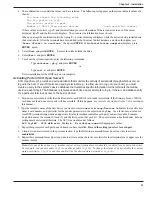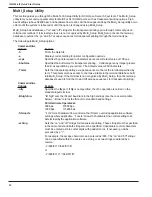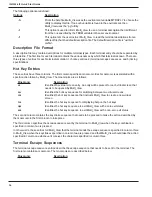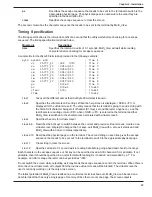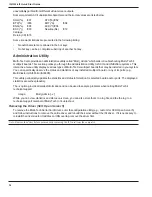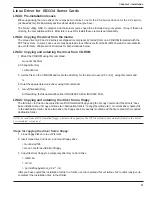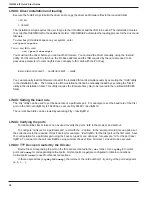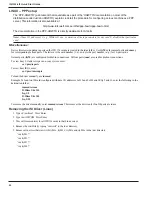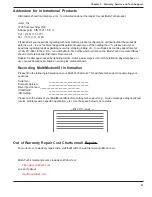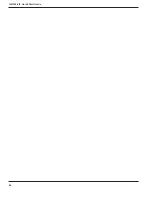Chapter 2 - Installation
29
- Make sure Device is pointed to the floppy disk.
- Make sure that the Type is cpio.
- Select
Continue
.
5. To verify that the files have been copied onto the floppy disk, use these commands:
# scosh
- Select
Manager
.
- Select
Archive
.
- Select
List
.
- Make sure Device is pointed to the floppy disk.
- Select
Continue
.
To install driver from floppy disk
(Users starting with the untarred SCO5 driver on a floppy disk can begin the installation here).
1. Run the
custom
utility.
2. Select
Software
.
3. Select
Install New
.
4 Highlight driver file from local host and select
Continue
.
5. Select as the Media Device Floppy Disk Drive.
6. Select
Continue
.
7. Highlight Multi-Tech ISA/PCI ... and select
Install
.
8. Enter
Y
(yes) to continue installing the ISI driver.
9. As many as four ISI cards can be installed in the server. Type 1, 2, 3, or 4, based on the number of ISI3334
cards you are installing in your system. Type the base I/O address and the IRQ value for each card. Be sure that
the I/O address and the IRQ value match the values set in the DIP switch and jumper block on the ISI3334 card.
For further details see
MultiTech Installation Script
step 1.
10. Type the number of pseudo-devices to be created.
For the ISI3334-4, type 4.
For the ISI3334-8, type 8.
For further details see
MultiTech Installation Script
step 2.
11. Type
Y
(yes) to accept the prefix for tty ports. For further details see
MultiTech Installation Script
step 3.
12. Type
Y
(yes) to confirm the selection. For further details see
MultiTech Installation Script
step 4.
13. After the driver is installed, press <Enter> to continue. For further details see
MultiTech Installation Script
step
4(last paragraph) and step 5.
14. Exit the
custom
utility. For further details see
MultiTech Installation Script
step 6.
15. Remove the floppy disk and reboot your computer. For further details see
MultiTech Installation Script
step 7.
Summary of Contents for MultiModem ISI ISI3334/4
Page 5: ...Chapter 1 Introduction and Description ...
Page 8: ...ISI3334 4 8 Quick Start Guide 8 ...
Page 9: ...Chapter 2 Installation ...
Page 41: ...Chapter 3 Service Warranty Tech Support ...
Page 44: ...ISI3334 4 8 Quick Start Guide 44 ...
Page 45: ...Index ...