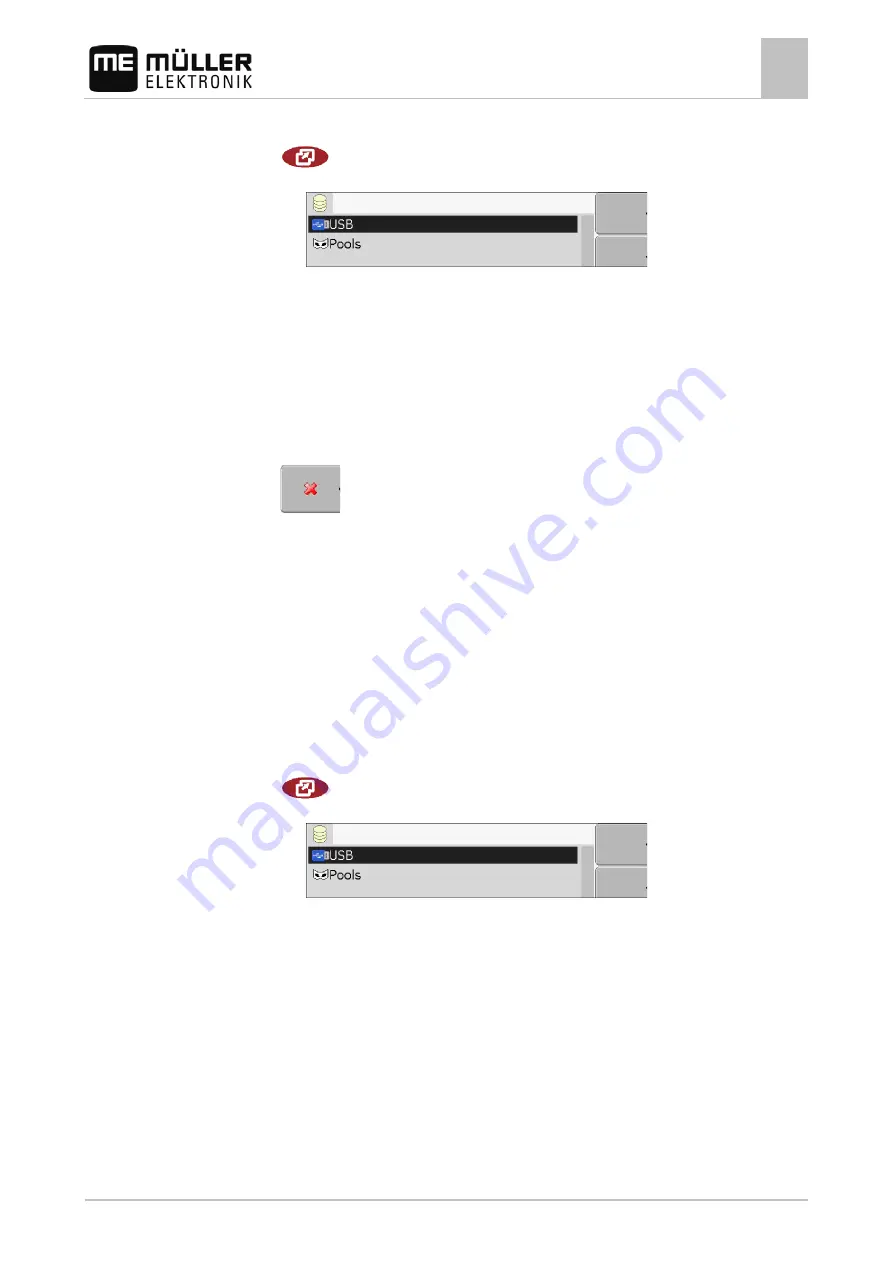
Configuring the terminal in the Service application
Deleting pools
7
30302710-02-EN
V7.20141016
47
1. Switch to the "Files" screen:
| Service | Files
⇨
The following screen will appear:
2. Click on "USB".
⇨
The "Screencopy" and "Taskdata" folders will appear.
⇨
If these folders fail to appear, it is because you did not create them on the USB flash drive.
3. Click on the desired folder.
⇨
The contents of the folder will be displayed.
A folder may either contain files or further folders.
If nothing is displayed, the folder is empty.
4. Select the files to be deleted.
5.
– Delete file (red)
⇨
Deleting file.
Deleting pools
You can delete the pools to speed up the terminal's operation.
Pools are the intermediate storage for the terminal. Pools are used to temporarily store graphics or
text. Over time, the pools will become too large and slow down the operation of the terminal.
▪ After updating the software of a connected jobcomputer.
▪ If the terminal operates more slowly than usual.
▪ When asked to do so by Customer Services.
1. Switch to the "Files" screen:
| Service | Files
⇨
The following screen will appear:
2. Click on "Pools".
⇨
The names of several folders will appear.
⇨
If the pool is empty, nothing will appear.
3. Click on the desired folder.
Procedure
7.15
When to delete?
Procedure
















































