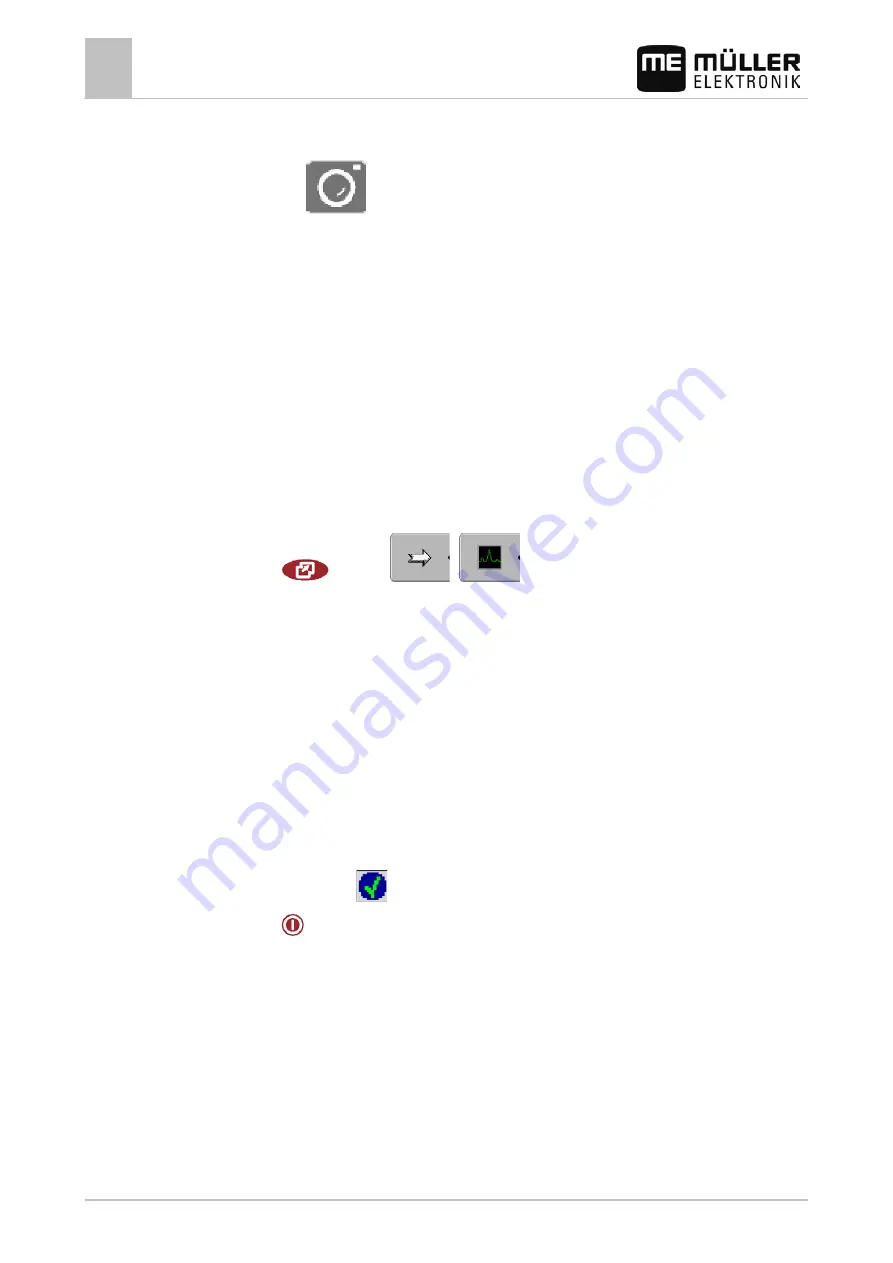
7
Configuring the terminal in the Service application
CAN-Trace settings
50
30302710-02-EN
V7.20141016
⇨
While the screenshot is being captured, the icon of a photo camera will be displayed in the
centre of the display:
⇨
When the camera icon disappears, the screenshot has been created.
⇨
You will find the screenshot you captured in the location you specified as the "Storage location".
The USB flash drive saves the screenshots in the folder "ScreenCopy".
CAN-Trace settings
CAN-Trace is a function that logs the data exchange between the terminal and the connected
jobcomputers. Customer Services can use the logged data for diagnostic purposes should any errors
arise in the system.
If an error occurs when using the terminal, Customer Services may ask you to activate the CAN-
Trace function.
Only activate this function if prompted to do so by Customer Services.
1. Switch to the "CAN-Trace settings" screen:
| Service |
|
| CAN-Trace settings
2. Click on "Duration (min.)".
3. Set the duration. Specify for how long communication should be logged after the terminal has
been restarted. Communication can be logged for a duration of one to five minutes.
4. Click on "Storage location".
5. Select the storage location.
6. Select "USB" to save data on the USB flash drive. The USB flash drive must be inserted in the
terminal.
7. Select "Portal" to send data to the farmpilot portal. farmpilot must be activated before data can
be transferred.
8. Click on "Activate CAN-Trace".
⇨
The status of the function is displayed on the icon.
⇨
The icon
must appear next to "Activate CAN-Trace".
9.
- Restart terminal.
⇨
After restarting the terminal, CAN-Trace will log the communication between the terminal
and the jobcomputer.
10. Leave the terminal switched on until the set CAN-Trace duration has elapsed.
⇨
The CAN-Trace function will be deactivated automatically.
7.18
Procedure






























