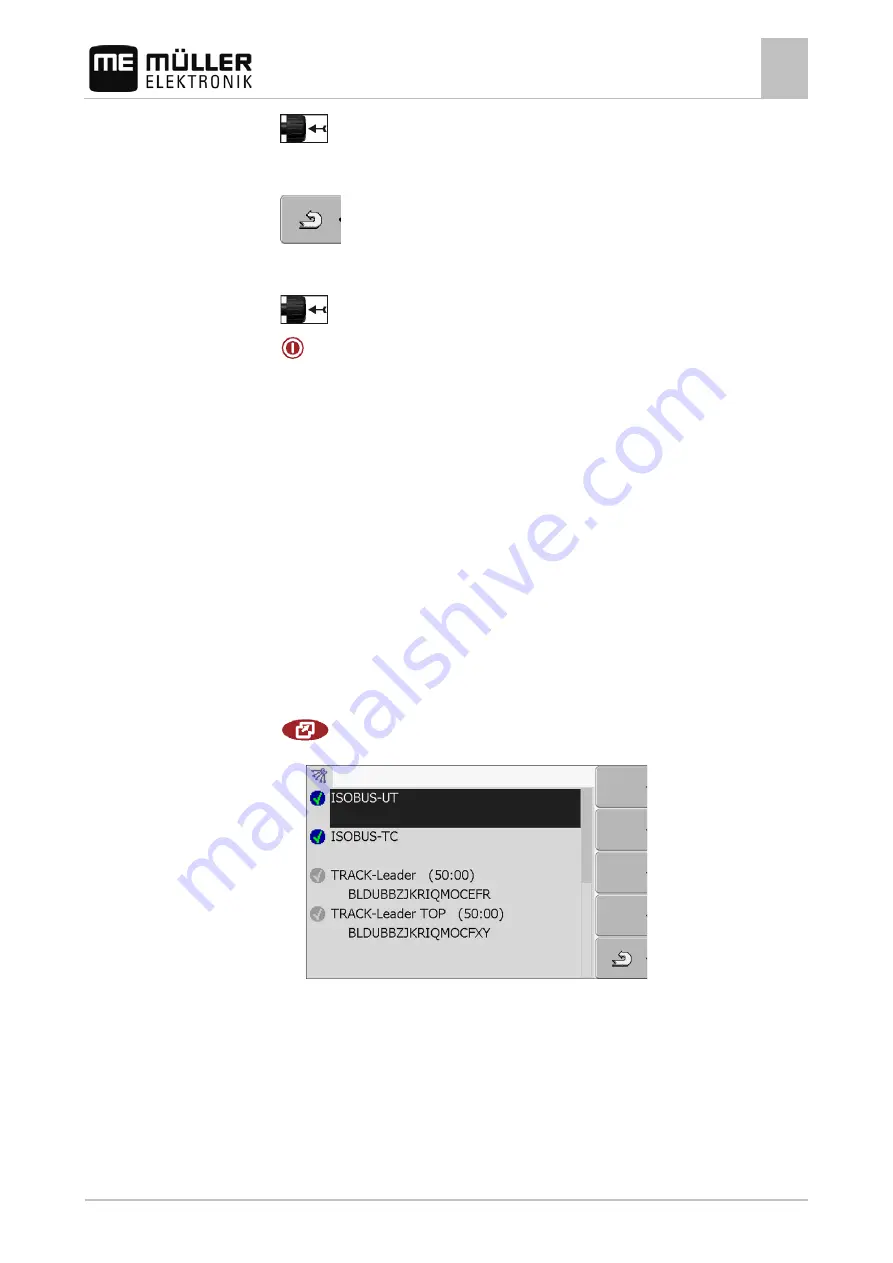
Configuring the terminal in the Service application
Activating licenses for full versions of the software
7
30302710-02-EN
V7.20141016
45
2.
- Click on the desired plugin.
⇨
The icon preceding the name of the plugin indicates whether the plugin is activated or
deactivated.
3.
- Exit screen.
⇨
The following notification will appear:
“Restart the terminal.“
4.
- Confirm.
5.
- Restart terminal.
⇨
All activated plugins will appear in the selection menu.
Activating licenses for full versions of the software
9] After this time has elapsed, they will be automatically deactivated. The amount of
free usage time remaining is shown in brackets next to the name of the application.
To activate a license you will require an activation number, which you will receive on purchasing an
application from Müller-Elektronik. If you request the activation number by phone or by email, you will
be required to give our staff the following information:
▪ Code – Found under the name of the application on the "License management" screen.
▪ Serial number of the terminal – Found on the nameplate on the reverse of the terminal.
▪ Item number of the terminal – Found on the nameplate on the reverse of the terminal.
The activation number is entered as follows:
1. Switch to the "Licenses" screen:
| Service | Licenses
⇨
The following screen will appear:
2. Click on the desired application.
7.12
Procedure






























