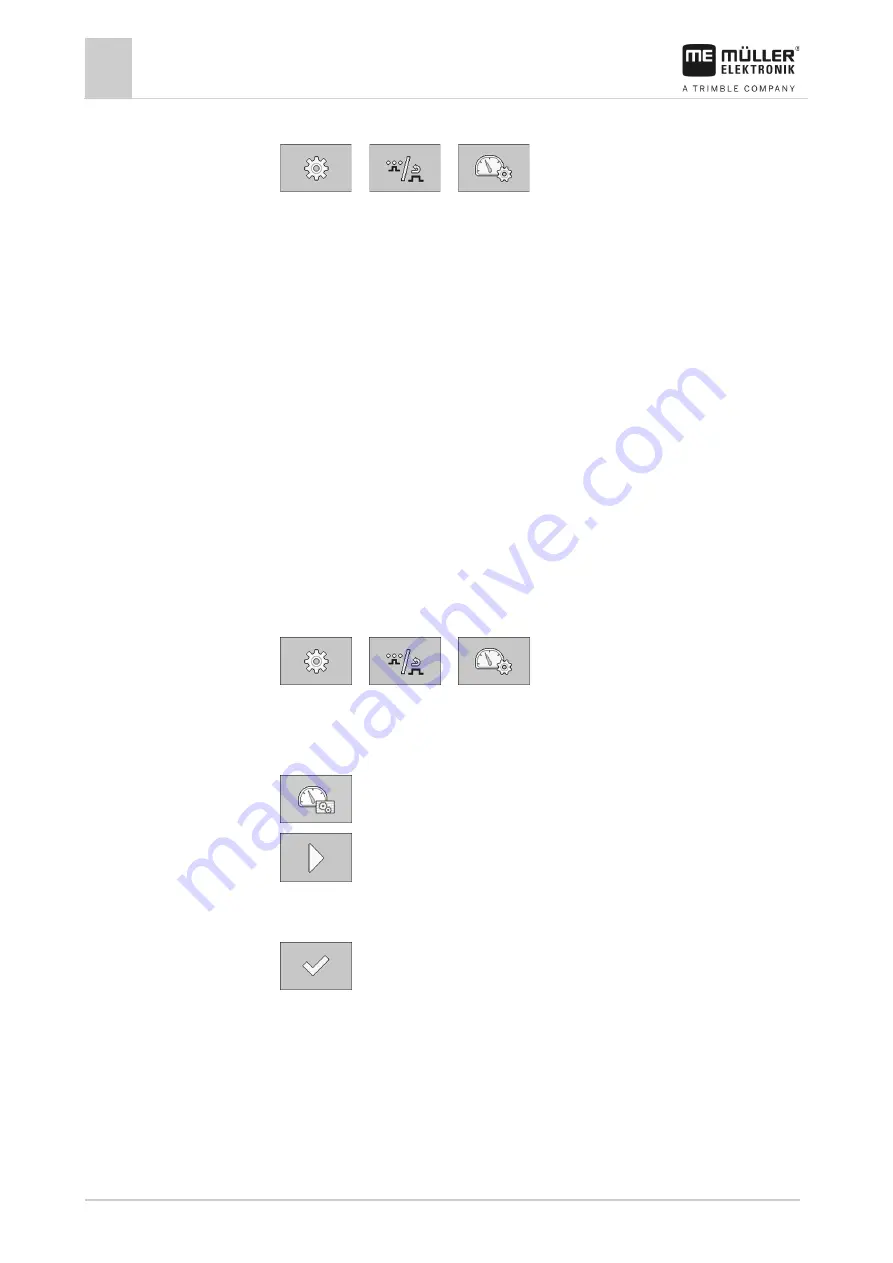
7
Configuring the job computer for work
Selecting and configuring the speed source
46
V4.20191001
30322453-02-EN
1.
On the work screen, press:
> (
) >
⇨
The “
SPEED
” screen appears.
2.
In the “
Speed Source
” parameter, select the value “
Auto
”. If the speed on the display fluctuates,
you can also select either the “
GPS
” or “
Gearbox
” value as an alternative.
3.
In the “
Detect Driving Direct.
” parameter, select the value “
Auto
”. If the driving direction on the
display fluctuates, you can also select either the “
GPS
” or “
Gearbox
” value as an alternative.
⇨
The speed signal from the tractor will be used.
Calibrating the speed sensor with the 100m method
When calibrating the speed sensor with the 100m method, you determine the number of impulses
received by the speed sensor in a distance of 100m. When you know the amount of impulses, the job
computer can calculate the current speed.
After the first calibration, you can manually enter the number of impulses as the value of the “
Wheel
Impulses
” parameter.
1.
Drive the slurry tanker onto the field.
2.
Mark the tyre position on the ground. You can use a stone for instance.
3.
Measure a straight route of 100 m and mark the end.
4.
On the work screen, press:
> (
) >
⇨
The “
SPEED
” screen appears.
5.
In the “
Speed Source
” parameter, select the value “
Sensor
”.
6.
In the “
Detect Driving Direct.
” parameter, select the value “
Sensor
”.
7.
- Call up the “
CALIBRATION
” screen.
8.
- Start the calibration.
9.
Drive the marked distance.
⇨
While driving, the counted impulses are shown in the “
Counted Impulses
” field.
10.
- Press when you have reached your destination.
⇨
Calibration will be finished.
Entering the simulated speed
To test the proper functioning of a sensor, you can simulate a speed.
Procedure
7.2.2
Procedure
7.2.3






























