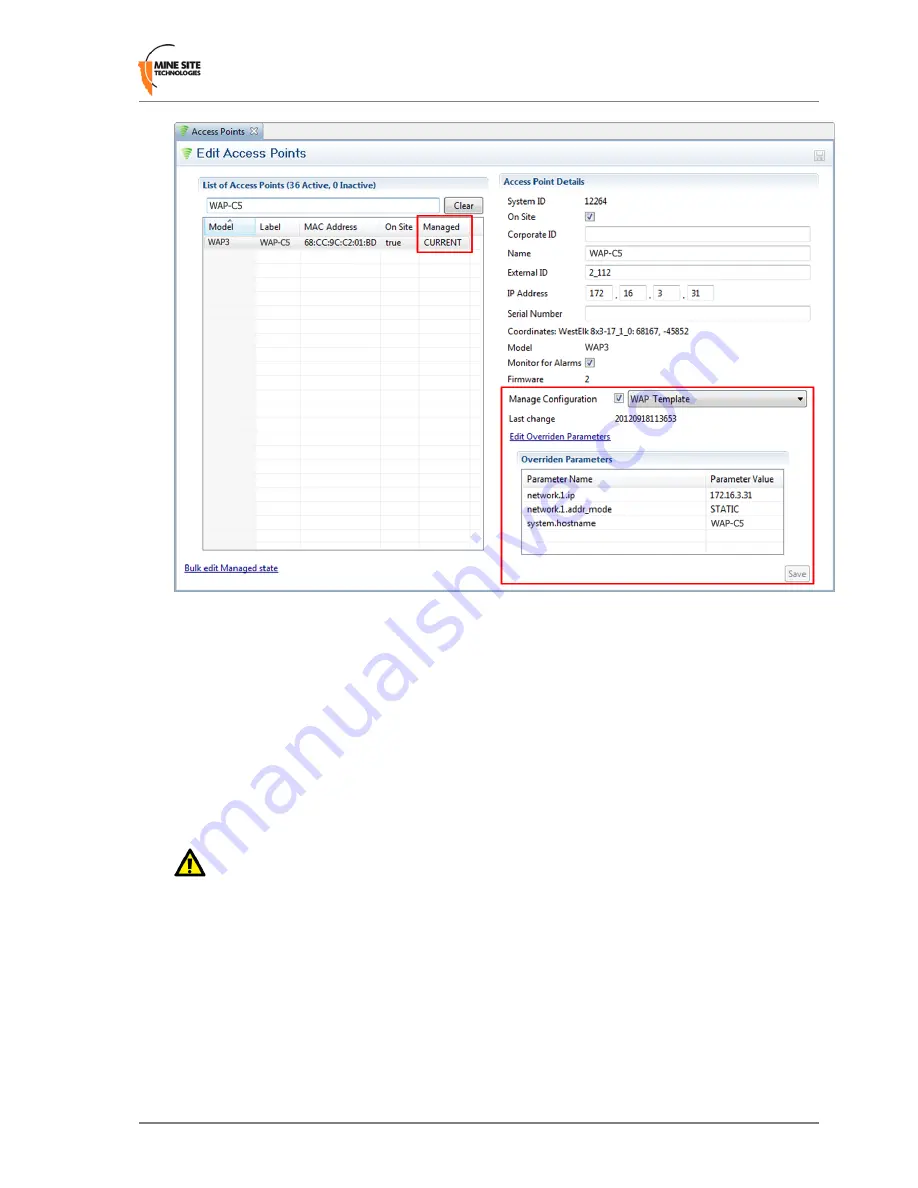
List of Access Points
The
Managed
column shows
CURRENT
for managed devices with up-to-date settings, or
PENDING
for
devices awaiting newly updated settings.
To edit an existing entry: Click on that entry, fill in the relevant fields on the right, then click the
Save
button or press Ctrl+S:
Manage Configuration
To have an AP's configuration managed by the ICA, tick the
Manage Configuration
checkbox, and
select the correct template from the dropdown menu.
Last Change
shows the time of the last change to the AP's configuration management settings if known,
and
PENDING
if new settings are waiting to be sent.
Important:
If any changes are made to a managed AP's settings via the web interface that conflict
with the selected template or overridden parameters (see below), those changes will be automatically
reverted by the ICA. Settings that are not defined in the template will be ignored.
Editing Overridden Parameters
Individual parameters specified in a template can be modified for the selected AP. To modify any
parameters, click
Edit Overridden Parameters
.
In the
Parameters
dialog box, search for the desired parameter by typing all or part of any of the displayed
column values:
•
Overridden:
To override a parameter, tick the checkbox in this column.
Fixed
entries are enabled
by default and cannot be disabled or changed.
Required
entries are not enabled by default; once
ticked, they can be edited but not disabled. Unmarked entries can be disabled by unticking the checkbox.
Wireless Access Point User Manual
59
Revision B
Centralised Configuration Management
Summary of Contents for ImPact WAP
Page 1: ...Wireless Access Point User Manual Revision B...
Page 2: ......
Page 6: ......
Page 8: ......
Page 10: ......
Page 64: ......
Page 66: ......
Page 68: ......
Page 72: ......
Page 74: ...Revision B 74 Wireless Access Point User Manual Device Discovery...
Page 78: ......
Page 80: ......
Page 82: ......
Page 86: ......






























