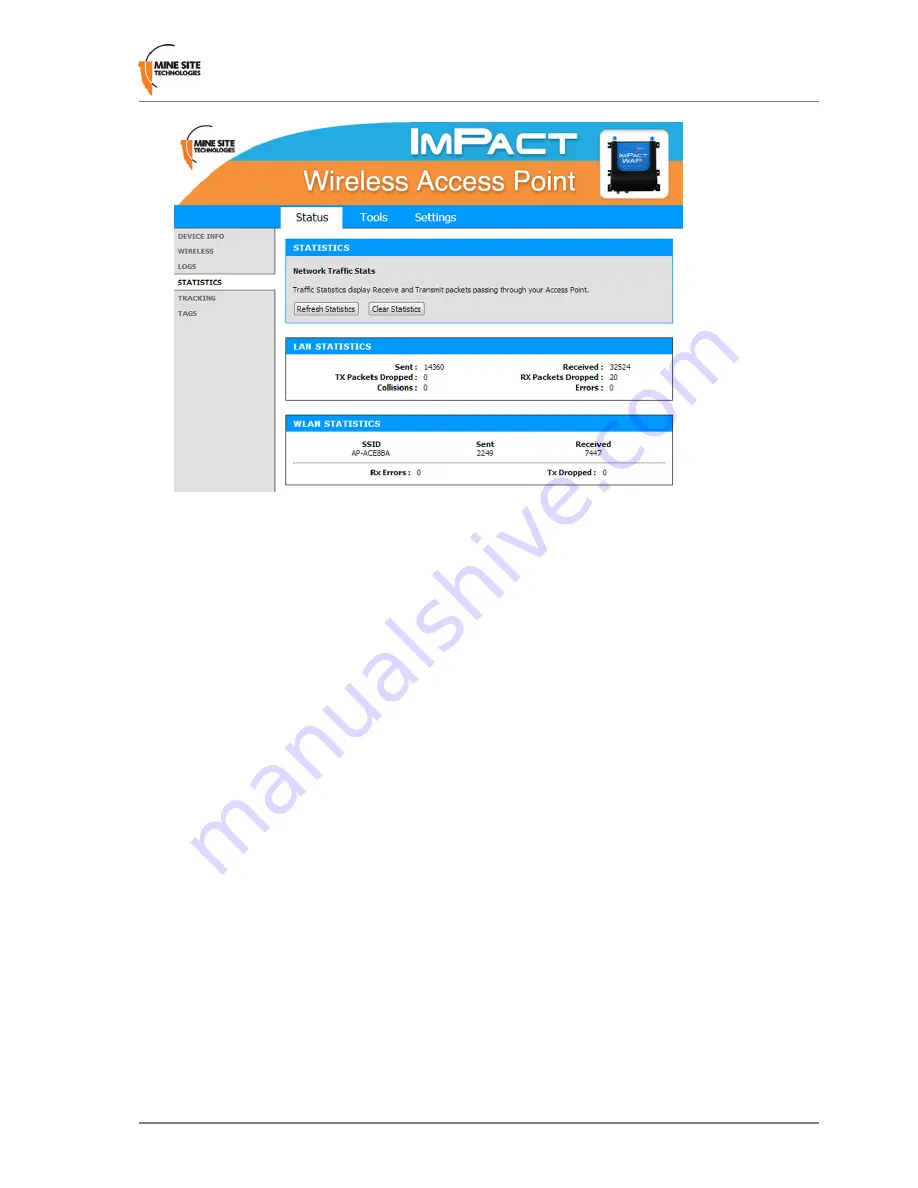
To view statistics:
1.
Click
Refresh Statistics
to update the statistics.
2.
Click
Clear Statistics
to clear displayed statistics. A reset confirmation dialog box is displayed.
3.
Click
OK
.
The following parameters are displayed:
•
LAN STATISTICS
•
Sent:
The number of frames sent out from the device via all physical network interfaces (Ethernet
and Fibre).
•
Received:
The number of frames received by the device via all physical network interfaces.
•
TX Packets Dropped:
The number of frames dropped while being sent to the switch processor,
due to errors, collisions, or network switch resource limitation.
•
RX Packets Dropped:
The number of frames dropped while being received from the switch
processor, due to errors, collisions, or network switch resource limitation.
•
Collisions:
The number of frames dropped due to Ethernet collisions.
•
Errors:
The number of transmission failures that caused the loss of a packet.
•
WLAN STATISTICS
•
SSID:
The ID of the wireless network.
•
Sent:
The number of frames sent out from the SSID.
•
Received:
The number of frames received by the SSID.
•
Rx Errors:
The number of frames dropped while being received.
•
Tx Dropped:
The number of frames dropped while being sent.
3.3.5 Viewing Tracking Information
The
Tracking
status screen displays the status of the tracking servers that are registered to the network
device.
Wireless Access Point User Manual
31
Revision B
Configuration Using the Web Interface
Summary of Contents for ImPact WAP
Page 1: ...Wireless Access Point User Manual Revision B...
Page 2: ......
Page 6: ......
Page 8: ......
Page 10: ......
Page 64: ......
Page 66: ......
Page 68: ......
Page 72: ......
Page 74: ...Revision B 74 Wireless Access Point User Manual Device Discovery...
Page 78: ......
Page 80: ......
Page 82: ......
Page 86: ......






























