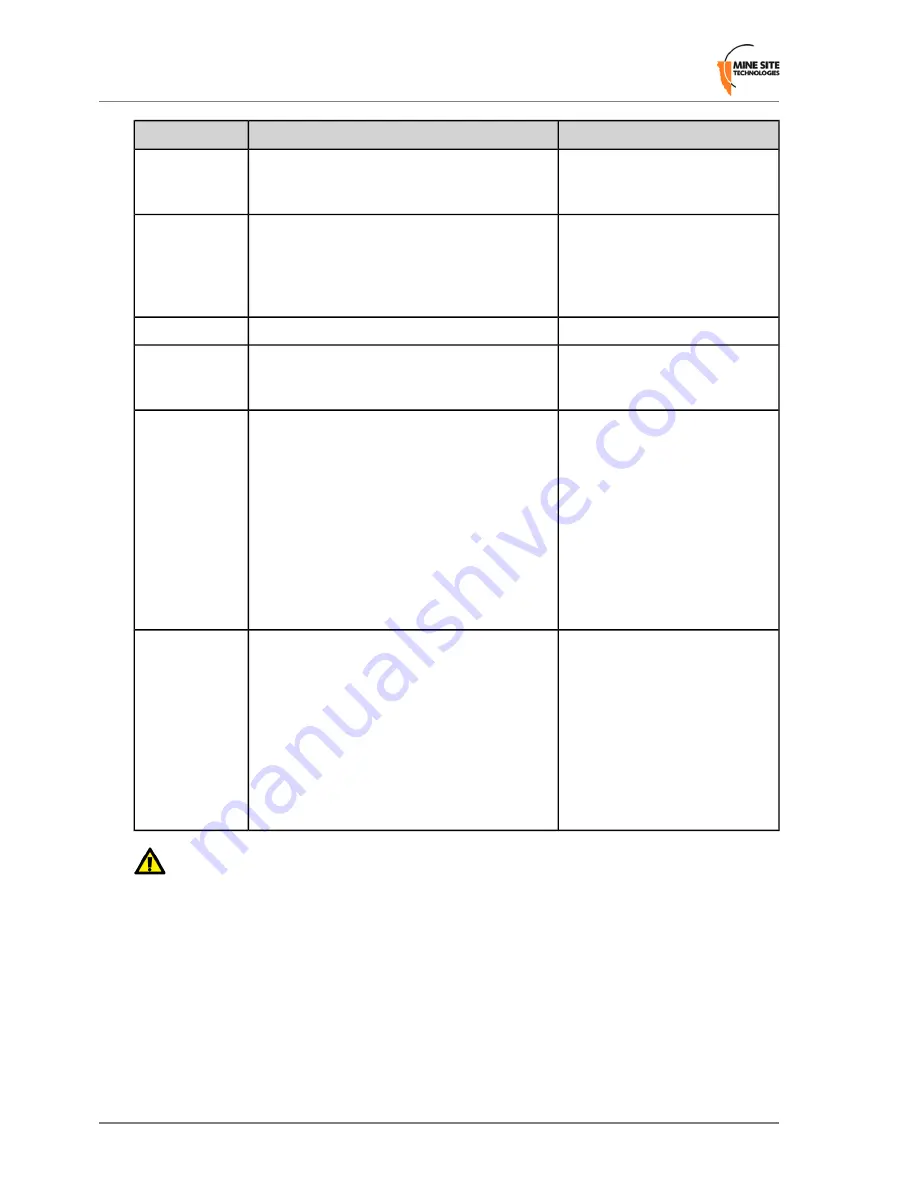
Recommended Settings
Description
Field
Leave the default setting as
Best
(automatic)
for data transmission
at the best possible speed.
Settings to configure how fast data is transmitted.
Transmission
Rate
If there are 802.11b wireless client
devices, leave the setting at
Mixed
.
A drop-down box to select the 802.11 mode from
mixed 802.11g and 802.11b to 802.11g.
802.11 Mode
Select
802.11g
for improved
performance if all wireless client
devices are 802.11g capable.
See section below.
See section below.
Super AG Mode
High
- Only drop to Medium or
Low if the signal is interfering with
other devices.
Used to control the power delivered via the
wireless transmitter.
Transmit Power
Main
Defines the antenna to be used for transmission
of wireless frames. The options are:
Transmit
Antenna
•
Main
: The MAIN antenna will always be used
for transmission.
•
Aux
: The AUX antenna will always be used
for transmission.
•
Diversity
: The radio will determine the best
antenna to use for transmission based on the
signal strength of recently received frames
from both antennas.
Main
: if a single antenna is fitted.
Defines the antenna to be used for the reception
of wireless frames. The options are:
Receive
Antenna
Diversity
: if antennas are fitted
to both of the radio's ports.
•
Main
: The MAIN antenna will always be used
for reception.
•
Aux
: The AUX antenna will always be used
for reception.
•
Diversity
: Both antennas will always be used
for reception and the received frame with the
best signal strength will be used.
Important:
Ensure that the physical connection of antennas is consistent with the transmit and
receive antenna settings. Failure to do so will give poor Wi-Fi performance and reduced tracking
accuracy.
Super AG Mode
Super AG is Atheros' proprietary frame-bursting, compression, and channel bonding technology to improve
Wi-Fi performance. This can dramatically improve the throughput of wireless traffic.
•
Disabled
– Standard 802.11g support, no enhanced capabilities.
•
Super AG without Turbo
– Default - Capable of Packet Bursting, FastFrames, Compression, and no
Turbo mode.
•
Super AG with Dynamic Turbo
– Channel 6 ONLY - Capable of Packet Bursting, FastFrames,
Compression, and Dynamic Turbo. This setting is backwards compatible with non-Turbo (legacy)
devices. Dynamic Turbo mode is only enabled when all devices on the wireless network are Super
Revision B
44
Wireless Access Point User Manual
Configuration Using the Web Interface
Summary of Contents for ImPact WAP
Page 1: ...Wireless Access Point User Manual Revision B...
Page 2: ......
Page 6: ......
Page 8: ......
Page 10: ......
Page 64: ......
Page 66: ......
Page 68: ......
Page 72: ......
Page 74: ...Revision B 74 Wireless Access Point User Manual Device Discovery...
Page 78: ......
Page 80: ......
Page 82: ......
Page 86: ......






























