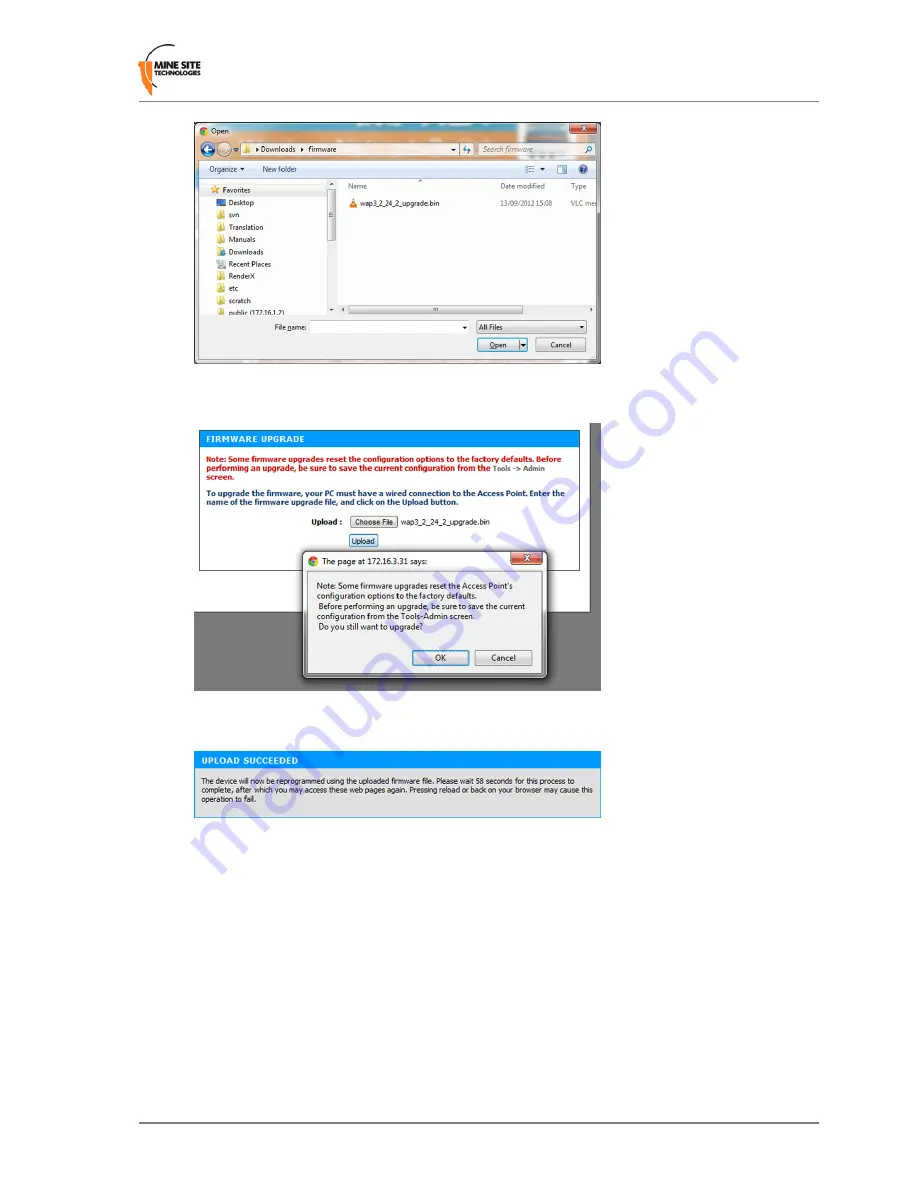
3.
Click
Upload
, then
OK
on subsequent dialogue boxes to confirm. The firmware will upload to the
device.
4.
When the firmware has been successfully uploaded, the
UPLOAD SUCCEEDED
screen will appear.
The network switch will reboot after 60 seconds.
5.
Check the device's IP address in the Device Scanner to ensure that it has been correctly updated. (See
Device Discovery
on page 73). This address must match the IP address entered in the AeroScout
System Manager for tracking to work.
6.
Log back on to the device's web interface, and check the
STATUS
>
LOGS
screen for any errors
that may need to be addressed.
Wireless Access Point User Manual
39
Revision B
Configuration Using the Web Interface
Summary of Contents for ImPact WAP
Page 1: ...Wireless Access Point User Manual Revision B...
Page 2: ......
Page 6: ......
Page 8: ......
Page 10: ......
Page 64: ......
Page 66: ......
Page 68: ......
Page 72: ......
Page 74: ...Revision B 74 Wireless Access Point User Manual Device Discovery...
Page 78: ......
Page 80: ......
Page 82: ......
Page 86: ......
















































