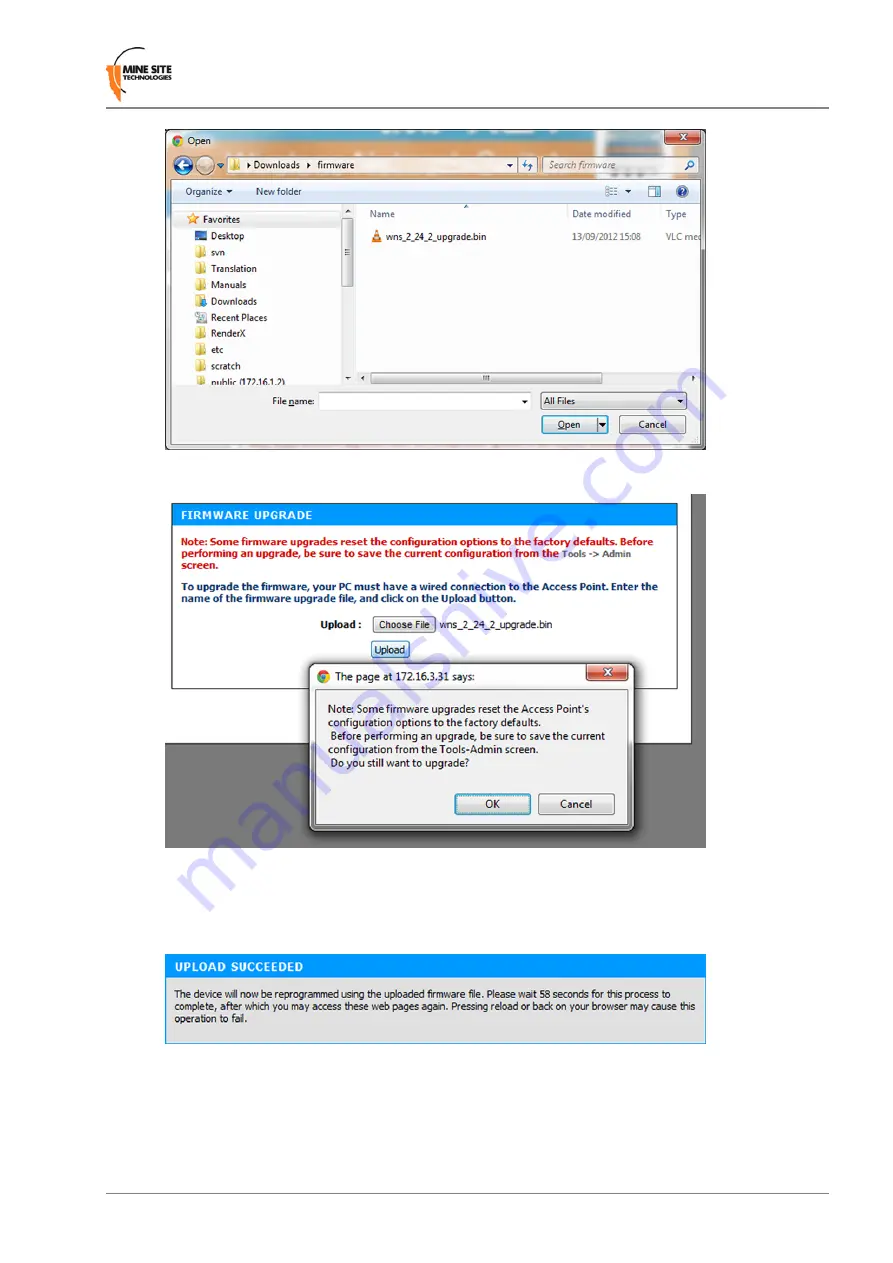
2.
Select the binary (.bin) firmware file and click
Open
.
3.
Click
Upload
, then
OK
on subsequent dialogue boxes to confirm. The firmware will upload to the
device.
4.
When the firmware has been successfully uploaded, the
UPLOAD SUCCEEDED
screen will appear.
The network switch will reboot after 60 seconds.
5.
Check the device's IP address in the Device Scanner to ensure that it has been correctly updated. (See
on page 99). This address must match the IP address entered in the AeroScout
System Manager for tracking to work.
6.
Log back on to the device's web interface, and check the
STATUS
>
LOGS
screen for any errors
that may need to be addressed.
NS50 User Guide
65
Revision C
Configuration Using the Web Interface
Summary of Contents for Impact NS5001
Page 1: ...NS50 Wireless Network Switch User Guide Revision C NS50_UG_EN_C ...
Page 2: ......
Page 6: ...Revision C 6 NS50 User Guide ...
Page 8: ......
Page 10: ......
Page 12: ......
Page 24: ......
Page 42: ......
Page 48: ......
Page 98: ......
Page 100: ...Revision C 100 NS50 User Guide Device Discovery ...
Page 104: ......
Page 108: ......
Page 112: ......
Page 116: ......
Page 118: ......






























