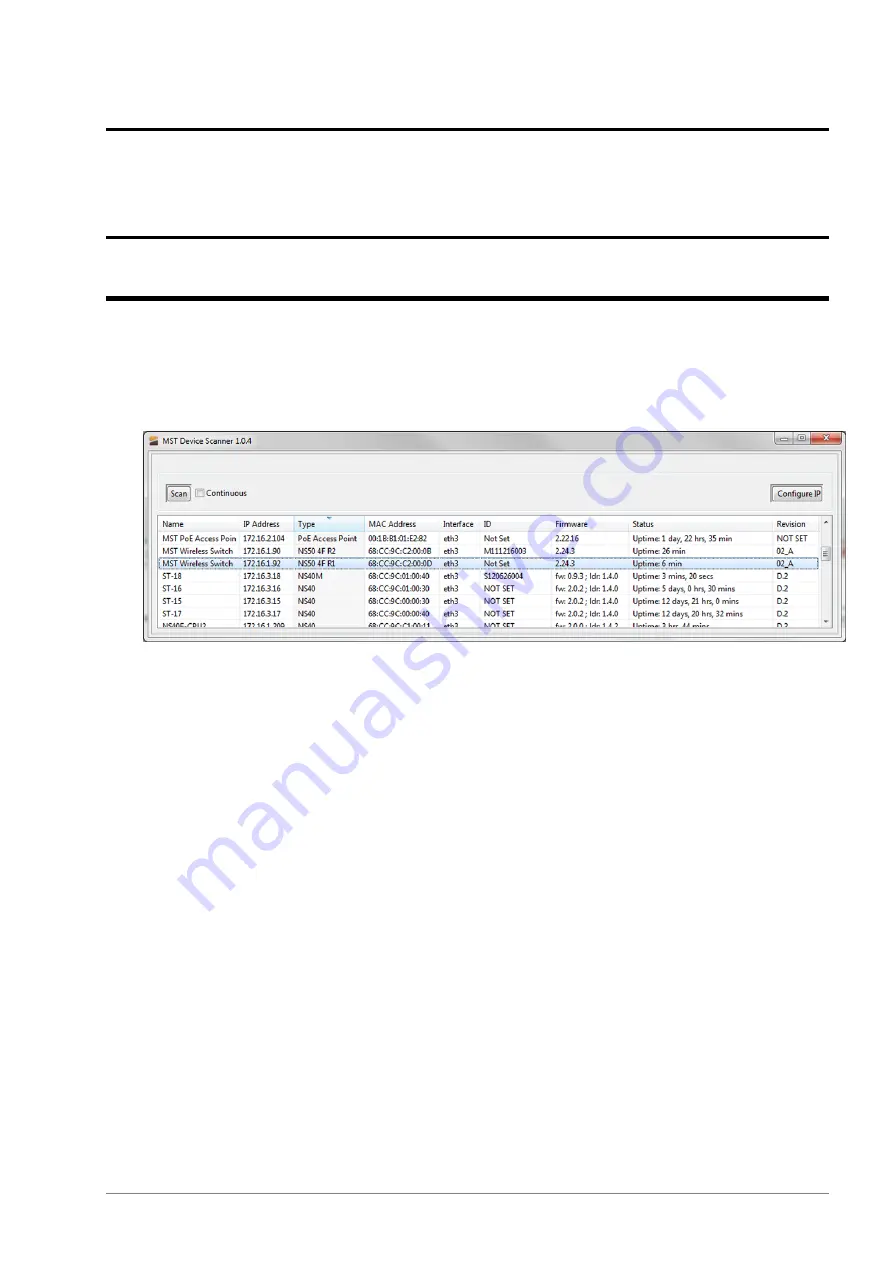
Appendix
D
Device Discovery
The MST Device Scanner can be used to discover and change the IP address of ImPact devices from any
PC connected to the same network. Upon opening, the Device Scanner will automatically scan for devices.
To use the Device Scanner, navigate to the folder where the program is stored, and double click
devicescanner.exe
.
The Device Scanner shows the columns of information for discovered devices:
•
Name
- The hostname of the device. For the NS50, the default name is
MST Wireless Switch
.
•
IP Address
- This can be set remotely on the NS50, in
Settings
>
LAN
>
LAN Settings
, or from
the Device Scanner (see below).
•
Type
- The device type or model. NS50 units will show an entry for each WAC, e.g.
NS50 2F R1
and
NS50 2F R2
.
•
MAC Address
- The MAC address of the device.
•
Interface
- The network interface via which the Device Scanner is communicating with the device.
•
ID
- The serial number on the device casing.
•
Firmware
- The version number of the firmware running on the device.
•
Status
- The uptime of the device. This can be used to easily determine which devices have recently
been connected to the network.
•
Revision
- The hardware revision of the device.
To manually discover new devices after the program has been opened, click the
Scan
button. To allow
the Device Scanner to continually check for new devices, tick the
Continuous
checkbox.
To change the IP address or settings of a device, click the
Configure IP
button. This will open a dialogue
box allowing you to set the device to
Obtain an IP address automatically
using DHCP, or to manually
set an IP address, Subnet Mask and Default Gateway with the
Use the following IP address
option.
NS50 User Guide
99
Revision C
Summary of Contents for Impact NS5001
Page 1: ...NS50 Wireless Network Switch User Guide Revision C NS50_UG_EN_C ...
Page 2: ......
Page 6: ...Revision C 6 NS50 User Guide ...
Page 8: ......
Page 10: ......
Page 12: ......
Page 24: ......
Page 42: ......
Page 48: ......
Page 98: ......
Page 100: ...Revision C 100 NS50 User Guide Device Discovery ...
Page 104: ......
Page 108: ......
Page 112: ......
Page 116: ......
Page 118: ......






























