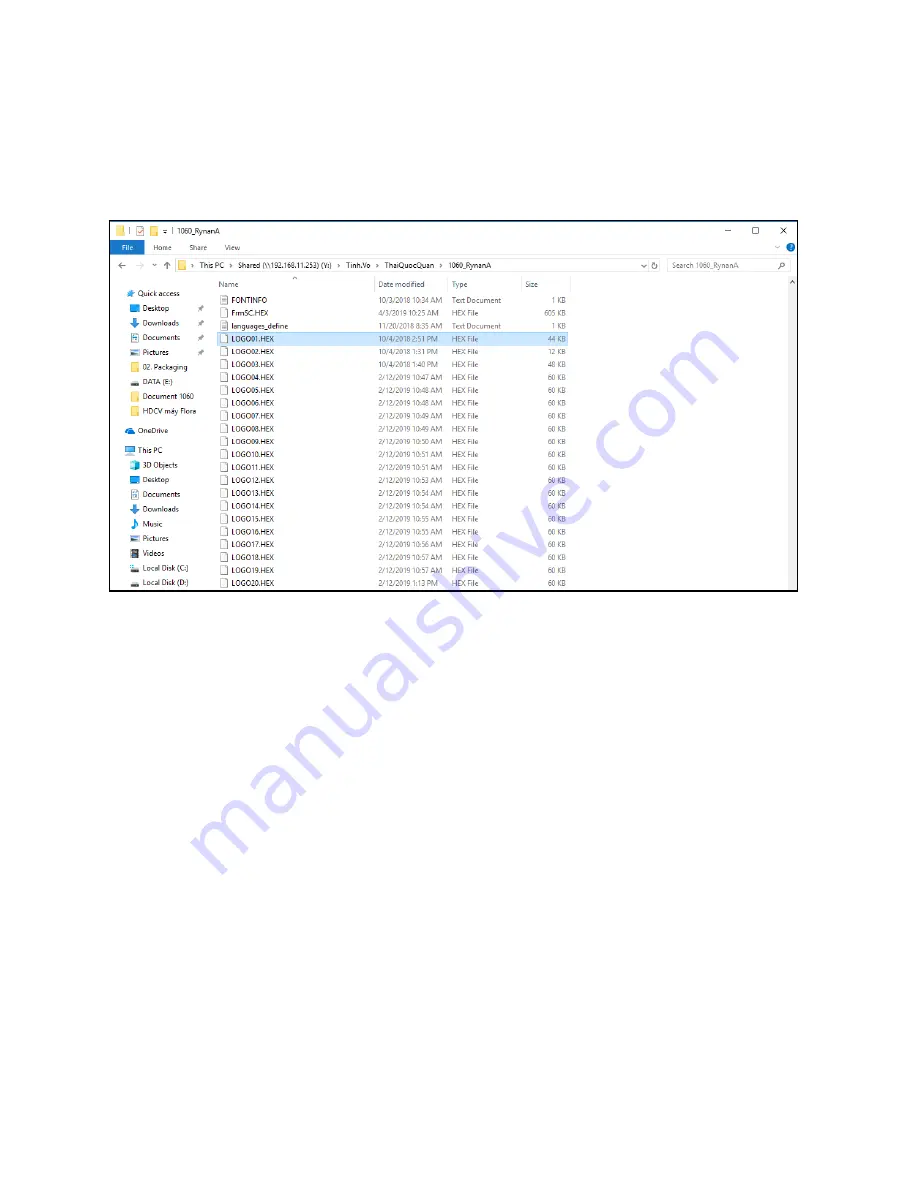
USER MANUAL V2.2 |
October 10, 2019
28
Update logos or images from USB flash to the machine memory. Be sure your new logos are
available on your USB flash.
Logos stored on your USB flash must be processed by our application
(
See
Convert logo
)
.
Machine accepts logo with
.hex
format only. All logos must be named in order as
LOGO1
,
LOGO2
,
LOGO3, LOGO4…. LOGO20
as show
n
below.
Update logo via USB flash
To update or change new logos on your machine memory,
perform
the following steps:
Insert USB flash into Machine (
USB port 1
)
From the
Settings
menu, go to
Update Logo
and press Enter.
Select your desired logo (1, 2, 3…20) and press Enter to begin updating. Be sure you
name t
he files
correctly.
Example:
LOGO1 on your USB will replace LOGO1 on the
machine memory
.
Update logo via smart phone (Coming soon!)
String
Insert a string of data into messages.
From the
Settings
menu, use the arrow keys to go to
String
and press Enter. Input your strings
into the input section. Press ESC to apply and go back to the main menu.
NOTES
:
Maximum length of each string is 50 characters.
Machine allows maximum 5 strings on the machine memory.
Auto Jet
Schedule automatic jetting to clean the print head.
From the
Settings
menu, use arrow keys to select
Auto
Jet
and press Enter. Select
Status
and press Enter.
Select
Enable
and input
the frequency of
jetting
in
second (s)
at
Time.






















