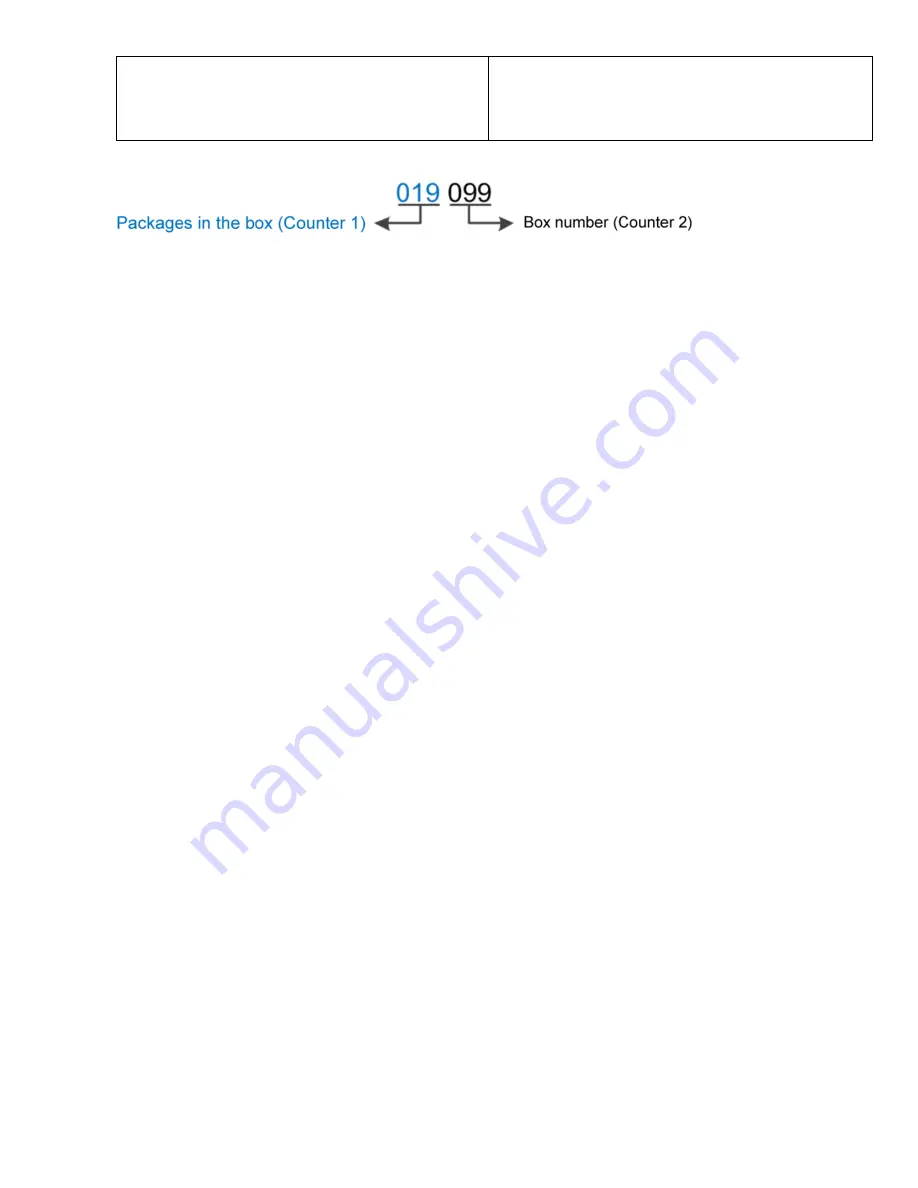
USER MANUAL V2.2 |
October 10, 2019
22
Up/Down
: Up
Fill zero
: Enable
Add counter here
Up/Down
: Up
Fill zero
: Enable
Add counter here
The two counters will be printed as below:
NOTES:
Press Enter to apply each setting.
Setup Counter 1, then Counter 2.
Maximum value of Reset is up to 2,000,000,000.
Maximum value of Step is 250.
Counter will be backup and continue in case of power failure.
Date
Insert current date into message.
In the input section of Edit Messages, press
Insert
, then use
or
arrow keys to move the
cursor to
Date
and press Enter.
Input date format at
Format.
Press Enter to insert into message.
Format
Select your desired format below to input into the
Format
section. Otherwise, date will not be
displayed in the message.
Day
: d or dd.
Month
: M, MM or MMM.
Year
: yy or yyyy.
Julian date
: JJJ.
Example:
03/04/2019
0
3
/04/2019
:
dd/MM/yyyy
3
/4/19
:
d/M/yy
3
/APR/19 :
d/MMM/yy
To insert the current date within a year (365 days), input Format JJJ. In this case, if your
current date is 0
3
/04/2019, date displayed on your message will be 09
3
for perpetual year
and will be 09
4
for leap year (leap year the February have 29 days).
NOTES:
Support up to 2 date format
s
in 1 message.
Lower case or Upper case
characters are
acceptable.
Available separators include
Slash
(/),
Dash
(-),
Dot
(.),
Space
( ) and No separator.
Expired
Insert expired date into the message.




























