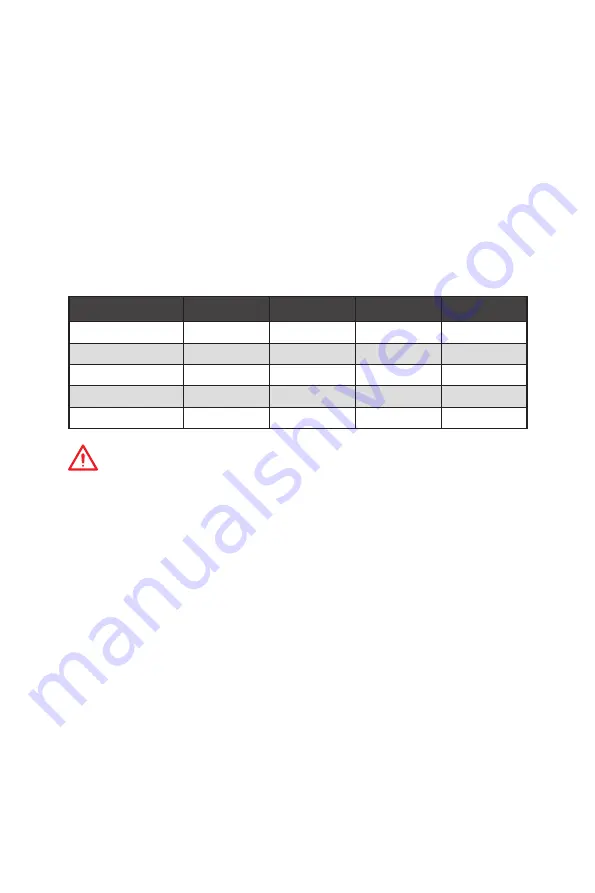
63
RAID Configuration
RAID Configuration
Below are the different types of a RAID.
RAID 0
breaks the data into blocks which are written to separate hard drives.
Spreading the hard drive I/O load across independent channels greatly
improves I/O performance.
RAID 1
provides data redundancy by mirroring data between the hard drives and
provides enhanced read performance.
RAID 5
provides data striping at the byte level and also stripe error correction
information. This results in excellent performance and good fault tolerance.
RAID 10
uses four hard drives to create a combination of RAID 0 and 1 by forming a
RAID 0 array from two RAID 1 arrays.
RAID level comparison
RAID 0
RAID 1
RAID 5
RAID 10
Minimum # drives
2
2
3
4
Data protection
None
Excellent
Excellent
Excellent
Read performance
Excellent
OK
Good
OK
Write performance Excellent
Good
OK
Good
Capacity utilization 100%
50%
67%~(1-1/n)
50%
Important
All the information/ volumes/ pictures listed in your system might differ from the
illustrations in this appendix.
Enabling Intel
®
Rapid Storage Technology
In Legacy mode, we can change the
AHCI mode
to
RAID mode
and disable the
Fast
Boot
then press
Ctrl + I
during the POST to enter the Intel Rapid Storage Technology
Legacy mode. However, most newer version of operating systems support UEFI
and the Intel Rapid Storage Technology UEFI mode can still run when the Fast Boot
is enabled. Therefore we recommend that you use the UEFI BIOS for simple and
advanced operations. The following description is based on the UEFI mode.
To enter the Intel(R) Rapid Storage Technology menu
1.
Power on and press
Delete
key to enter BIOS Setup menu.
2.
Press
F7
to switch to Advanced mode from EZ mode.
3.
Go to
BIOS > SETTINGS > Advanced > Integrated Peripherals > SATA Mode
and
change setting to
RAID/ Optane Mode
.
4.
Go to
BIOS > SETTINGS > Advanced > Windows OS Configuration > Windows 10
WHQL Support
and change setting to
Enabled.
5.
Skip this step If you are only using SATA storage devices. If you are using NVMe
PCIe SSDs, go to
BIOS > SETTINGS > Advanced > Integrated Peripherals > M2_X
Pcie Storage Remapping
and change setting to
Enabled
.
Summary of Contents for MPG Z390 GAMING PLUS
Page 2: ...2 Quick Start https youtu be 4ce91YC3Oww Installing a Processor 1 2 3 6 4 5 7 8 9 ...
Page 5: ...5 Quick Start BAT1 Installing the Motherboard 1 2 ...
Page 6: ...6 Quick Start Installing SATA Drives http youtu be RZsMpqxythc 1 2 3 4 5 ...
Page 7: ...7 Quick Start 1 Installing a Graphics Card http youtu be mG0GZpr9w_A 2 3 4 5 6 ...
Page 8: ...8 Quick Start Connecting Peripheral Devices ...
Page 9: ...9 Quick Start Connecting the Power Connectors http youtu be gkDYyR_83I4 ATX_PWR1 CPU_PWR1 ...













































