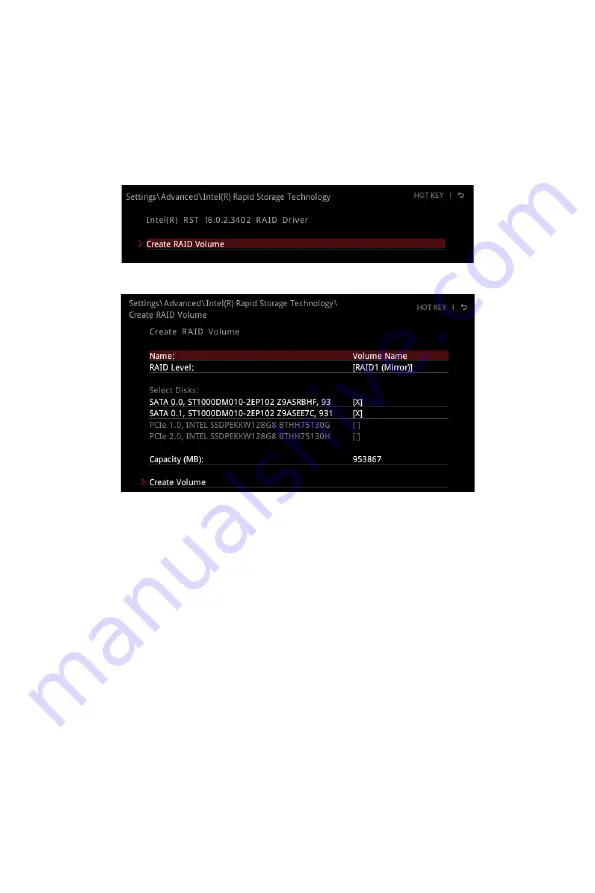
64
RAID Configuration
6.
Press
F10
to save configuration and exit, and then reboot and press
Delete
key to
enter BIOS Setup menu.
7.
Go to
BIOS > SETTING > Advanced > Intel(R) Rapid Storage Technology
sub-
menu
.
Creating RAID Volume
1.
As previously mentioned, enable Intel(R) Rapid Storage Technology.
2.
Enter
Create RAID Volume
screen. The following screen appears:
3.
Specify a
Name
for RAID volume.
4.
Select the
RAID Level
best suited to your usage model in RAID Level.
5.
In the
Select Disks
field, press
Space
key or press
Enter
key and use the
↑↓
arrow keys
to select the option
X
to select the disks you want to create for the
RAID volume.
6.
Select the
Strip Size
for the RAID array. The available values range from 4KB to
128 KB in power of 2 increments. The strip size should be chosen based on the
planned drive usage. Here are some typical values:
RAID0 -128KB / RAID10 - 64KB / RAID5 - 64KB.
7.
Select the capacity of the volume in the
Capacity (MB)
field. The default value is
the maximum volume capacity of the selected disks.
8.
Go to the
Create Volume
field and press
Enter
to create the RAID volume. Upon
completion you are returned to the
Intel(R) Rapid Storage Technology
menu.
Summary of Contents for MPG Z390 GAMING PLUS
Page 2: ...2 Quick Start https youtu be 4ce91YC3Oww Installing a Processor 1 2 3 6 4 5 7 8 9 ...
Page 5: ...5 Quick Start BAT1 Installing the Motherboard 1 2 ...
Page 6: ...6 Quick Start Installing SATA Drives http youtu be RZsMpqxythc 1 2 3 4 5 ...
Page 7: ...7 Quick Start 1 Installing a Graphics Card http youtu be mG0GZpr9w_A 2 3 4 5 6 ...
Page 8: ...8 Quick Start Connecting Peripheral Devices ...
Page 9: ...9 Quick Start Connecting the Power Connectors http youtu be gkDYyR_83I4 ATX_PWR1 CPU_PWR1 ...



























