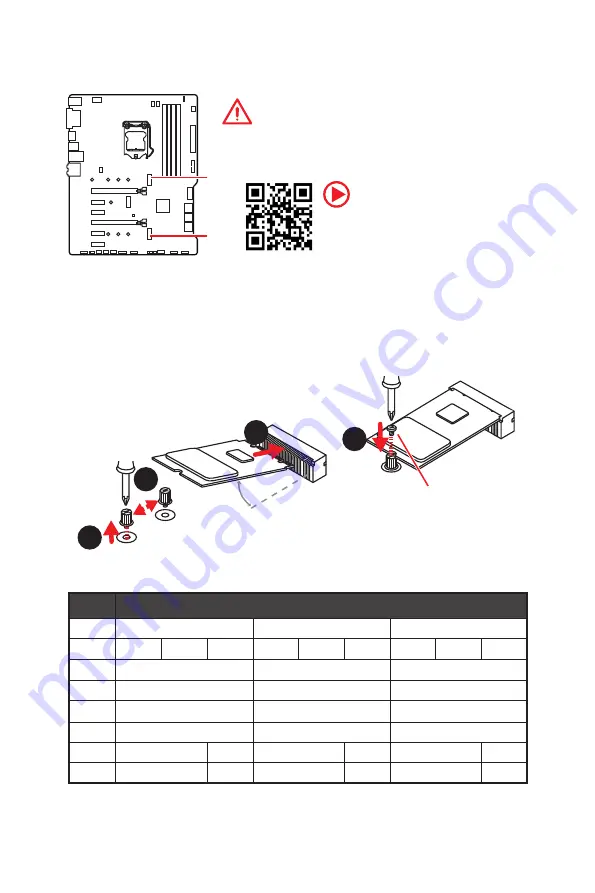
28
Overview of Components
M2_1~2: M.2 Slots (Key M)
M2_1
M2_2
Important
y
Intel
®
RST only supports PCIe M.2 SSD with UEFI ROM.
y
Intel
®
Optane™ Memory Ready.
Installing M.2 device
1
2
3
30
°
1.
Loosen the M.2 riser screw from the
motherboard.
2.
Move and fasten the M.2 riser screw to
the appropriate location for your M.2
SSD.
3.
Insert your M.2 SSD into the M.2 slot at a
30-degree angle.
4.
Secure the M.2 SSD in place with
the supplied M.2 screw.
4
Supplied M.2 screw
Video Demonstration
Watch the video to learn how to Install
M.2 module.
http://youtu.be/JCTFABytrYA
M.2 and SATA combination table
Slot
Available SATA/ M.2 Connectors
M2_1
PCIe
SATA
Empty
M2_2
PCIe
SATA
Empty
PCIe
SATA
Empty
PCIe
SATA
Empty
SATA1
✓
✓
✓
SATA2
✓
─
✓
SATA3
✓
✓
✓
SATA4
✓
✓
✓
SATA5
─
✓
─
✓
─
✓
SATA6
─
✓
─
✓
─
✓
(
SATA
: M.2 SATA SSD,
PCIe
: M.2 PCIe SSD,
✓
: available,
─
: unavailable)
Summary of Contents for MPG Z390 GAMING PLUS
Page 2: ...2 Quick Start https youtu be 4ce91YC3Oww Installing a Processor 1 2 3 6 4 5 7 8 9 ...
Page 5: ...5 Quick Start BAT1 Installing the Motherboard 1 2 ...
Page 6: ...6 Quick Start Installing SATA Drives http youtu be RZsMpqxythc 1 2 3 4 5 ...
Page 7: ...7 Quick Start 1 Installing a Graphics Card http youtu be mG0GZpr9w_A 2 3 4 5 6 ...
Page 8: ...8 Quick Start Connecting Peripheral Devices ...
Page 9: ...9 Quick Start Connecting the Power Connectors http youtu be gkDYyR_83I4 ATX_PWR1 CPU_PWR1 ...















































