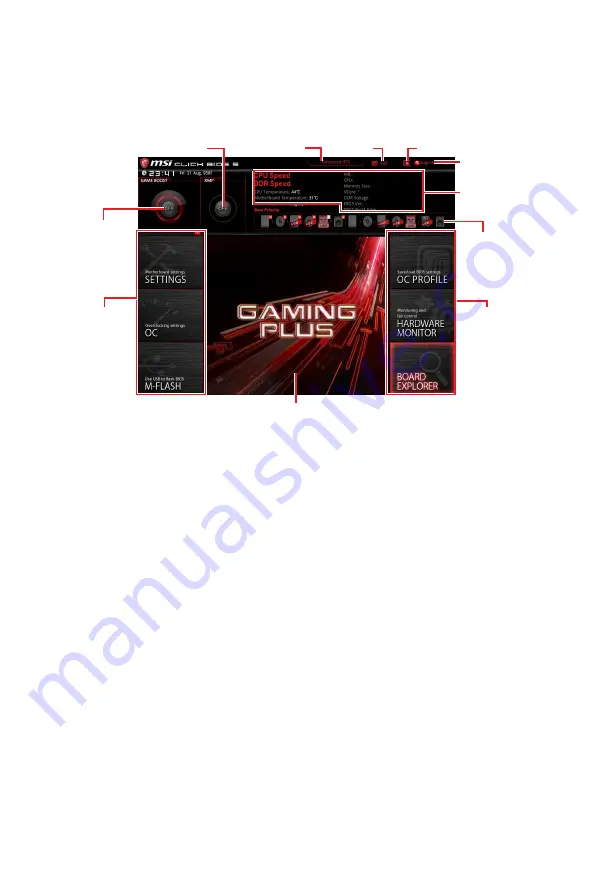
41
BIOS Setup
Advanced Mode
Press
Setup Mode switch
or
F7
function key can switch between EZ Mode and
Advanced Mode in BIOS setup.
GAME BOOST
switch
XMP switch
System
information
Boot device
priority bar
BIOS menu
selection
Language
Search
Screenshot
Setup Mode switch
Menu display
BIOS menu
selection
y
GAME BOOST switch/ XMP switch/ Setup Mode switch/ Screenshot/ Language/
Search/ System information/ Boot device priority bar
- please refer to the
descriptions of EZ Mode Overview section.
y
BIOS menu selection
- the following options are available:
SETTINGS
- allows you to specify the parameters for chipset and boot devices.
OC
- allows you to adjust the frequency and voltage. Increasing the frequency may
get better performance.
M-FLASH
- provides the way to update BIOS with a USB flash drive.
OC PROFILE
- allows you to manage overclocking profiles.
HARDWARE MONITOR
- allows you to set the speeds of fans and monitor voltages
of system.
BOARD EXPLORER
- provides the information of installed devices on this
motherboard.
y
Menu display
- provides BIOS setting items and information to be configured.
Summary of Contents for MPG Z390 GAMING PLUS
Page 2: ...2 Quick Start https youtu be 4ce91YC3Oww Installing a Processor 1 2 3 6 4 5 7 8 9 ...
Page 5: ...5 Quick Start BAT1 Installing the Motherboard 1 2 ...
Page 6: ...6 Quick Start Installing SATA Drives http youtu be RZsMpqxythc 1 2 3 4 5 ...
Page 7: ...7 Quick Start 1 Installing a Graphics Card http youtu be mG0GZpr9w_A 2 3 4 5 6 ...
Page 8: ...8 Quick Start Connecting Peripheral Devices ...
Page 9: ...9 Quick Start Connecting the Power Connectors http youtu be gkDYyR_83I4 ATX_PWR1 CPU_PWR1 ...
















































