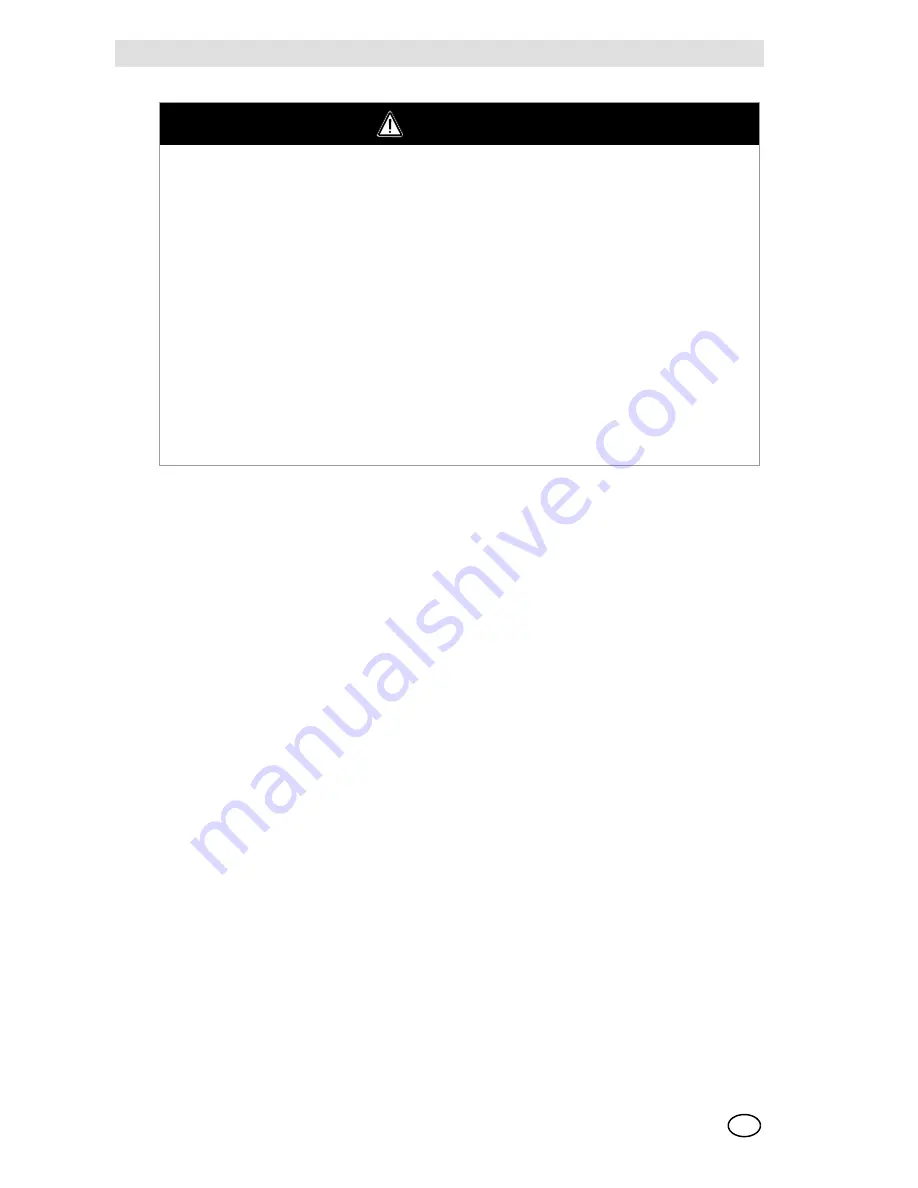
EVOLUTION 6000 Thermal Imaging Camera
8
Safety Regulations
MSA
US
NOTE:
This equipment has been tested and found to comply with the limits for a Class B digital
device, pursuant to Part 15 of the FCC Rules. These limits are designed to provide reasonable
protection against harmful interference in a residential installation. This equipment generates, us-
es, and can radiate radio frequency and, if not installed in accordance with instructions, may cause
harmful interference to radio communications. However, there is no guarantee that interference
will not occur in a particular installation. If this equipment does cause interference to radio or tel-
evision reception, which can be determined by turning the equipment off and on, the user is en-
couraged to try to correct the interference by one or more of the following measures:
-
Reorient or relocate the receiving antenna
-
Increase the separation between the equipment and the receiver
-
Connect the equipment into an outlet on a circuit different from that to which the receiver is
connected.
-
Consult the dealer or an experienced radio/TV technician for help.
Canada:
This Class B digital apparatus complies with Canadian ICES-003.
1.4
Product Warranty
Express Warranty
MSA warrants that this product and its accessories are free from mechanical defects or faulty
workmanship as prescribed in the chart below, provided they have been installed, used, and main-
tained in accordance with the instructions and/or recommendations contained in the instructions
delivered with the equipment. MSA shall be released from all obligations under this warranty in
the event repairs or modifications are made by persons other than its own or authorized service
personnel. No agent, employee or representative of MSA has any authority to bind MSA to any
affirmation, representation or warranty concerning the goods sold, and unless an affirmation, rep-
resentation or warranty made by an agent, employee or representative is specifically included
within the written agreement for the goods sold it shall not be enforceable by the original end-user.
CAUTION
(1)
Ensure battery is fully charged before use. If not fully charged, the camera will not operate
for the specified amount of time. Monitor battery level during use and immediately exit the
hazardous area when a low battery warning is observed.
(2)
Electromagnetic radiation (radio transmissions) may cause interference. Minimize nearby
radio transmissions if excessive interference occurs.
(3)
To avoid lens fogging, the user may coat the lens and display window with MSA anti-fog
material (MSA P/N 13016).
(4)
Do not point the thermal imaging camera directly at the sun; otherwise, damage to the de-
tector may occur.
(5)
Do not drop the thermal imaging camera. Although the camera is designed to withstand
normal impacts that occur in fire service, such impacts may alter the focus or damage the
unit.
FAILURE TO FOLLOW THE ABOVE CAUTIONS CAN RESULT IN PERSONAL INJURY OR
EQUIPMENT DAMAGE.









































