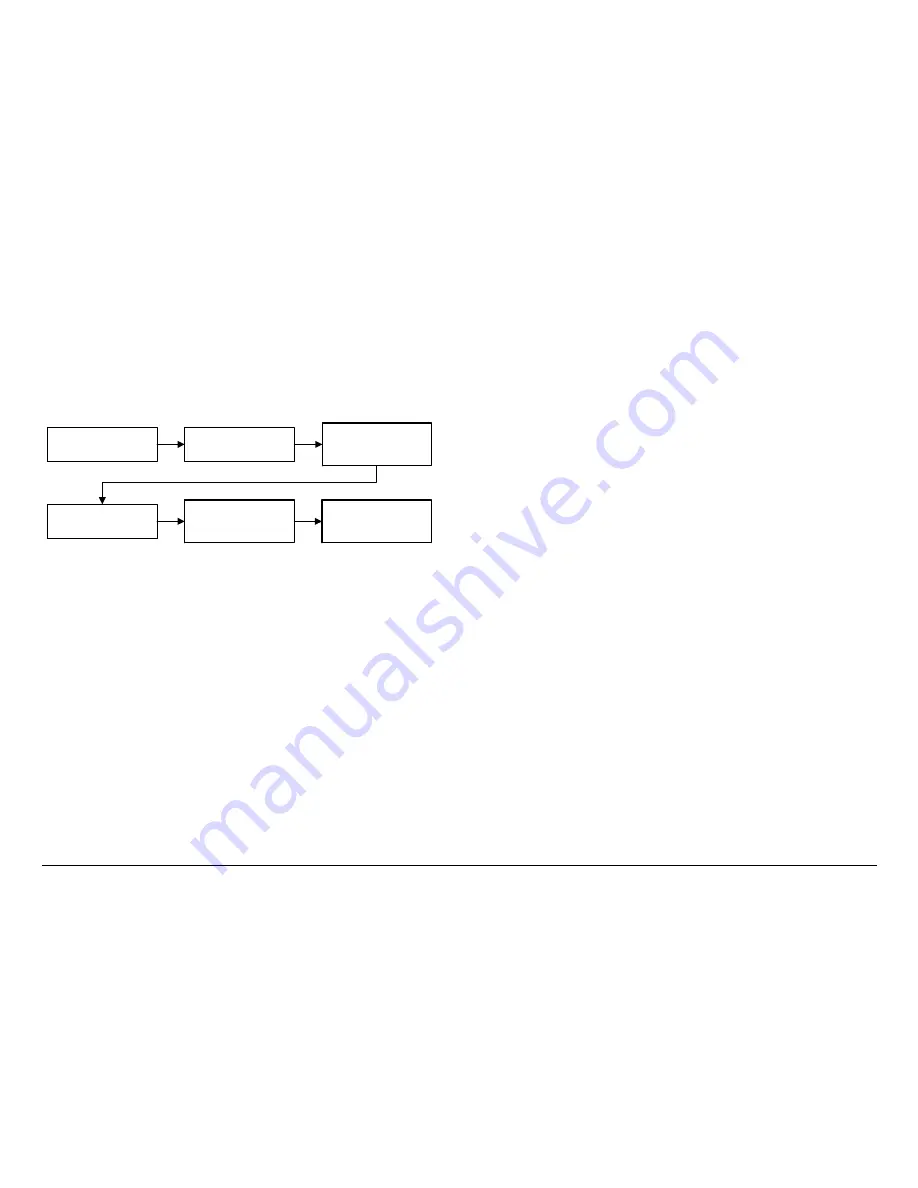
Routine Operation
2-22
DRS2000HS/DRS6000HS
User and Technical Manual
2.10
Add a New Licensed Option
The steps required to add licensed options to your DRS2000HS/
DRS6000HS are contained in
Figure 2.11
. Only licensed options
applicable to the hardware options contained in your receiver
can be installed in your radio.
Figure 2-29: Add a Licensed Option
The DRS2000HS/DRS6000HS does not have to be returned to
the factory to add licensed options applicable to your receiver
configuration. The internal software contains a license manager
feature that allows you to add licensed options to your receiver
that were not initially ordered with your DRS2000HS/
DRS6000HS.
In order to add a licensed option to your receiver, you must
obtain a license key applicable to the option required. This
license key is available only from MRC. Your receiver must
also contain the hardware applicable to the licensed option.
When ordering a license key from MRC, you must provide MRC
with the serial number of your DRS2000HS/DRS6000HS.
The procedure required to install a new licensed option, after
obtaining the license key from MRC, is contained in the following
steps. This procedure is generic and can be used to install all
licensed options in your DRS2000HS/DRS6000HS. Each
Control menu is
displayed
Select
Options
and
press
OK
Observe
Options
Menu
is displayed and
press
OK
Enter license code and
press
OK
Confirm license code
change
menu is
displayed
Press
Back
until
Control menu is
displayed
licensed option contained in your receiver requires an individual
license key.
2.11
Remote Operation
If the receiver is installed so that it can be conveniently
connected to your local area network, then you do not need to be
in front of the actual receiver to adjust its settings. You can
control and maintain it from any computer on the network via the
built-in DRS2000HS/DRS6000HS web server.
The web server is designed to serve up web pages in a
computer’s web browser. This web browser interface mimics the
menus and screens you can access from the receiver’s control
panel. Internet Explorer, Firefox, and Safari are web browsers
that can be used to connect remotely to the receiver.
Each web page provides navigation buttons at the upper left.
The
Monitor
button returns you to the main control page from
anywhere in the web interface. The
Monitor
page contains the
same information as on the receiver’s control panel.
The
Presets
button opens the page for loading or viewing
presets.
The
Setup
button opens the page that contains all the receiver
parameters you can set up and modify.
If a page contains links, each link opens a page on which you
can select or change a value.
For pages that require you to select a value for a setting, you
select from a pull-down menu or click on a radio button.
2.11.1
Starting the Web Browser Interface
To access the receiver from a networked computer, follow these
steps:
Summary of Contents for DRS2000HS
Page 2: ......
Page 14: ...Introduction 1 8 DRS2000HS DRS6000HS User and Technical Manual...
Page 44: ...Troubleshooting 3 6 DRS2000HS DRS6000HS User and Technical Manual...
Page 58: ...Installation 4 14 DRS2000HS 6000HS User and Technical Manual...
Page 60: ...Replacement Parts and 5 2 DRS2000HS DRS6000HS User and Technical Manual...
















































