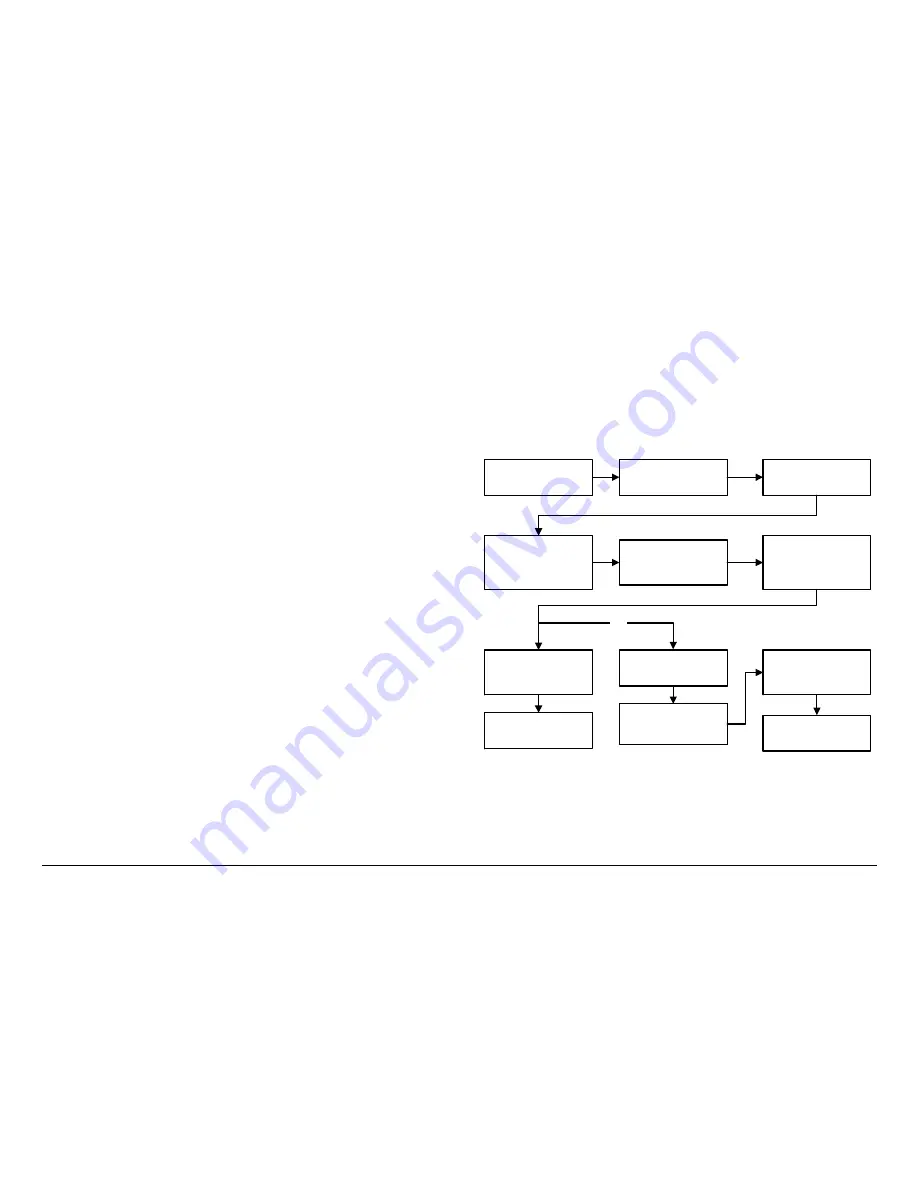
Routine Operation
2-7
DRS2000HS/DRS6000HS
User and Technical Manual
The keypad keys have the following functions:
Arrow Keys
On the Control menu, the arrow keys move the
highlight cursor around the screen. Press the left or right keys to
move across the screen, and press the up or down keys to move
up or down the screen.
On a settings screen, use the left or right keys to move to
another setting, and use the up or down keys to change a value
for a setting.
On a menu screen, use the up or down keys to move to another
menu option.
Back Key
From a menu, the
Back
key displays the previous
menu. From a settings screen,
Back
cancels any changes just
made and displays the starting Control menu or the previous
menu.
Back
has no function on the Control menu.
OK Key
From the Control menu, selecting the
OK
key displays
a settings screen for the highlighted parameter or opens a
submenu if a menu button (
Presets
,
Setup
,
Options
, or
Monitor
) is highlighted. From a settings screen,
OK
saves the
current values.
2.6
Routine Operations
The Control menu offers convenient access to the most
frequently used settings. Prior to acquiring an incoming video
signal, you can quickly set any or all of the following settings
from the Control menu to match the settings of the remote
transmitter.
2.7
Control Menu Operations
All operations are performed starting with the Control menu. The
procedures required to change the current channel, change the
frequency, change the RF band, change the bandwidth, change
the video decoder, and to select a different Preset are contained
in the following paragraphs.
2.7.1
Change Channel
The steps required to change the channel, offset, and channel
spacing are provided in
Figure 2-5
.
Figure 2-5: Change Channel
Control menu is
displayed
Select
Chan
and
press
OK
Select
Channel
option
and use Left/Right
keys to select channel
required
Select
Offset
option
and select
-
,
0
, or
+
,
as required
Select
Spacing
option
and select
(17MHz)
,
(12MHz)
, or
(Cust)
,
as required
If
(17MHz)
or
(12MHz)
option is selected,
press
OK
Control menu is
displayed
OR
If
(Cust)
option is
selected, press
OK
Enter Channel
Spacing Password
menu is displayed
Enter password
(default password is
0000
) and press
OK
Change Channel
menu is displayed
Control menu is
displayed
Summary of Contents for DRS2000HS
Page 2: ......
Page 14: ...Introduction 1 8 DRS2000HS DRS6000HS User and Technical Manual...
Page 44: ...Troubleshooting 3 6 DRS2000HS DRS6000HS User and Technical Manual...
Page 58: ...Installation 4 14 DRS2000HS 6000HS User and Technical Manual...
Page 60: ...Replacement Parts and 5 2 DRS2000HS DRS6000HS User and Technical Manual...






























