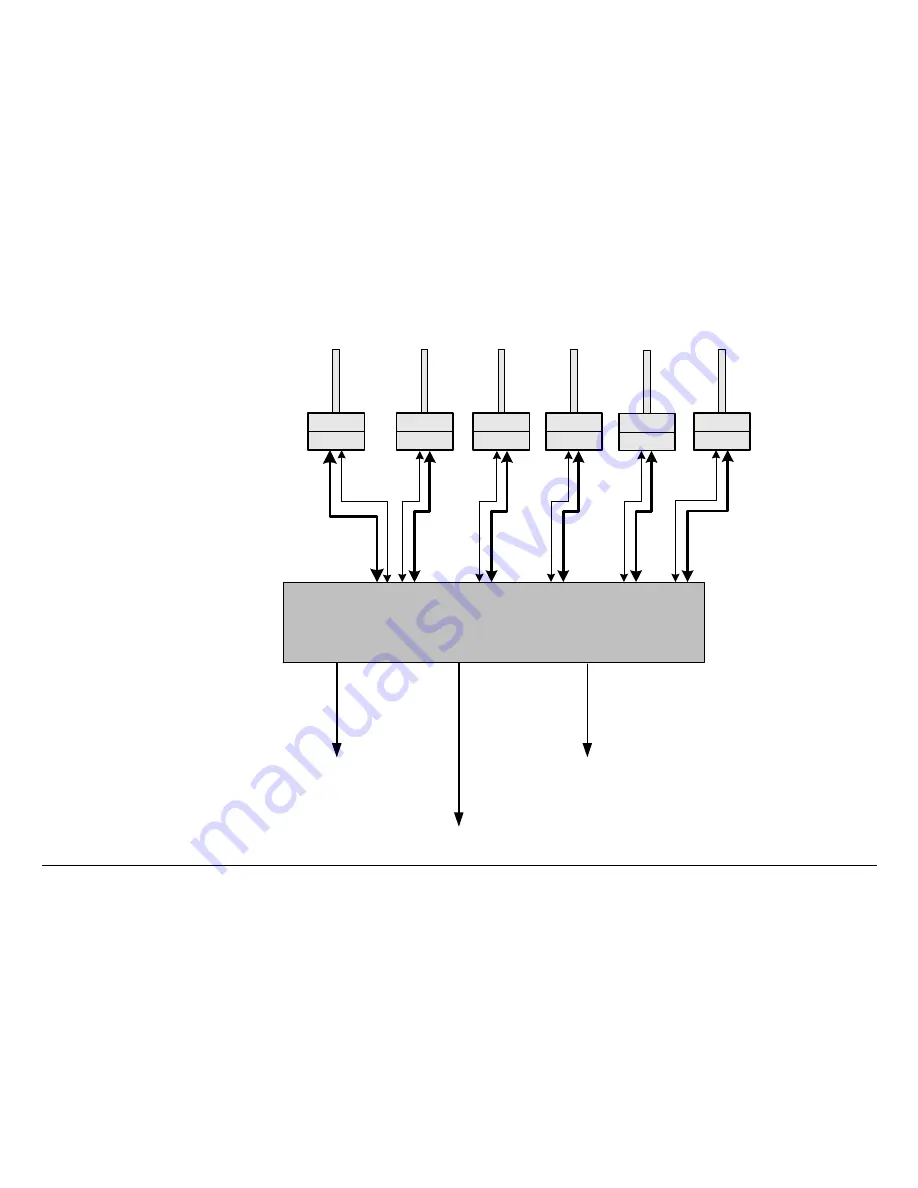
Introduction
1-4
DRS2000HS/DRS6000HS
User and Technical Manual
Figure 1-2
DRS2000HS/DRS6000HS - Typical SD Configuration
Sector RX
Antennas
BDC Support : 2, 3, 4, 5, 6, or 7 GHz
ASI Output
(To Backhaul or L2014)
Analog Output
Network/Control
& Monitoring
Output
UHF Input/
+18.5 VDC
Out
Pole Mounted or
Angle Bracket
Mounted BDC
Package
Band
Control
DRS2000HS / DRS6000HS
(Two (2) inputs only)
(Six (6) inputs)
Filter
BDC
Filter
BDC
Filter
BDC
Filter
BDC
Filter
BDC
Filter
BDC
Summary of Contents for DRS2000HS
Page 2: ......
Page 14: ...Introduction 1 8 DRS2000HS DRS6000HS User and Technical Manual...
Page 44: ...Troubleshooting 3 6 DRS2000HS DRS6000HS User and Technical Manual...
Page 58: ...Installation 4 14 DRS2000HS 6000HS User and Technical Manual...
Page 60: ...Replacement Parts and 5 2 DRS2000HS DRS6000HS User and Technical Manual...











































