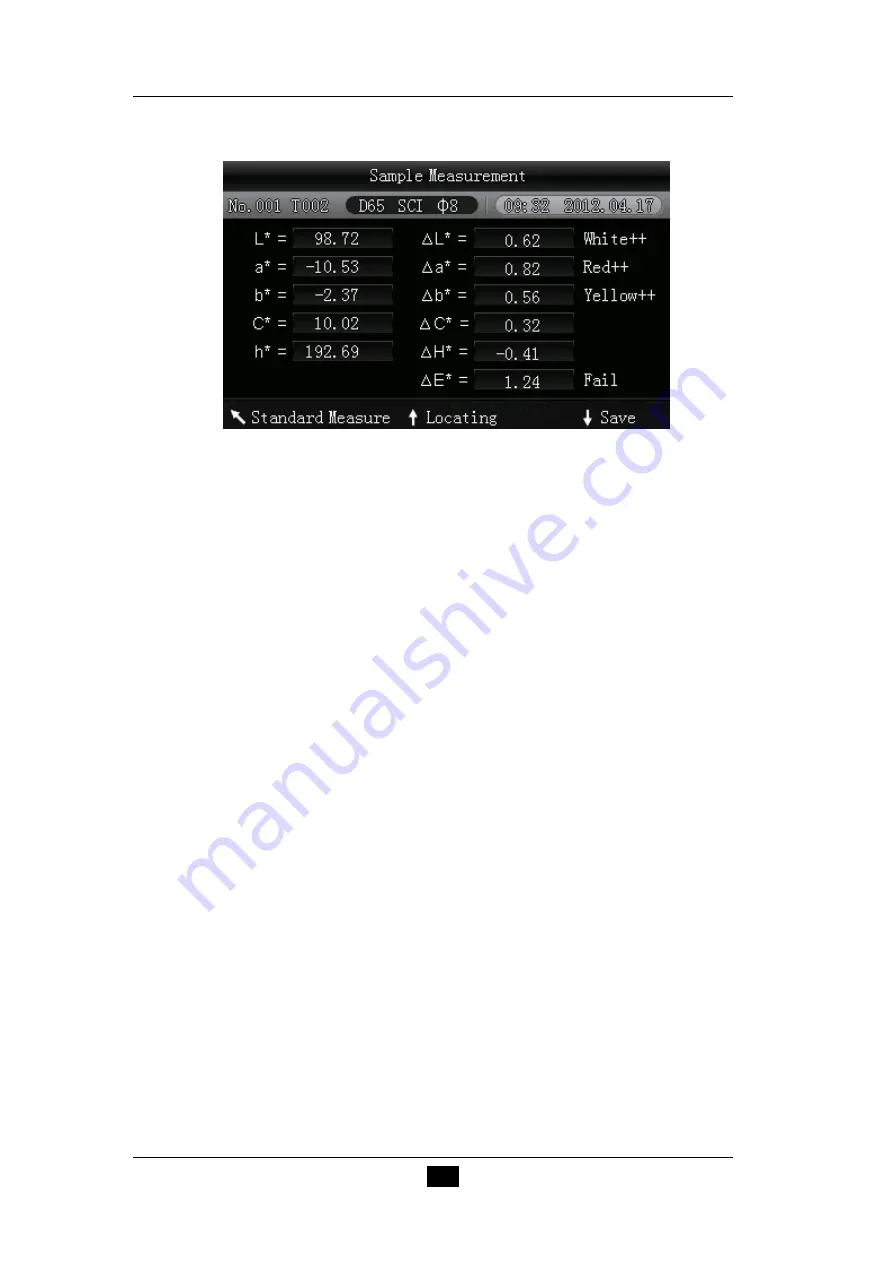
13
Note: “
↖
Delete
﹡
” means press Back key “
↖
” and hold it for
3 seconds, then the record will be deleted.
Figure 15 Sample Parameters under the T002 Standard
b) Standard Entering
In some cases, it’s needed to measure color difference under a saved standard.
Then, you can select “Record” in main menu to enter standard sample records
interface. You can search the needed standard data through “Up” and “Down”.
After finding it, press “Menu” button, and then the standard record is entered to
the m
easurement interface, press “Enter”, you can perform sample measurement
under this standard.
c) Sample Record Entered to a Standard
In some cases, it’s needed to use a stored sample as a standard. Then, you can
select “Record” to enter sample records interface, as shown in Figure 15. You can
search the needed sample data through “Up” and “Down”. After finding it, press
“Menu” button, and then the sample record is entered to the measurement
interface as a standard, press “Enter”, you can perform the color measurement
under this standard.
2. Calibration
After turning on 200
colorimeter, press “MENU” to enter the main menu, as
shown in Figure 13. Select “Calibrate” to enter manual white calibration and black
calibration interface, as shown in Figure 16.
Be sure the white calibration cover is well installed on the instrument. Select
“White Calibration” and press “Enter” button, the interface will prompt you to put
away the white calibration cover, then press “enter” again or press “Testing” key
to perform white calibration. Before performing black calibration, be sure the
white calibration cover has been removed. Select “Black Calibration” and press
“Enter” button, the instrument will prompt you to direct the measuring aperture to
the air, press “Enter” again or press “Testing” key to perform black calibration.






























