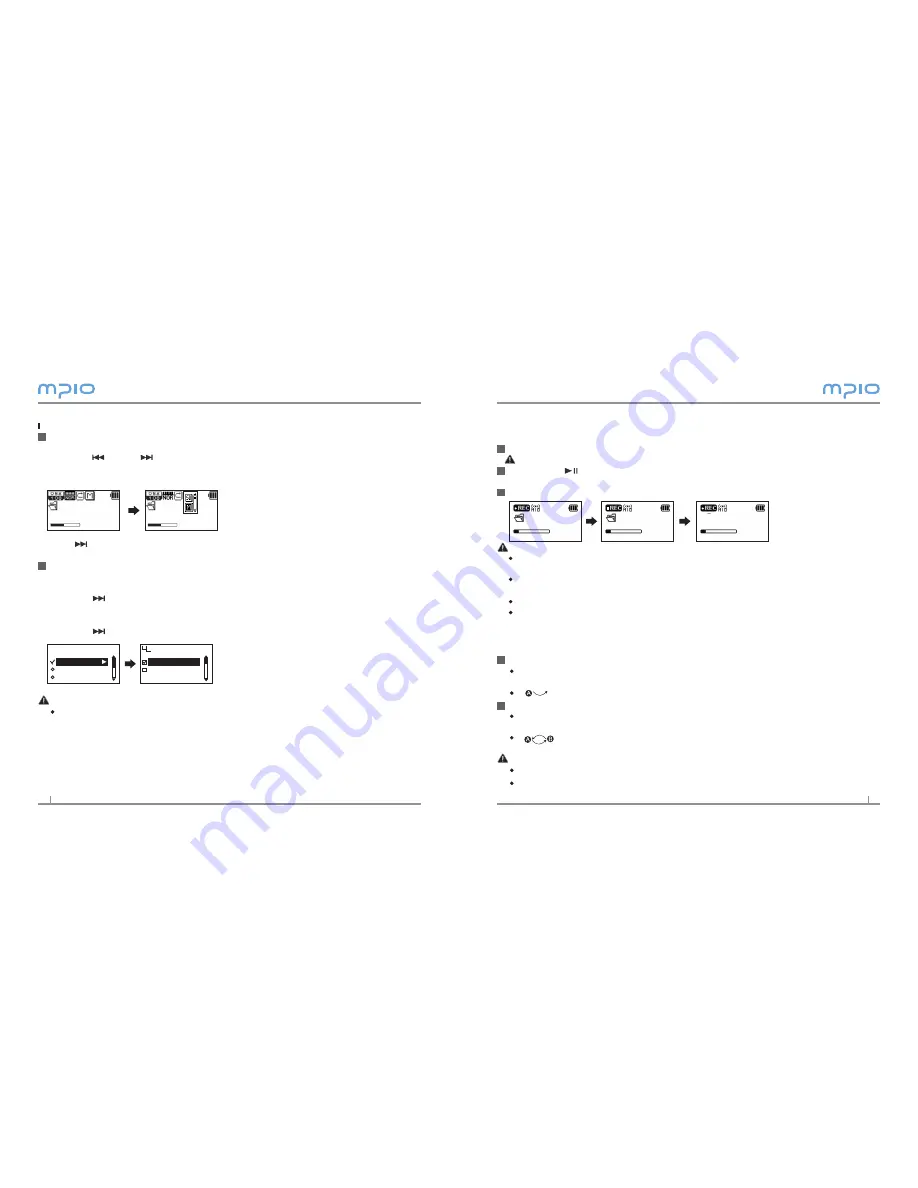
1
1
Voice Recording
Press the Record button shortly during pause, then voice recording will begin.
You cannot voice record while music is playing.
Pressing the button will pause recording and pressing it again will resume re-
cording.
If you press the Record button, it ends after saving the recording
Note
The files will be stored in order of VOICE001, VOICE00, etc. And it will be stored in the
RECORD as a WAV file.
When storing the voice recording files, recording will stop automatically if there is no
sufficient memory space.
You can set the record quality for the voice recording (See page 1).
Voice will be recorded at a memory which you used just before.
Setting Section Repeat
Section Repeat Starting Point
To repeatedly play music/voice files, press the Record button shortly at the point
where section starts.
( ) will appear on the LCD screen.
Section Repeat Ending Point
Press the Record button again at the point where the section ends. The set section
will now play repeatedly.
( ) will appear on the LCD screen.
Note
To cancel Section Repeat, press the Record button shortly once again.
The Pause function can be used during Section Repeat.
1
2
3
1
2
RECORD
VOICE001. WAV
00:04:40
02:50:00
RECORD
VOICE001. WAV
00:04:40
02:40:00
SAVING
VOICE001. WAV
00:05:00
02:30:00
To switch between the Internal memory and the SD card
Playback screen
Press the selection button when the song is play or pause status.
Press the or the button to select memory icon
Press the + or the - button to select a memory mode between the internal memory
and the SD card.
Press or selection button to run the selected memory mode.
Changing Menu
Press and hold the M[MENU]button to enter the Menu
Press the + or the - button to select the Memory Switching menu.
Press the or the selection button to enter the Memory Switching menu.
Press the + or the - button to select the memory mode between the internal
memory and the SD card.
Press the or the selection button to run the selected memory mode.
Note
Memory switching menu does not display when the SD card is not inserted in the
device(FY800).
1
MUSIC001.mp3
00:01:15
ROOT
MUSIC001.mp3
00:01:15
ROOT
2
Memory Switch
Audio
FM Radio
Main Menu
International Memory
SD CARD
Memory Switch
Summary of Contents for FY 800
Page 1: ......















