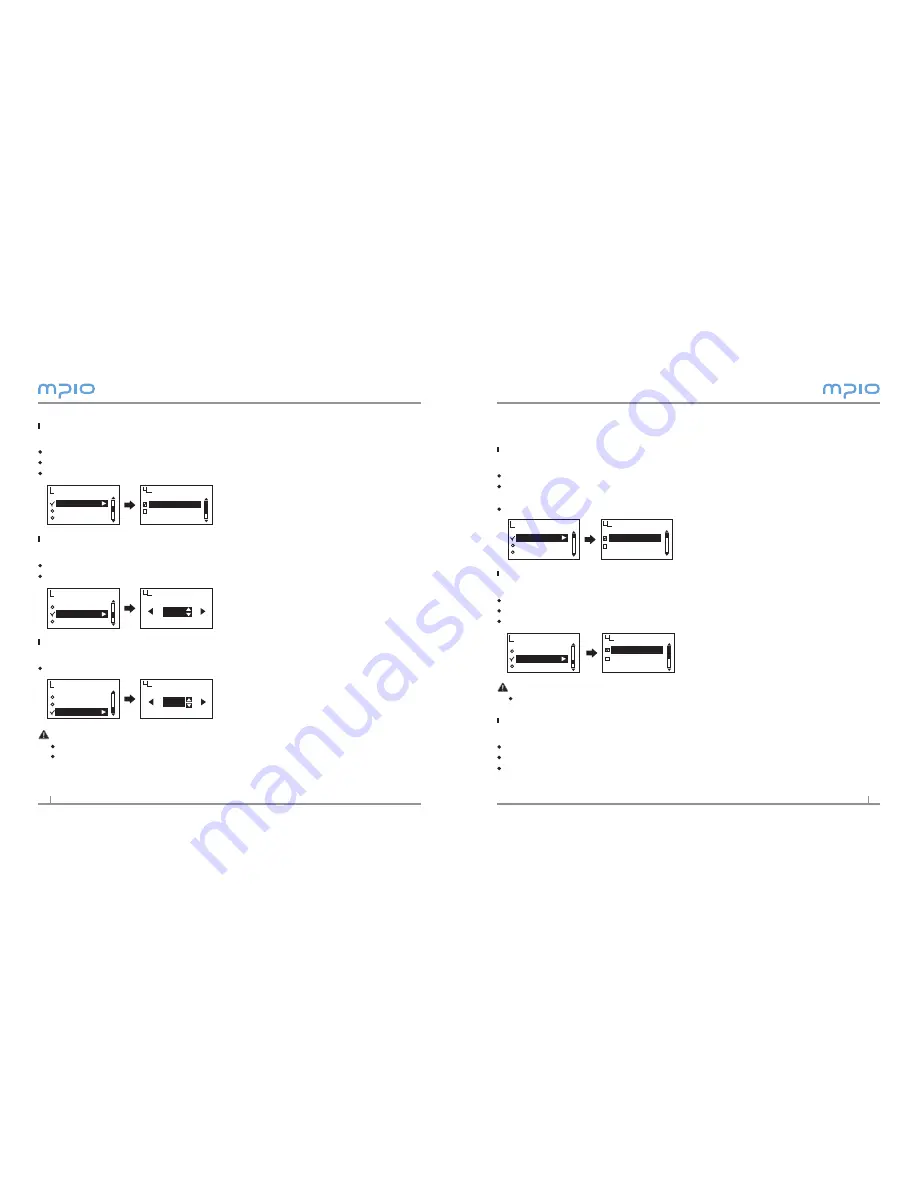
4
5
System Settings
Setting Auto Play
You can set the player to play music automatically.
Select Auto Play from System in the menu.
Off : When you turn the player on, the navigation screen appears, and if you press
the button, the music will play.
On : When you turn the player on, the music will play automatically.
Setting Resume
You can set the starting point of music which you played before.
Select Resume from System in the menu.
Off : Plays the file played from the beginning before ending.
On : Plays the file from the point where it stopped before ending.
Note
When Auto Play is set to On, the Resume operates.
Setting Fade In
You can set the volume so that it gradually increases when file is played.
Select Fade In from System in the menu.
Off : File is played in the set volume.
On : File is played with the volume gradually increasing from the start of each file.
Auto Play
Resume
Fade In
System
Off
On
Auto Play
Auto Play
Resume
Fade In
System
Off
On
Resume
Setting Playback Time
You can set how to display the playback time on the LCD screen.
Select Playing Time from Display in the menu.
Running Time : Displays the current playback time of the song being played.
Remaining Time : Displays the remaining playback time of the song being played.
Setting Text Flow Speed
Adjust the flow speed of the file information displayed on the LCD screen.
Select Scroll Speed from Display in the menu.
You can set the scroll speed between 2~16 pixels.
Setting the Backlight Time
You can adjust the lighting time of the LCD screen.
Select Backlight Time from Display in the menu.
Note
You can set the lighting time between 5~0 seconds.
When it is set to Always On, it will use lots of battery therefore it will affect the play time,
and when there is insufficient battery, the backlight will not come up.
Playing Time
Running Time
Remaining Time
Playing Time
Scroll Speed
Backlight Time
Display
Playing Time
Scroll Speed
Backlight Time
Display
Scroll Speed
EXIT
OK
02pixel
Playing Time
Scroll Speed
Backlight Time
Display
Backlight Time
EXIT
OK
05sec
Summary of Contents for FY 800
Page 1: ......















