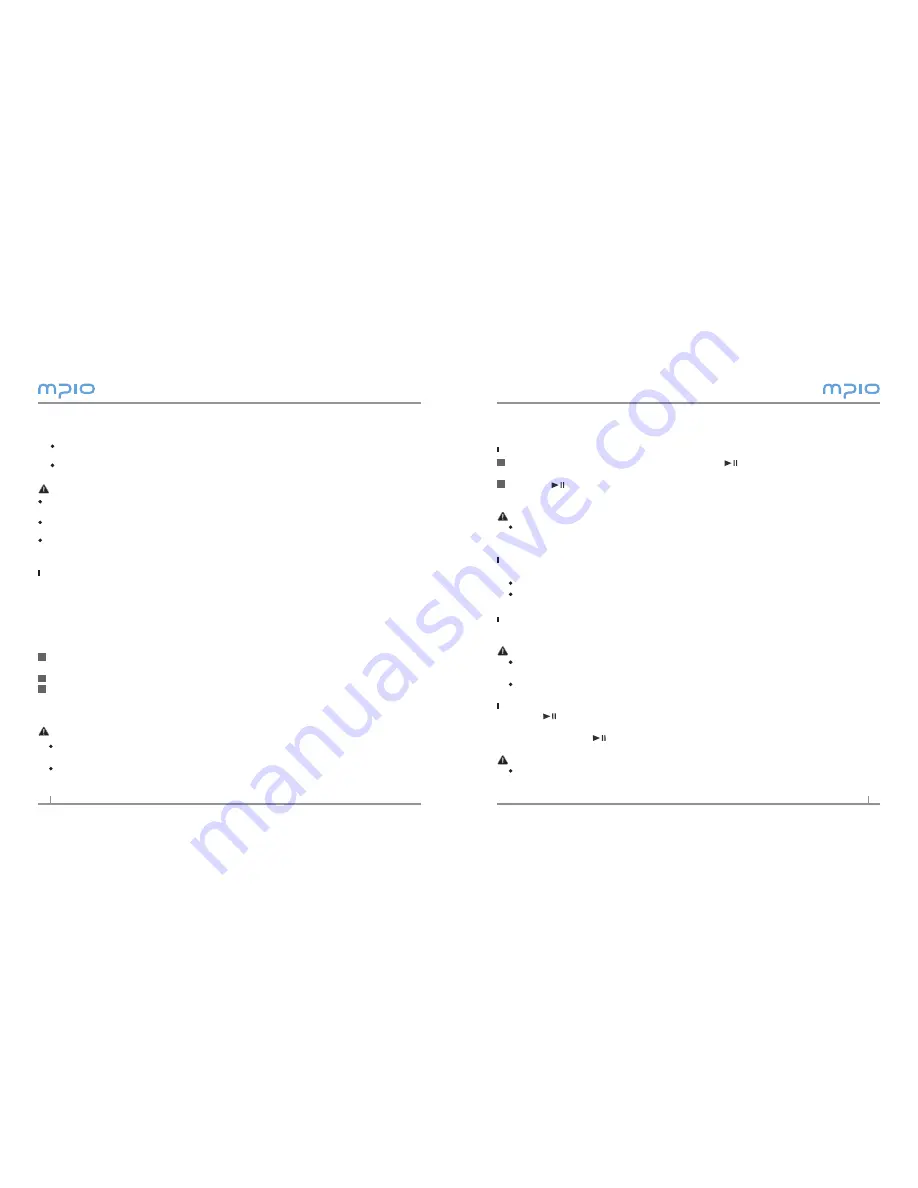
8
9
Basic Operation
To Play Music (Turning Power ON)
Navigation screen will appear by pressing longer button after turning the player
on with a logo screen. Select file you wish to playback.
Press the button to play music.
For more details of how to move folders or files, see
[Using the Navigation]
in page 10.
Note
After turning on the power, if you don’t want the navigation screen to come up, change
the setting to Auto Play in the menu. (See page 5).
If you want to adjust the volume
During playback or pausing, you can adjust the volume by pressing the + or the - button.
You can adjust the volume between 0~40.
If you press the button, it adjusts one step; if you press and hold the button, it adjusts
continuously
Lockdown
Push the HOLD switch at the product (FY800) toward the direction of the arrow.
Note
When the Lockdown function is set, buttons will not operate when pressed and the
lock image will appear on the LCD screen.
To unlock, push the switch in the opposite direction of the arrow.
To Stop (Turning Power OFF)
Press the button shortly to pauses during playback and it is automatically turned
off if there is no any further operation for 3 minutes. (In case default setting)
It is turned off if the button is pressed longer during playback as well.
Note
In the menu, you can change the time settings for Auto Off. (See page 7)
1
2
The user can store, delete data and create a folder in the same way as a hard drive.
Copy & Paste, Drag & Drop commands can be used in the same way to store data.
Copy & Paste: Select the data to store, click on right mouse button.
Select [Copy] and then [Paste] in the Removable Disk drive.
Drag & Drop: Select the data store, click and hold down the left mouse button to drag the files
into the Removable Disk drive, and then release the left mouse button
Caution
If the USB cable is disconnected while a file is being uploaded or downloaded, the device
may malfunction.
The music file display order in Windows Explorer when you select a removable disk can be
different from the actual playback order.
If you rename music files like 001***, 00***… in Windows Explorer, you can play them
back by the order of number in the file name.
Disconnecting the USB Cable
It is recommended that you follow these directions for separating the device from the PC safely
If these instructions are not followed, it may result in data damage or product malfunction.
Windows 98SE Users
There is no Safely Remove Hardware command in Windows 98SE.
The user must wait until the file/data transfer is complete, and then disconnect the USB cable.
Place mouse cursor on the “Stop a Hardware Device” icon in the system tray, and
click right mouse button.
Select “Stop USB Mass Storage Device”.
Select USB Mass Storage Device from the list of hardware, and click the [Stop] but-
ton. When the “Stop a Hardware Device” window appears, select MPIO FY800 USB
Device. Then, click the [OK] button and disconnect the USB cable.
Note
In Windows 000, disconnect the USB cable by clicking the [OK] button after the “Safely
Remove Hardware” message appears.
If you are using Windows XP, disconnect the USB Cable when the Safe To Remove Hard-
ware message appears.
1
2
3
Summary of Contents for FY 800
Page 1: ......















