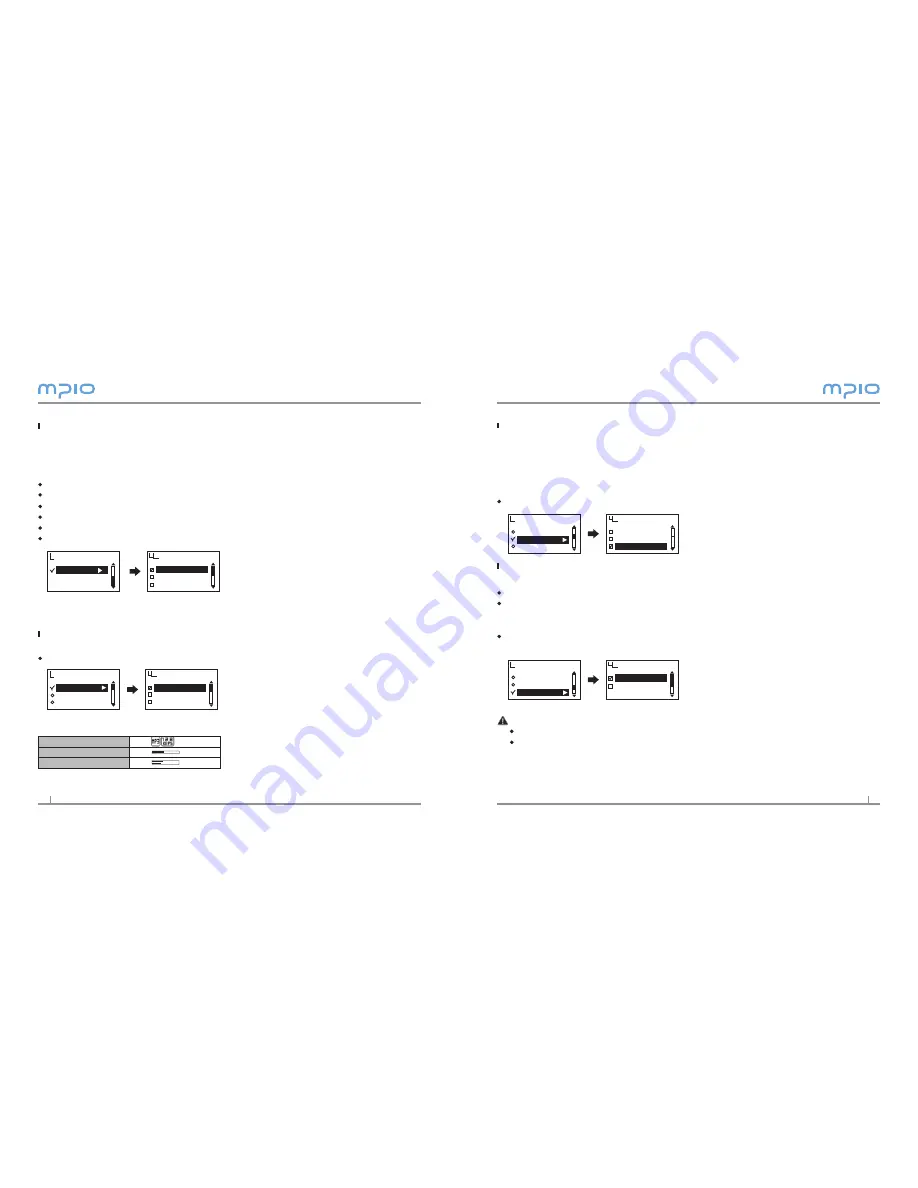
Setting the Language
You can confirm the music file information which has ID3 tag by setting language.
ID3 tag : 55 languages supported
ID3 tag & MENU language :English, Korean, Chinese (simplified), Chinese (traditional),
Japanese, Spanish, French, German, and Russian supported
Select Language from Display in the menu.
Setting File Information
Set information for music files to be displayed.
Select File Info from Display in the menu.
Tag Info : If the file contains Tag information, the ID3 Tag information will be dis-
played. If there are no tag information, only the file name will be dis-
played.
File Info : Even if the file contain Tag information, only the file name will be dis-
played.
Note
All 55 languages in the Language support ID Tag information.
For tracks without information, the file name will be displayed.
Visualization
Language
File Info
Display
Language
DANISH
DUTCH
ENGLISH
File Info
Tag Info
File Info
Display
Visualization
Language
File Info
Setting the VOR (Voice Operation Recording)
VOR (Voice Operation Recording)
VOR is a function that begins recording when the device detects a voice signal, and stops
recording when the signal is absent. You can adjust VOR level. The internal microphone will
catch the signal which you set as below.
Select VOR from Recording in the menu.
Off : VOR function is deactivated.
Library : On Library mode, even small voice can be recorded.
Office : On Office mode, medium and high volume voice are recorded.
Small voice is not sensed and recorded.
Park : On Park mode, only high volume voice is recorded.
Screen Settings
Setting Visual Effect
You can set the info configuration at the bottom of the LCD screen.
Select Visualization from Display in the menu.
Visual Effect Setting Icon
File Info
Status
Stereo Image
Visualization
Language
File Info
Display
Visualization
File Info
Status
Stereo Image
VOR
Recording
VOR
Off
Library
Office
Summary of Contents for FY 800
Page 1: ......

































