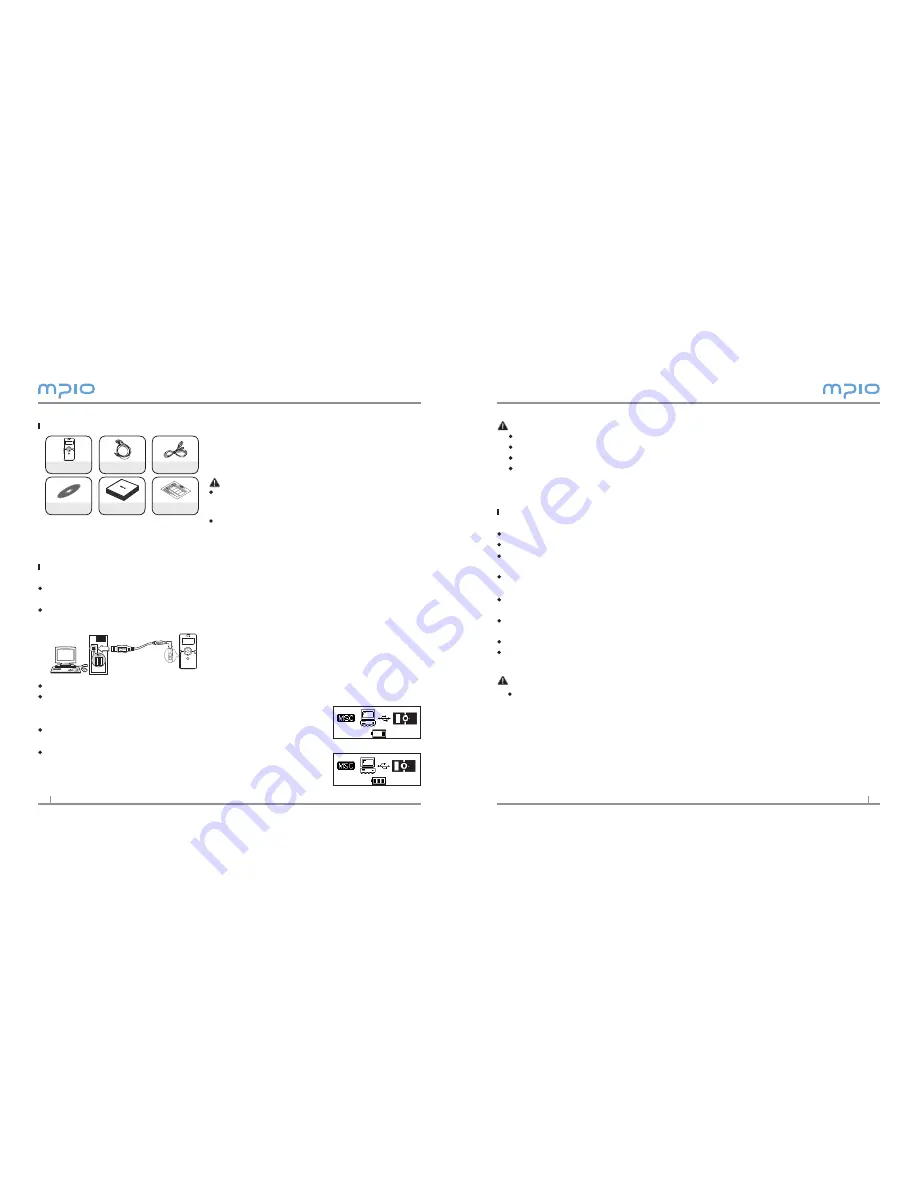
4
5
Note
Do not disconnect the player during data-transfer.
Playtime capacity is a maximum of 15 hours.
Playtime and charging time may differ depending on the user’s computer environment.
Please remove the USB connector when it is not in use for charging or for a removable
disk.
About the Internal Rechargeable Battery
The battery is not fully charged when the product is purchased.
Please fully charge the product before use.
Battery can be charged at any time but we recommend the battery to be fully
charged before use.
If the battery usage time is shorter compared to the charging time, this means the
battery must be changed.
Please fully charge the battery at initial use or after it has not been used for a long
period of time.
The built-in battery is expendable, therefore the battery usage time will gradually
reduce after purchase.
Always charge and store the produce at room temperature.
The battery usage time will differ depending on how the product is used and how
long, usage temperature, and other environmental matters.
Note
Contact MPIO Service Center for replacing the internal battery.
Components
Recharging
Charging the battery while the power is on/off
If the charge is insufficient, the low battery message appears on the LCD screen,
and you must charge the battery.
Connect the product to the USB port on the computer with the USB connector as in
the figure.
The USB connector connection screen is displayed on the LCD screen.
When the USB connector is connected and no data is
transferred from the portable disk, a CHARGING image
appears on the LCD and the battery starts to charge.
(Figure.1)
After the battery is fully charged the following figure will be
displayed.
(Figure.2)
Charge for more than 2 hours before using for the first time.
Charging time: 2 hours.
Additional components(For example,
Arm Band, Belt Clip & Necklace) can differ
depending on the sales area.
Note
Actual player’s components may vary slightly
from images shown, and subject to change
without notice.
Broken components may be purchased separately
at MPIO Service Center.
Player
Earphones
USB Cable
Utility CD
User Guide
Product Warranty
(Figure.1)
(Figure.2)
Summary of Contents for FY 800
Page 1: ......

































