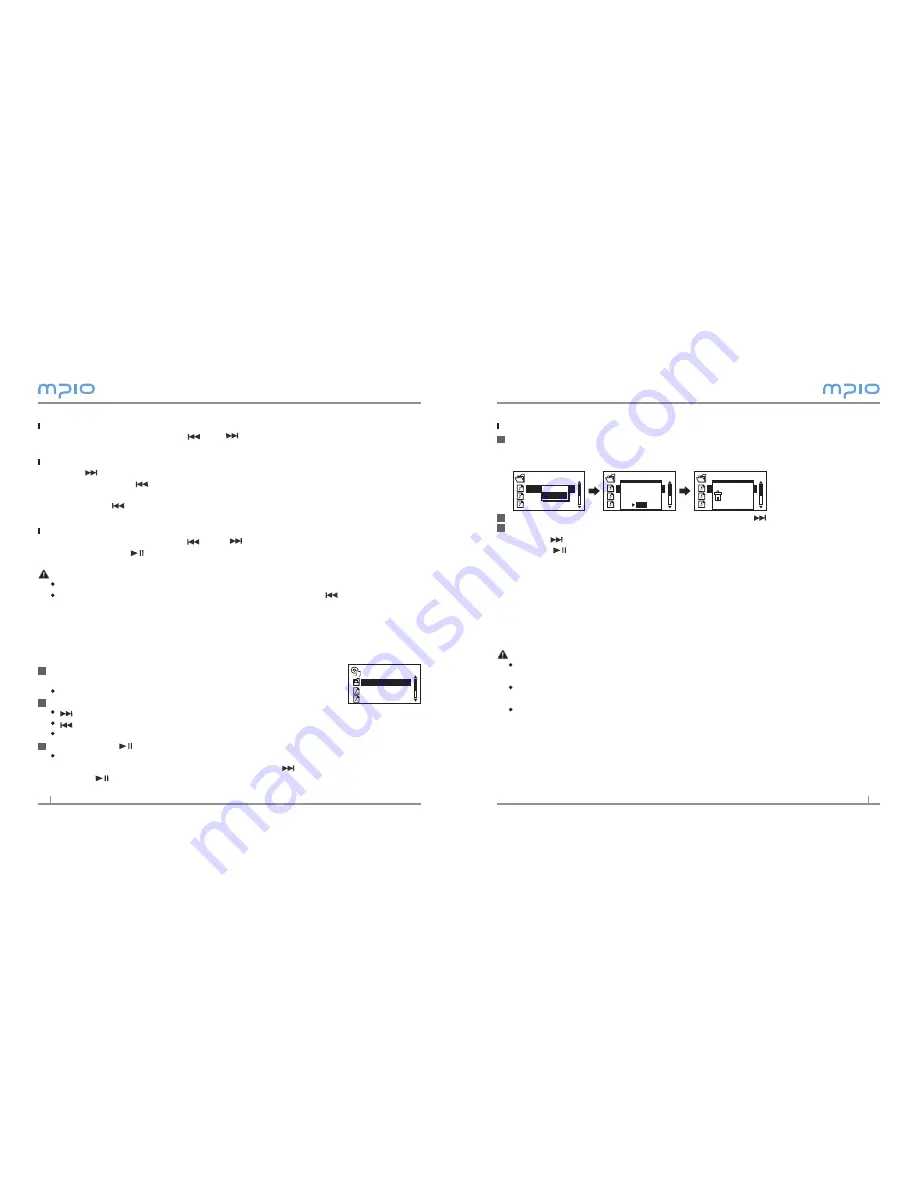
10
11
Deleting Files
Move the file to delete in the Navigation mode, and then press the M [MENU] but-
ton shortly.
- The popup menu appears
Press the + or the - button to select Delete, then press the or the selection button.
From the “ Do you want to delete ?” Window, press the + or the - button YES, then
press the or the selection button.
- Press the button to delete as well.
- To cancel deletion, select NO.
- The selected file will be deleted.
Listening to the music in the SD card
You can listen to the music both the internal memory and the SD card in FY800.
You have to switch the memory if you want to listen a music in the SD card.
Note
When the SD Card is inserted into FY800, the users can read, transfer and delete files
even when the lock on the SD card is switched on.
You cannot search music files which is in the internal memory or in the SD card simultane-
ously.
FY800 can play a SD card which the capacity is 18MB or higher, refer to MPIO website
about the SD card’s compatibility.
1
2
3
MUSIC
MUSIC001.
MUSIC002.
MUSIC003.m
MUSIC003.m
Play Now
Delete
MUSIC
MUSIC001.
MUSIC002.
MUSIC003.m
MUSIC003.m
Do you want
to delete ?
NO
YES
MUSIC
MUSIC001.
MUSIC002.
MUSIC003.m
MUSIC003.m
Deleting
Searching for the desired section during playback
During playback, press and hold the or the button to find the part you want to listen to.
When you remove your hand the button, it plays automatically.
Searching for the desired file during playback
Press the button to play the next file.
When you press the button less than 10 seconds after starting playback, it goes to
the previous file
if you press the button 10 seconds after playback begins, its plays from the cur-
rent file.
Searching for the desired file during pausing
During pausing, if you press the or the button, you can move to the previous/
next file. Press the button to play the file.
Note
MP or MP1 format files may not play when the extension is changed to MP before
For VBR files, previous songs may not play even if you pressed the button within 10
seconds after playback starts.
Using the Navigation
You can search for the desired file or folder easily using the navigation.
During playback or pausing, if you press the M[MENU] button, it
moves to the navigation mode.
The file list screen comes up on the LCD screen.
Select the file you want to play
: Play selected file or Move to subfolders, go into and select folders.
: Move to top folders, unselect and cancel folders.
+/-: Move folders or files within the same
If you press the button, it plays the selected file.
Press the M[MENU] button shortly to display the popup menu. Press the + or the - button
to select Play Now, then files can be played by pressing or selection button.
Press the button to playback as well.
1
2
3
ROOT
RECORD
Sample song
Sample song 2
Summary of Contents for FY 800
Page 1: ......















