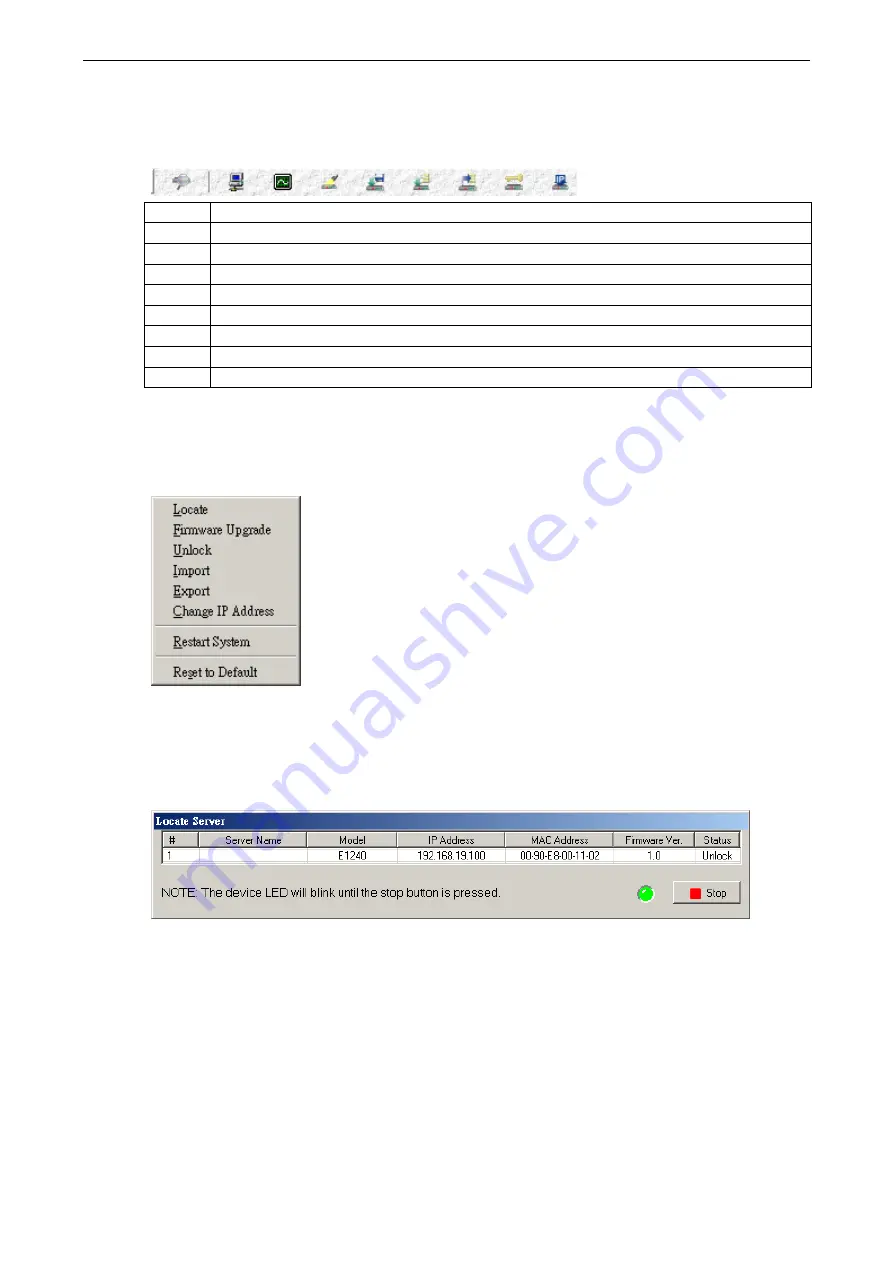
ioLogik E1200 Series
Using ioSearch
4-4
Quick Links
Quick links are provided to search for I/O servers on the network and sort the server list.
1
Automatically search the local network
2
Sort by ioLogik E1200’s IP address (connection)
3
Sort by ioLogik E1200 model
4
Locate an ioLogik E1200
5
Upgrade Firmware
6
Import settings
7
Export settings
8
Unlock an ioLogik E1200 which is password protected
9
Change IP Address of an ioLogik E1200
Main Function
Right click on a particular ioLogik E1200 to view the ioSearch function menu.
Locate
The locate function helps users find a dedicated ioLogik on the network. When this function is triggered, the
ready LED on the selected unit will start to blink indicating its location.
Firmware Upgrade
The ioLogik E1200 supports a remote firmware upgrade function. Enter the path to the firmware file or click on
the icon to browse for the file. The wizard will lead you through the process until the server is restarted.
Multiple firmware upgrades are allowed for same ioLogik model. Press the “Shift” key, select the ioLogik, and
right click to process multiple firmware upgrades.






























