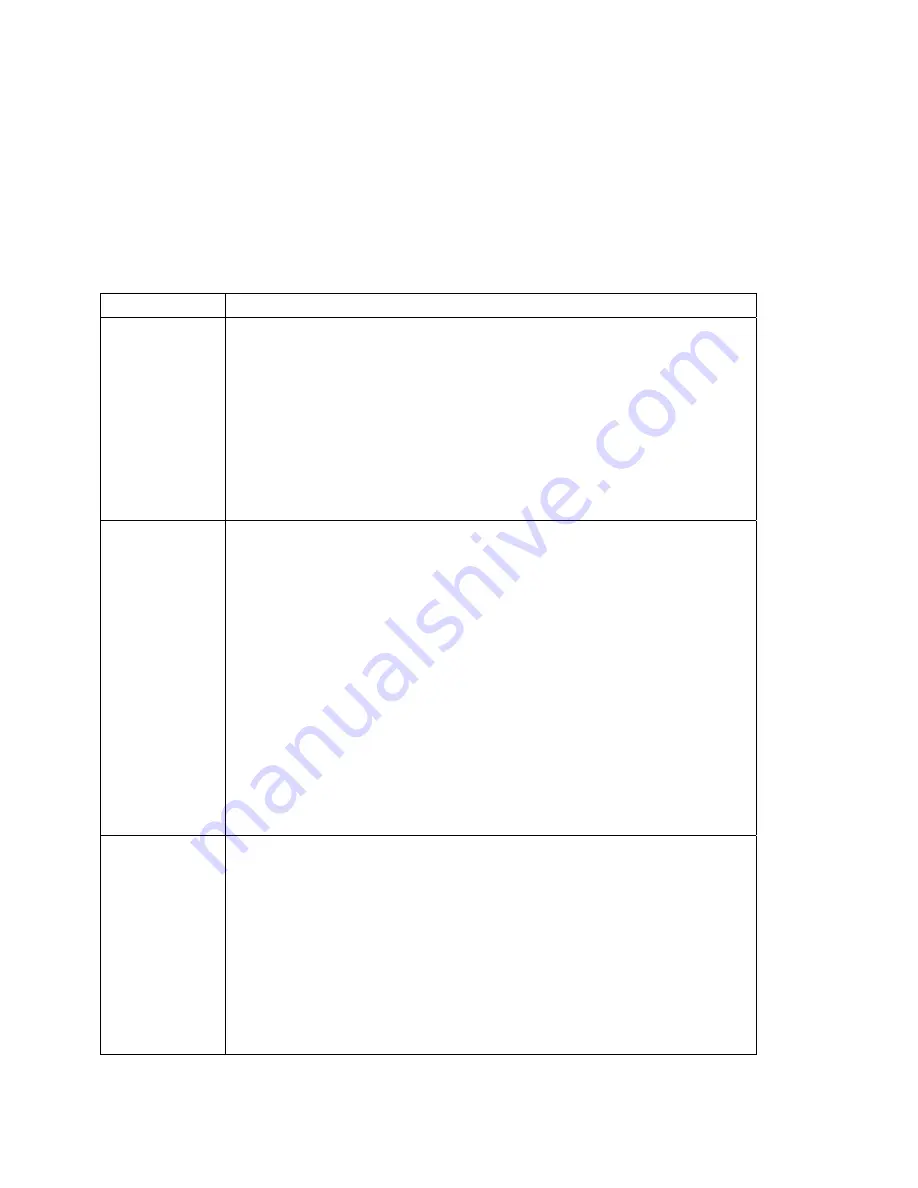
10
The HDMI/YPbPr OUTPUT setting is displayed as YPbPr OUTPUT if you are not using
the HDMI video connection. The user settings will also be displayed on the front
panel display whether your TV is off or on.
If the on-screen display menu does not appear on your HDTV screen, your TV may
not support the default video output setting.
User Settings
Setting
Description
TV Type
Allows you to specify the style of television connected to the QIP receiver. Options
include 16:9, 4:3 LETTERBOX, and 4:3 PAN SCAN. By default, the 16:9 option is
selected. The options are used as follows:
•
16:9 designates that a widescreen television is connected to the QIP
receiver.
•
4:3 LETTERBOX designates that a standard-screen television is connected
to the QIP receiver and that widescreen programs should be scaled to fit the
screen with black bars above and below the picture.
•
4:3 PAN SCAN designates that a standard screen television is connected to
the QIP receiver and that widescreen programs should be cropped so that
the picture fills the entire screen.
HDMI/YPbPr
Output
Allows you to specify the video output format of the QIP receiver for all content
(when the 4:3 override setting is Off) or for all 480p, 720p, and 1080i content (when
the 4:3 override is used). Options include 1080i, 720p, 480p, and 480i. By default, the
1080i option is selected. The options are used as follows:
•
1080i — The QIP receiver will present programs in the High-Definition 1080i
format (1920 x 1080 pixels).
•
720p — The QIP receiver will present programs in the High-Definition 720p
format (1280 x 720 pixels).
•
480p — The QIP receiver will present programs in the Enhanced-Definition
480p format (720 x 480 pixels).
•
480i — The QIP receiver will present programs in the Standard-Definition
480i format (720 x 480 pixels).
Some televisions may only support certain video formats. Please consult your
television’s user manual for more information on format compatibility.
The QIP receiver can detect when the HDMI connection is in use. If you are not using
the HDMI connection on the QIP receiver, the HDMI/YPbPr Output setting will
display as YPbPr Output in the User Settings Menu.
4:3 Override
The 4:3 Override setting allows you to specify the video output format of the QIP
receiver when it is tuned to a standard-definition program or playing back a standard-
definition program from the DVR. Options include 480i, 480p, Stretch, and Off. By
default, the 480i option is selected. The options are used as follows:
•
480i — The QIP receiver will present Standard-Definition programs in the
Standard Definition 480i format (720 x 480 pixels).
•
480p — The QIP receiver will present Standard-Definition programs in the
Enhanced Definition 480p format (720 x 480 pixels).
•
Stretch — The QIP receiver will automatically stretch all Standard-Definition
programs to a widescreen aspect ratio and present the video in the format
designated by the HDMI/YPbPr Output setting. Note that the Stretch option
is only available when the TV Type setting is 16:9.
Summary of Contents for QIP7200 Series
Page 1: ...OPERATION MANUAL QIP7200 Series User Guide ...
Page 2: ......
Page 8: ......
Page 10: ...viii ...
Page 14: ......
Page 16: ......
Page 18: ......
Page 22: ......
Page 24: ......
Page 36: ...Connecting your QIP Receiver to an A V Receiver Stereo TV SDTV and Stereo VCR 26 ...
Page 38: ......
Page 44: ......
















































