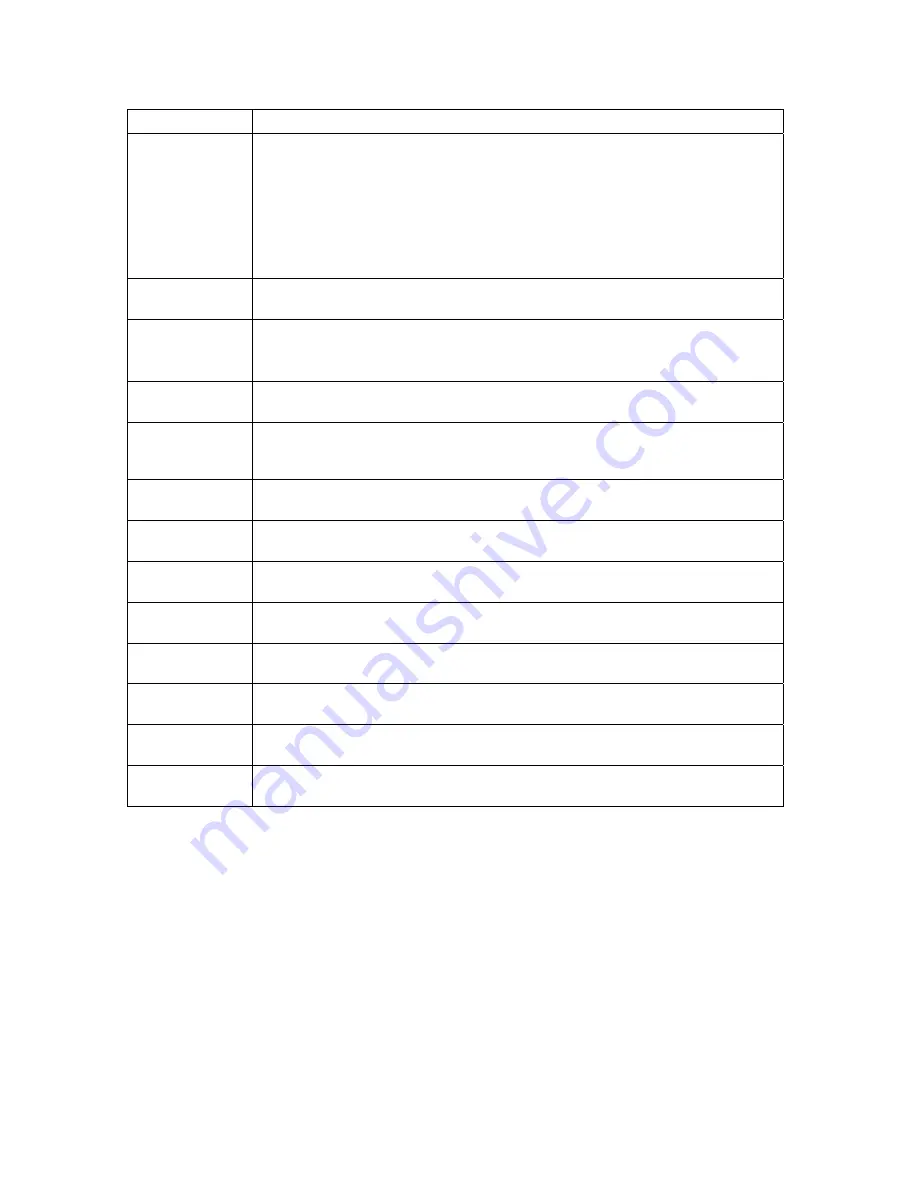
4 OPTIMIZING YOUR QIP RECEIVER FOR HIGH-DEFINITION TV
11
Setting
Description
•
Off — The QIP will create a widescreen version of a Standard-Definition
program by adding black bars to the left and the right of the picture and
present the video in the format designated by the HDMI/YPbPr Output setting.
Some televisions may only support certain video formats. Please consult your
television’s user manual for more information on format compatibility.
If the HDMI/YPbPr Output setting is 480i, the 4:3 Override feature is disabled and is
no longer selectable in the menu. The 4:3 Override feature is available when the
HDMI/YPbPr Output setting is 1080i, 720p, or 480p.
Closed Caption
Turns closed captions off or on. The front panel display indicates the status of the
closed captions. Defaults to DISABLED. Options are ENABLED or DISABLED.
Service Selection
Sets the service used for closed captions:
•
Digital: PRIMARY LANGUAGE, SECONDARY LANGUAGE, 3, 4, 5, or 6. The
default is PRIMARY LANGUAGE.
Font Size
Sets the font size for closed captions. Defaults to AUTO. Options are AUTO,
STANDARD, LARGE, or SMALL.
Font Style
Sets the font style for closed captions. Defaults to AUTO. Options are AUTO, MONO
SERIF, PROPORTION SERIF, MONO NO SERIF, PROPORTION NO SERIF, CASUAL,
CURSIVE, or SMALL.
Font Color
Sets the font color. Defaults to AUTO. Options are AUTO, WHITE, BLACK, RED,
GREEN, BLUE, YELLOW, MAGENTA, or CYAN.
Font Opacity
Sets the opacity. Defaults to AUTO. Options are AUTO, TRANSPARENT,
TRANSLUCENT, SOLID, or FLASHING.
Font Edge Type
Sets the edge appearance — AUTO, NONE, RAISED, DEPRESSED, UNIFORM, LEFT
SHADOWED, or RIGHT SHADOWED. The default is AUTO.
Font Edge Color
Sets the edge color — AUTO, WHITE, BLACK, RED, GREEN, BLUE, YELLOW,
MAGENTA, or CYAN. The default is AUTO.
Background Color
Sets the background color for closed captions. Defaults to AUTO. Options are AUTO,
WHITE, BLACK, RED, GREEN, BLUE, YELLOW, MAGENTA, or CYAN.
Background
Opacity
Sets the background opacity for closed captions. Defaults to AUTO. Options are
AUTO, TRANSPARENT, TRANSLUCENT, SOLID, or FLASHING.
Settings
Sets the default settings for closed captions (AUTO) or the settings you have
configured (USER). Defaults to AUTO. Options are AUTO or USER.
Restore All
Defaults
To reset all User Settings to their defaults, select this option and press the
►
key.
To exit the menu and save your settings, press the
POWER
or
MENU
key.
Summary of Contents for QIP7200 Series
Page 1: ...OPERATION MANUAL QIP7200 Series User Guide ...
Page 2: ......
Page 8: ......
Page 10: ...viii ...
Page 14: ......
Page 16: ......
Page 18: ......
Page 22: ......
Page 24: ......
Page 36: ...Connecting your QIP Receiver to an A V Receiver Stereo TV SDTV and Stereo VCR 26 ...
Page 38: ......
Page 44: ......
















































