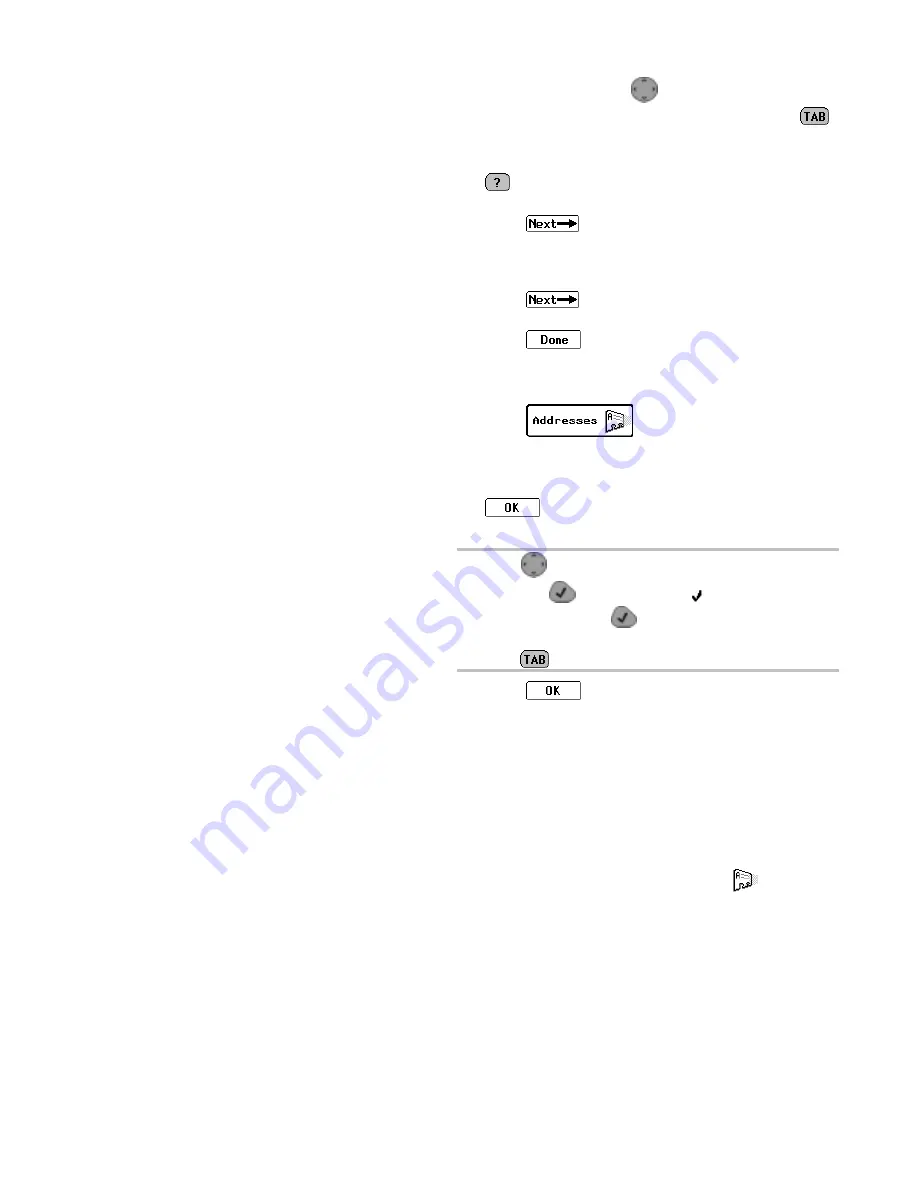
Addresses
25
5.
In the Pager field, press
left or right to scroll through
the pager types. Highlight the pager type, then press
to move to the next field.
6.
Enter the individual’s PIN and/or fax number.
provides access to additional information about the
PIN for the selected pager type.
7.
Select
, to access a supplemental screen where
you can enter other address information, such as email
address, home phone number, work phone number, and
fax number.
8.
Select
, then type any additional information in
the Notes text field.
9.
Select
to return to the Address Book Entries
screen.
To add a group:
1.
Select
from the menu wheel.
2.
Select New Group Entry.
3.
In the Name field, type the name for the group as it should
appear in the Address Book (e.g., Sales Team), then select
.
4.
Select the individuals to add to the group.
TIP
Press
up or down to highlight an address entry,
then press
to select the entry.
appears next to each
entry selected. Press
again to de-select an entry, as
required. When you are finished selecting group members,
press
to access the button field.
5.
Select
to accept the changes and return to the
Address Book Entries screen.
Editing Addresses
Addresses saved in your Address Book can be updated as
information changes. To update Address Book files from your
personal computer (PC), review “FLEX PC Partner” starting
on page 51, then see “Managing Your Address Book” on
page 58.
Summary of Contents for PAGE WRITER 2000X
Page 1: ...Quick Start Inside ...
Page 4: ...A A A A PageWriterTM 2000X User s Manual ...
Page 7: ......
Page 100: ......



































