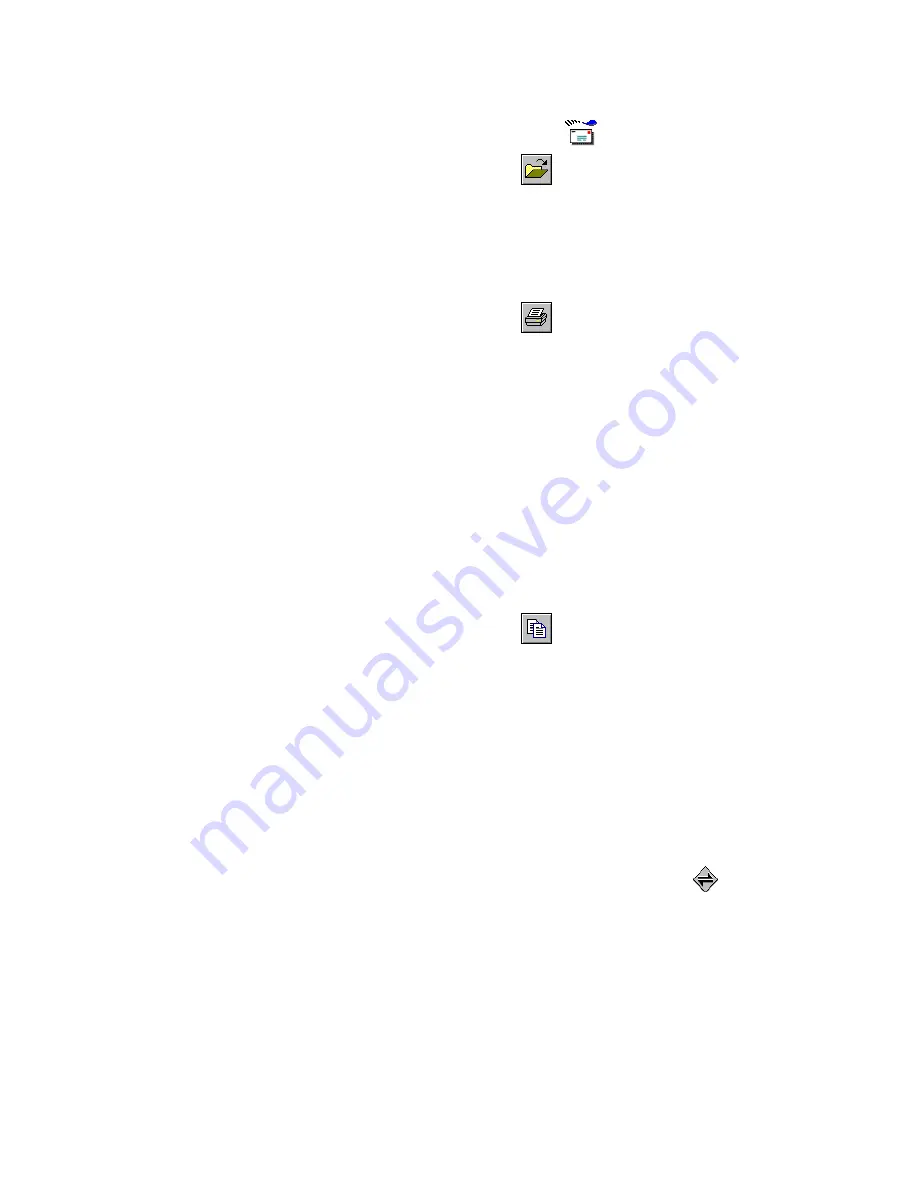
FLEX PC Partner
67
To read messages previously stored on your PC:
1.
On your PC, open the FLEX PC Partner Shell, then
double-click
Message Manager.
2.
Click
, or from the File menu, click Open.
3.
Select the message (.PWM) file, then click Open.
To print messages:
1.
Transfer from your pager to your PC the messages you
want to print. For more information, see “To transfer
messages from your pager to your PC” on page 66.
2.
Click
, or from the File menu, click Print. The
messages print using your default printer settings.
Print Setup enables you to change printer options. For
more information, see your printer’s user’s manual.
To copy text from a message to another PC
application:
1.
Transfer the messages from your pager to your PC. For
more information, see “To transfer messages from your
pager to your PC” on page 66.
2.
In the Folder list, select the folder in which the desired
message is stored.
3.
In the Messages list, select the desired message.
4.
In the Message Text pane, highlight the text you want to
copy.
5.
Click
, or from the Edit menu, click Copy.
6.
Start the application into which you want to paste the text.
7.
Position the cursor where you want to paste the text.
8.
From the Edit menu, click Paste to paste the message text
at the location of the cursor.
Text cannot be pasted into or deleted from an existing
message.
Summary of Contents for PAGE WRITER 2000X
Page 1: ...Quick Start Inside ...
Page 4: ...A A A A PageWriterTM 2000X User s Manual ...
Page 7: ......
Page 100: ......
































