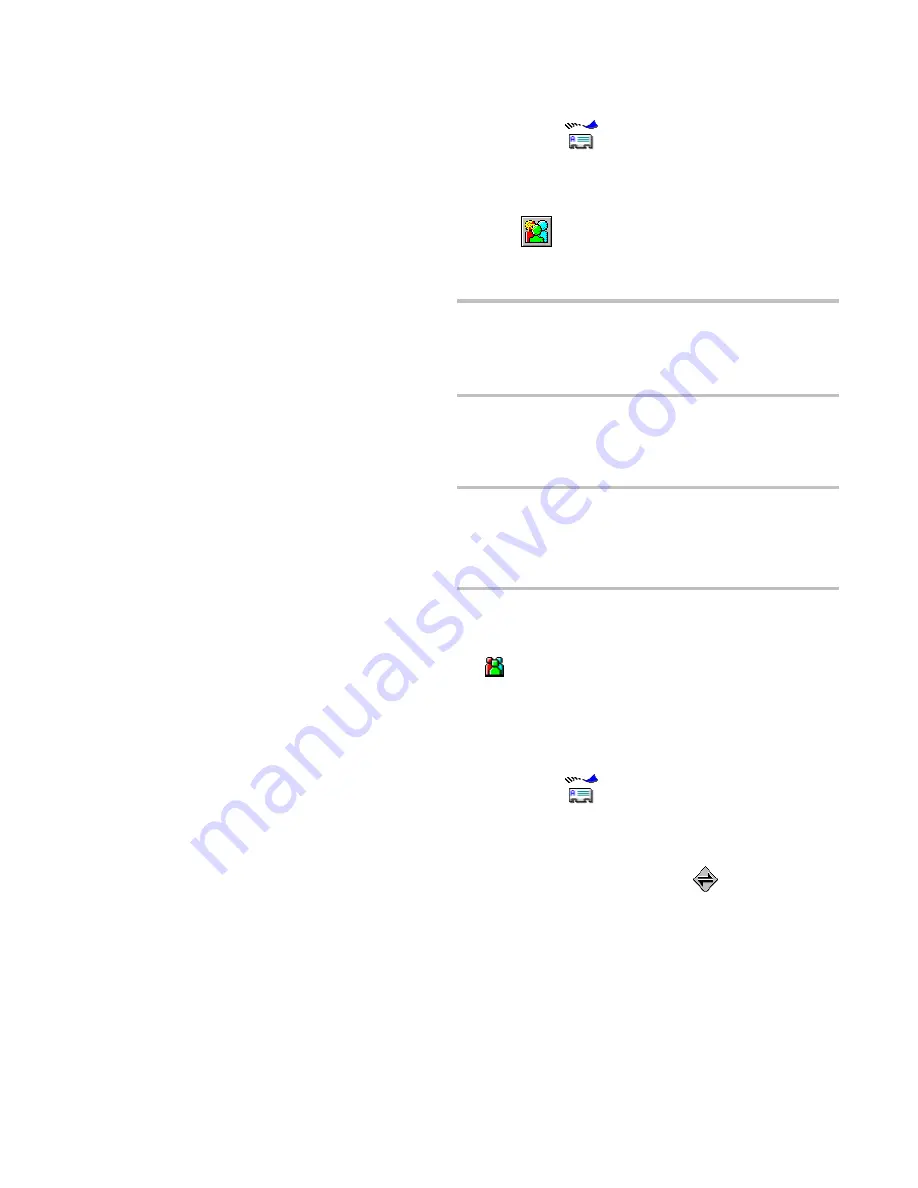
FLEX PC Partner
63
To add a group to the Address Book on your PC:
1.
On your PC, open the FLEX PC Partner Shell, then
double-click
Address Book.
2.
Open the appropriate Address Book file. For more
information, see “Managing Address Book Files” on
page 55 for instructions on opening a file.
3.
Click
, or from the Group menu, click New.
4.
In the Group Name field, type the name for the group as it
should appear in the Address Book (e.g., Sales Team).
TIP
You can force address names to appear in a position in the
Address Book that you find convenient. For example,
prefacing group names with a space forces all the groups
to appear at the top of the list. Using an underscore
instead forces the names to the bottom of the list.
5.
In the Available Addresses list on the left, select the
addresses you want to add to the group, then click Add.
The selected addresses appear in the Group Members list
on the right.
TIP
To select a series of addresses, highlight the first address,
hold down
S
, then left click the mouse button on the
last address. To select multiple addresses that are not in a
series, highlight the first address, hold down
C
while
you left click the mouse button on each additional address.
6.
When you have finished adding all the addresses for this
group, click OK. The new group appears in the address
list on the Address Book main screen.
indicates the address is for a group. The addresses
assigned to this group are listed below the address list.
To add addresses to a group in the Address Book
on your PC:
1.
On your PC, open the FLEX PC Partner Shell, then
double-click
Address Book.
Summary of Contents for PAGE WRITER 2000X
Page 1: ...Quick Start Inside ...
Page 4: ...A A A A PageWriterTM 2000X User s Manual ...
Page 7: ......
Page 100: ......






























