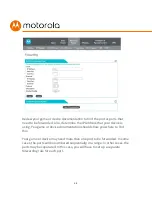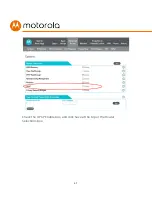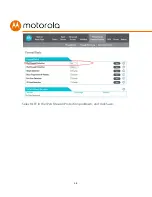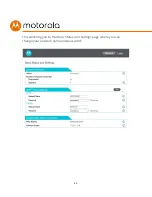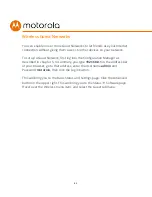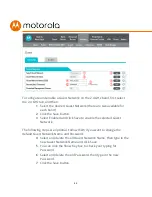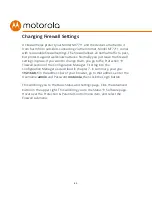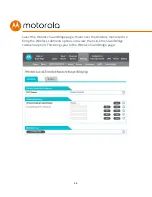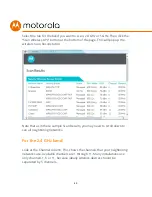35
To Create a Port Forwarding Rule
1.
Under Local IP Address, enter the address of the game station, PC or
other device. In the case of a security camera, enter the address of the
camera’s DVR.
2.
Under Local Start Port, enter the starting port that your device or game
needs.
3.
Under Local End Port, if your device uses a sequential range of port
numbers, enter the highest number in the range. Otherwise, if there is
only one number, enter the start port number again.
4.
Unless instructed otherwise in your game or device documentation,
leave the External entries blank. They will fill in automatically.
5.
Select the protocol, TCP, UDP or Both, indicated in your documentation.
6.
Select Enable in the Enable/Disable pulldown.
7.
Click Save.
Repeat these steps as necessary to create rules for multiple ports or port
ranges.
The rule or rules you create will appear at the bottom of the page, as shown
below. Note that you can clear individual rules, or all rules.
Summary of Contents for MT7711
Page 1: ...User Manual 24x8 cable modem plus AC1900 WiFi router Model MT7711 2 Xfinity phone lines ...
Page 8: ...8 Chapter 13 VPN Virtual Private Network Chapter 14 Troubleshooting Tips ...
Page 28: ...28 5 Click the Login button ...
Page 37: ...37 Check the UPnP Enable box and click Save at the top of the Router Selections box ...
Page 38: ...38 Select OFF in the IPv4 Firewall Protection pulldown and click Save ...
Page 53: ...53 ...