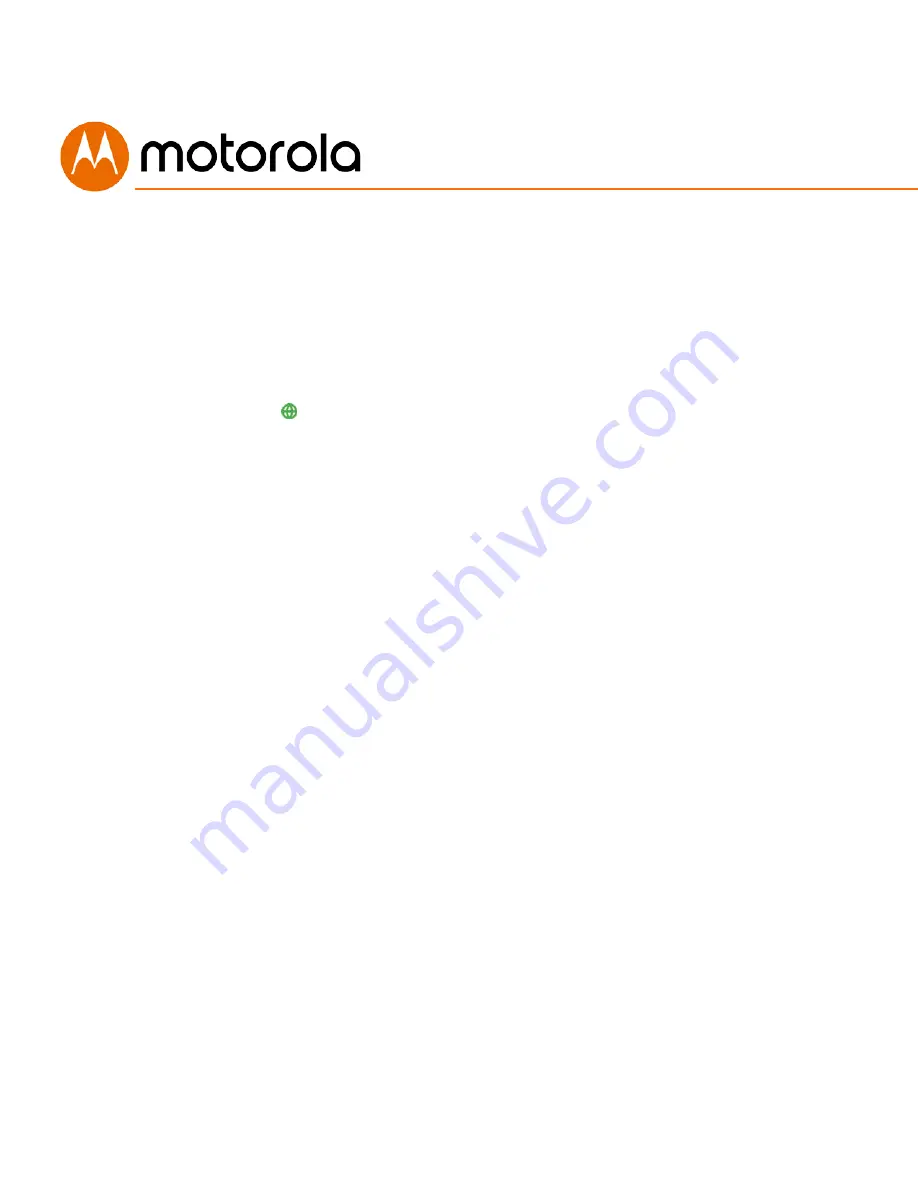
12
Prepare to activate
By now you should have:
•
Subscribed to cable Internet service, and possibly to Xfinity phone service.
•
Connected your MT7711.
•
Powered up your cable modem/router. To do this, the On/Off button needs
to be On (Push the button in until it clicks). Wait for the green online
connection light
to stop flashing and remain solidly lit.
This may take
up to 15 minutes.
You may need your cable service account number for product registration. A
recent cable bill/statement will have this information.
If you’re asked for information about the MT7711, such as the Mac Address
or Serial Number, you can find this on the label on the bottom of the
modem/router.
Activate
Activate your MT7711 by opening the Web browser of a computer or other
device that’s connected to your MT7711, and enter
xfinity.com/activate
.
Your device can be connected either wirelessly or via one of the MT7711’s
Ethernet ports.
If you connect wirelessly, you’ll need the unique Wireless
Network Name and Password printed on the bottom of your MT7711. You’ll
use these in setting up your wireless device to connect to the MT7711. Once
you’ve connected, you can open the browser of that wireless device.
Alternatively, call the
Comcast Xfinity number:
1-800-XFINITY
Summary of Contents for MT7711
Page 1: ...User Manual 24x8 cable modem plus AC1900 WiFi router Model MT7711 2 Xfinity phone lines ...
Page 8: ...8 Chapter 13 VPN Virtual Private Network Chapter 14 Troubleshooting Tips ...
Page 28: ...28 5 Click the Login button ...
Page 37: ...37 Check the UPnP Enable box and click Save at the top of the Router Selections box ...
Page 38: ...38 Select OFF in the IPv4 Firewall Protection pulldown and click Save ...
Page 53: ...53 ...



























