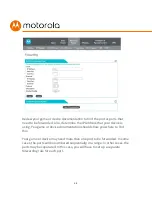20
Telephone Adapter
The MT7711 includes two telephone ports that support standard (land line)
telephones and other devices. The MT7711 is designed to work with
Comcast Xfinity voice service only.
To use the telephone ports, first make sure you have subscribed to Xfinity
voice service. This service may be provisioned to support either one phone
line on Tel1, or two phone lineson both Tel1 and Tel2, with two different
phone numbers.
You can connect almost any standard telephone equipment to an MT7711
telephone port. This includes almost anything that connects using an RJ11
phone plug—telephones, cordless phone base stations, answering
machines, etc. (If you want to connect a security system, check with the
security system manufacturer for compatibility).
You can connect individual devices, or you can connect multiple devices that
plug into the same phone line. (Their Ringer Equivalence Numbers need to
add up to 5 or less.) One way to connect multiple devices is to plug the
MT7711 phone port into a jack connected to existing telephone wiring.
Before doing this, make sure to disconnect the wiring totally from the
telephone company’s network demarc. This is normally done by unplugging
a phone cord at the jack nearest to where the phone line comes into your
home. After you unplug that phone cord,
check that none of the phones
on that line gets dial tone when you go off-hook
. If they don’t get dial
tone, it’s safe to connect a phone cord from one of the line’s jacks to an
MT7711 phone jack. After you do that and power up the MT7711, all the
phones on that line should get dial tone.
You may want to attach a cordless phone base station to the MT7711, and
then place cordless handsets wherever you like. The
Battery Purchase or
Replacement
section describes how you can make sure you have phone
service even if your MT7711 loses power.
Summary of Contents for MT7711
Page 1: ...User Manual 24x8 cable modem plus AC1900 WiFi router Model MT7711 2 Xfinity phone lines ...
Page 8: ...8 Chapter 13 VPN Virtual Private Network Chapter 14 Troubleshooting Tips ...
Page 28: ...28 5 Click the Login button ...
Page 37: ...37 Check the UPnP Enable box and click Save at the top of the Router Selections box ...
Page 38: ...38 Select OFF in the IPv4 Firewall Protection pulldown and click Save ...
Page 53: ...53 ...