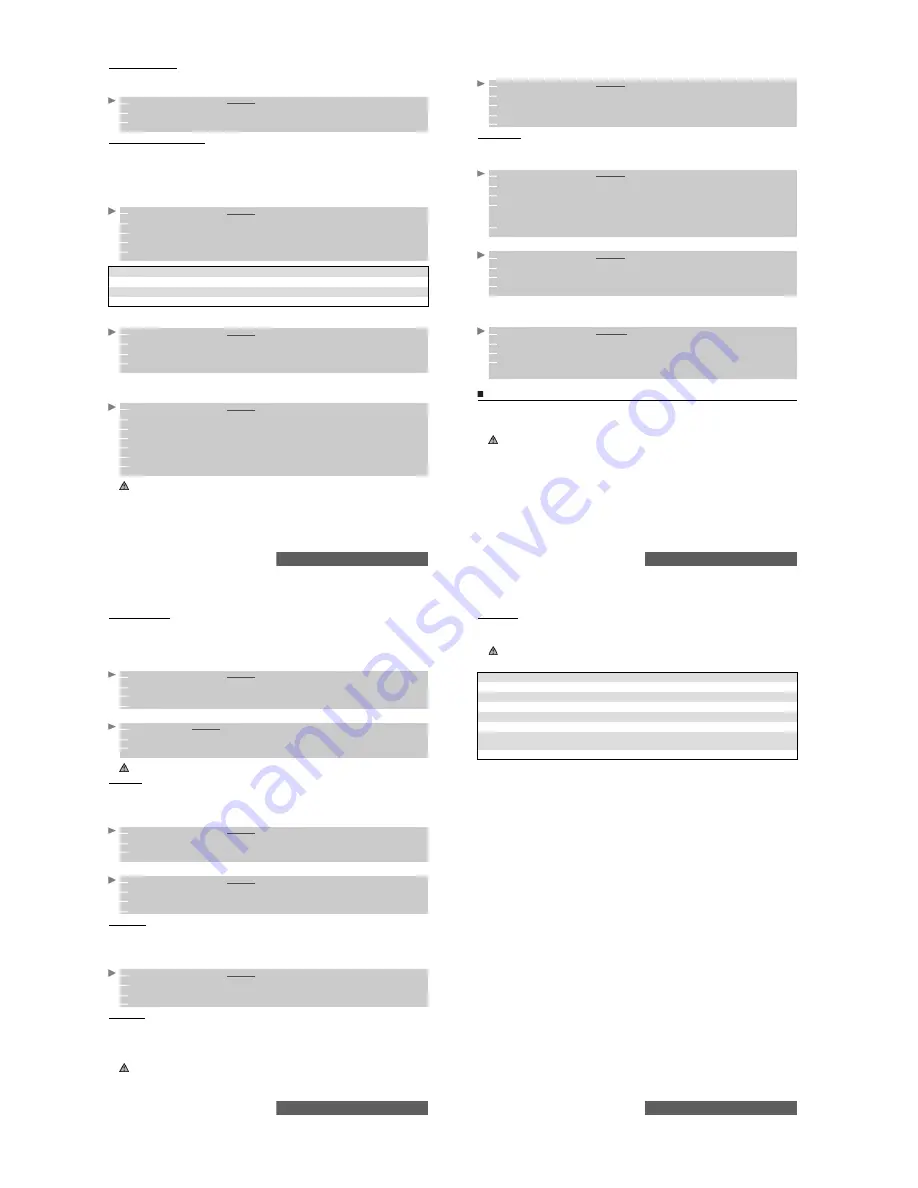
92-
Settings
Receiving caller ID
Most networks have the Caller Line Identity feature (CLI). This feature allows the phone number
or the identity of the caller to be displayed on incoming calls.
You can check the availability of this feature on your network or subscription.
Network automatic search
When the phone is on, it automatically searches the last network to which it was registered
(usually the home network). If it is not available, the phone automatically searches and selects
one of the networks registered in the preferred network list (located in the SIM card).
Editing the preferred list:
Your mobile contains a list of networks which can be selected (e.g.: to suit your travel
arrangements). You can also transfer items from this list to the preferred networks list.
The order and names of the networks in the preferred networks list can be edited.
Your SIM card may contain a forbidden list of networks which cannot be used. To view this
or show your home network:
Selecting manual search:
You may need to select a specific network (e.g. with better coverage than your own in the current
location).
1
Press the [Menu] key.
Select
Settings
.
2
Select
GSM Services
.
3
Select
Receiving caller ID
.
The network then either returns
Presentation available
or
Presentation unavailable
information.
1
Press the [Menu] key.
Select
Settings
.
2
Select
GSM Services
.
3
Select
Network
.
4
Select
Preferred list
. A list of networks is displayed.
5
Use the [Up arrow] and the [Down arrow] to select the required network. Press
OK
to select
one of the following Options if you want to amend the list:
OPTION
FUNCTION
Modify by list
To display the list of all networks stored in the phone.
Modify by code
To edit or enter the operator identification number if you have the information.
Delete
To delete an entry.
1
Press the [Menu] key.
Select
Settings
.
2
Select
GSM Services
.
3
Select
Network
.
4
Select either
Forbidden
to view the list of forbidden networks, or select
Home network
to view the name of your usual network.
1
Press
the [Menu] key.
Select
Settings
.
2
Select
GSM Services
.
3
Select
Network
.
4
Select
Search
.
5
Select
Manual
. The
Scanning for networks...
message is displayed.
6
Use the [Up arrow] or [Down arrow] keys to select a network from the list.
7
Press
OK
to confirm your choice.
The
Requesting...
message is displayed, after which the phone will return to the idle screen.
1. You cannot select a network for manual change if it is on the forbidden list (even if it is still listed as a choice).
2. You cannot delete a network from the forbidden list. This list is automatically updated when the manual network
selection is performed.
3. If the Manual search has been selected before turning the mobile off and if the manually selected network
cannot be found when the mobile is next turned on, you must select another network manually for your mobile
to lock on.
93-
Settings
Selecting automatic search:
To perform an automatic search from the preferred list, proceed as follows:
Call barring
This network dependent service forbids certain outgoing or incoming call types. It requires
a call barring password.
To bar a call:
To remove call barring or check its status:
Call barring password:
The call barring password is used when barring calls. It is supplied by your service provider.
To change the password:
Security features
The security features described in this section protect your phone from unauthorised use.
When prompted, enter the code and press
OK
. Codes are displayed as asterisks (*).
Select Clear if you need to amend your entry.
KEEP A RECORD OF YOUR CODES IN A SAFE PLACE.
1
Press the [Menu] key.
Select
Settings
.
2
Select
GSM Services
.
3
Select
Network
.
4
Select
Search
.
5
Select
Automatic
.
1
Press the [Menu] key.
Select
Settings
.
2
Select
GSM Services
.
3
Select
Call barring
.
4
Select
Outgoing calls
(to bar All outgoing calls, International calls or International calls
excluding your Home network) or
Incoming calls
(to bar All incoming calls or all incoming
calls while Roaming only).
5
Select
Activate
. Enter the password and press
OK
.
The network then confirms the selection.
1
Press the [Menu] key.
Select
Settings
.
2
Select
GSM Services
.
3
Select
Call barring
.
4
Scroll up or down to select the barring type to be deactivated (
Cancel
) or checked (
Status
)
and follow the instructions displayed.
1
Press
the [Menu] key.
Select
Settings.
2
Select
GSM Services
.
3
Select
Call barring
.
4
Select
Change password
.
First enter the former password then enter the new password twice. A Confirmation message
is displayed.
Avoid using codes similar to emergency numbers such as 999 to prevent the accidental dialling of these numbers.
94-
Settings
Phone lock code
A phone lock code is supplied with the phone for security purposes. It prevents unauthorised
access to the phone and some of its features.
The default code is
0000
. We suggest that you change this code and keep the new one in
a safe place.
Once this feature is activated, the code is requested each time the phone is turned on.
To change the phone lock code:
To activate/deactivate the phone lock code:
PIN code
Your SIM card was provided with a 4 to 8 digit PIN code for protection against unauthorised
use. When enabled, the PIN code is required each time you turn your mobile on. If an incorrect
PIN code is entered three times in succession, your SIM card will be blocked. The 8 digit PUK
code is then required to unblock your phone. Please contact your service provider for this code.
To activate the PIN protection:
To change the PIN code (PIN must first be enabled):
PIN2 code
PIN2 code prevents unauthorised access to some of the mobile features (e.g. activating/
deactivating FDN operations, modifying the FDN Phone book, setting calls costs to zero,
modifying the costs display features). This code can be changed but not activated or
deactivated.
Please contact your service provider for your PIN2 code. To change the PIN2 code:
PUK code
The PUK (PIN Unblocking Key) is an 8-digit code supplied by your service provider. It is used
to unblock the phone when an incorrect PIN code has been entered three times in succession.
A PUK code cannot be changed.
When prompted, enter the PUK code and select
OK
. You are then requested to enter a new
PIN code. Follow the prompts displayed to reset the PIN code.
1
Press the [Menu] key.
Select
Settings
.
2
Select
Security
.
3
Select
Phone lock
change
and follow the instructions displayed.
4
Press
OK
to validate the new code.
1
Press
OK
.
Select
Settings
.
2
Select
Security
.
3
Select
Phone lock enable
(if the code has been disabled)
or
Phone lock disable
(if the
code has been enabled) and enter your
Phone lock code
.
Emergency calls can still be made when phone lock is activated.
1
Press the [Menu] key.
Select
Settings
.
2
Select
Security
.
3
Select
PIN enable
(if the code has been disabled)
or
PIN disable
(if the code has been
enabled) and enter your
PIN code
.
1
Press the [Menu] key.
Select
Settings
.
2
Select
Security
.
3
Select
PIN change
and follow the information displayed.
4
Press
OK
to validate your new PIN code.
1
Press the [Menu] key.
Select
Settings
.
2
Select
Security
.
3
Select
PIN2 change
and follow the information displayed.
4
Press
OK
to validate your new PIN2 code.
If you enter an incorrect PUK code 10 times in succession your SIM card will be permanently blocked. Contact
your service provider for a new card.
95-
Settings
PUK2 code
The PUK2 is an 8-digit code supplied by your service provider. It is used to unblock the phone
when an incorrect PIN2 code has been entered three times in succession. A PUK2 code cannot
be changed. When prompted, enter the PUK2 code.
Summary of code/password entry chart:
If you enter an incorrect PUK2 code 10 times in succession for use of the features requiring the PIN2 code,
your mobile will be permanently blocked. Contact your service provider for a new card.
PASSWORD
LENGTH
NUMBER
OF
ATTEMPTS
ALLOWED
IF
BLOCKED
OR
FORGOTTEN
Phone lock code
4 digits
Unlimited
Return phone to manufacturer
PIN
4-8 digits
3
Unblock with PUK code
PIN2
4-8 digits
3
Unblock with PUK2 code
PUK
8 digits
10
Contact your service provider
PUK2
8 digits
10
Contact your service provider
Call barring
password
4 digits
Defined by service provider
Contact your service provider
i-mode lock code
4 digits
Unlimited
Return phone to manufacturer


















