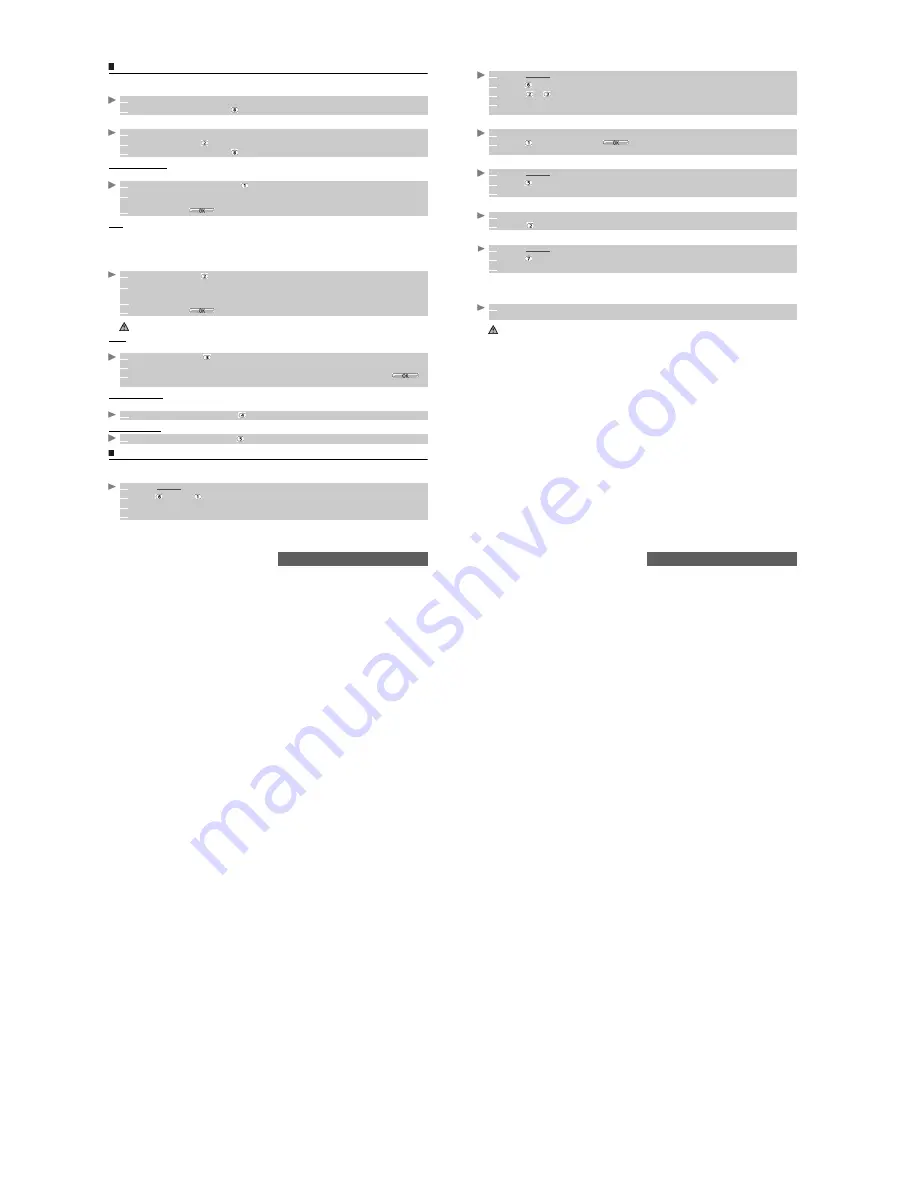
82-
i-mode
Options
This section explains how to personalize your messaging service when sending and receiving mail.
All of these settings are accessible from the Mail settings sub-menu.
or
:
Communication
This allows you to set the way you wish to receive your mails.
Edit
This allows you to edit a signature or a quotation for your e-mails.
The signature is a text that is added (once each time mail is sent) at the end of your message.
A quotation is a reply symbol that is automatically added to your message body when you reply
(Reply quoted/Reply quoted all) to a received mail. You can change this symbol and replace it by
another symbol or text.
View
You can define settings that are related to the way mails are displayed:
Check settings
You can check the status of all your mail settings via this menu.
Reset settings
Quick access to i-mode basic features
This section shows you how to quickly access a few i-mode features.
To connect to a new i-mode site:
1
From the idle screen, select
Mail.
2
Select
Mail Settings
or press
.
1
From the idle screen
select
i-mode
.
2
Select
or press
.
3
Select
Mail Settings
or press
.
1
Select
Communication
or press
.
2
Select
Auto Receive
,
Selected Retrieval
or
Receive Attached File
and follow the
displayed instruction.
5
Scroll down until
is highlighted and select
OK
to store your settings.
1
Select
Edit
or press
.
2
Select
Edit Signature
then select
Auto Attach
. Scroll to the second field then enter the text
you wish to add as your signature.
2’
Select
Edit Quotation
then press
OK
to enter the reply marker text or symbol(s).
3
Scroll down until
is highlighted and select
OK
to save the reply marker.
The > symbol is the default reply marker. It is automatically added to your reply mails.
1
Select
View
or press
.
2
Select one of the available settings from the list.
3
Modify the required item then scroll down as many times as necessary until
is
highlighted and press
OK
to validate.
1
Select
Check Settings
or press
to view the contents of each parameter.
1
Select
Reset Settings
or press
to go back to the
main menu.
1
Select
i-mode
from the idle screen.
2
Press
and then
.
3
Enter the site address.
4
Press
OK
. The connection is then automatically activated.
83-
i-mode
To access a stored address:
To bookmark a page:
To go to a bookmarked page:
To save a webpage:
To display a saved page:
To download a melody, a video, an image or a frame:
You can download melodies, videos, images or frames via the i-mode. The downloaded items are
automatically stored in the corresponding sub-folder of the Fun & Media box menu.
1
Select
i-mode
from the idle screen.
2
Press
3
Select
or .
4
Select the required address.
Press
OK
. The connection is then automatically activated.
1
Whilst visiting a webpage, press the [Menu] key to go to the options menu.
2
Press
then scroll down until
is highlighted and press
OK
to validate.The selected
page URL address is now stored in your Bookmarks list.
1
Select
i-mode
from the idle screen.
2
Press .
3
Select the required bookmark and press
OK
. The connection is then automatically activated.
1
Whilst visiting a webpage, press the [Menu] key to go to the options menu.
2
Press
The selected page is now stored in your Page memo list.
1
Select
i-mode
from the idle screen.
2
Press .
3
Select the required page name and press
OK
.
The maximum size for i-mode downloadable melodies, videos, images or frames is operator dependent.
1
Once on a page bearing a melody, a video, an image, or a frame, select the required item
and press
OK
to download it.





















